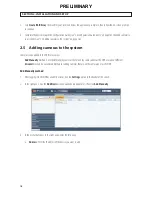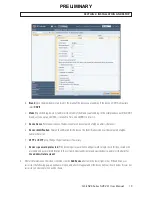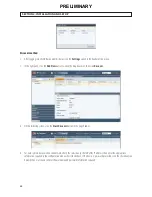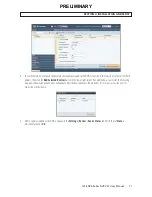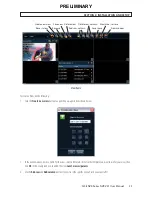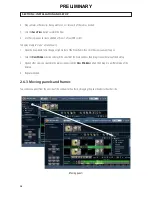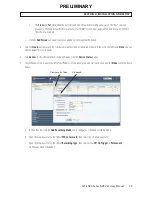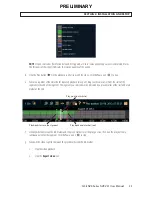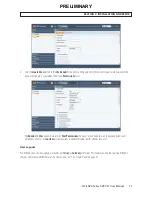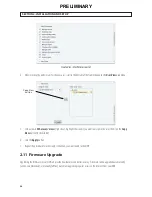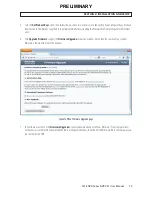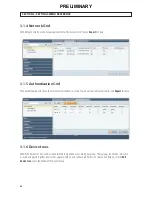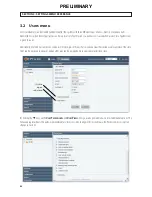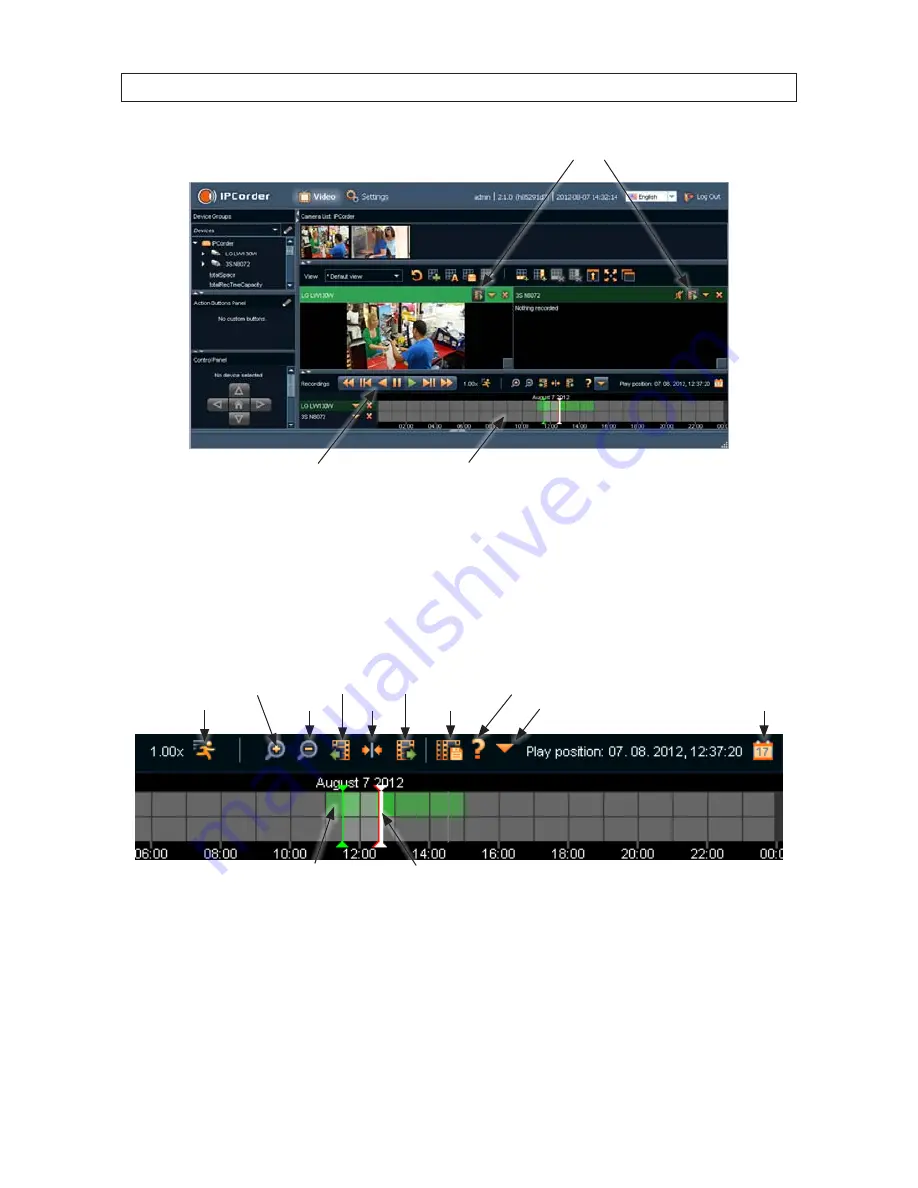
32
SECTION 2: INSTALLATION AND SETUP
Recordings icons
Playback control buttons
Timeline
2. To play recorded video (see screen capture below):
a. Click on the camera used to record the video you want to payback.
b. Click the calendar icon, then select the day on which the video was recorded.
c. In a section of the timeline that shows recorded video (green segment, see below), click (once) the time at which you
want to start playing video. The current play position is indicated by a white marker.
Shift left
Center
Payback rate
Expand
Contract
Open Legend
Open calendar
Export video
More actions
Shift right
Play position marker
(white)
Video recorded area
(green)
Controls on the time line include:
- Click the
Expand
icon to widen the timeline
- Click
Shift left
icon
or
Shift right
icon to move to a different time span
- Click the
Playback rate
icon to adjust the playback speed.
- Click the
Open Legend
icon to show the color coding on the timeline.
PRELIMINARY
Summary of Contents for SLS-ENVR Series
Page 6: ...vi NOTES PRELIMINARY...