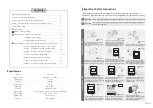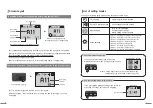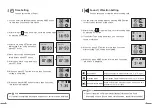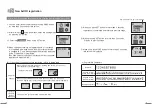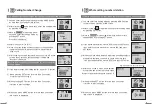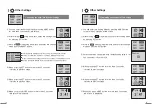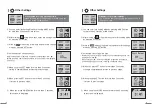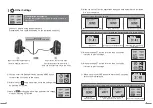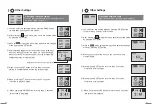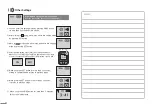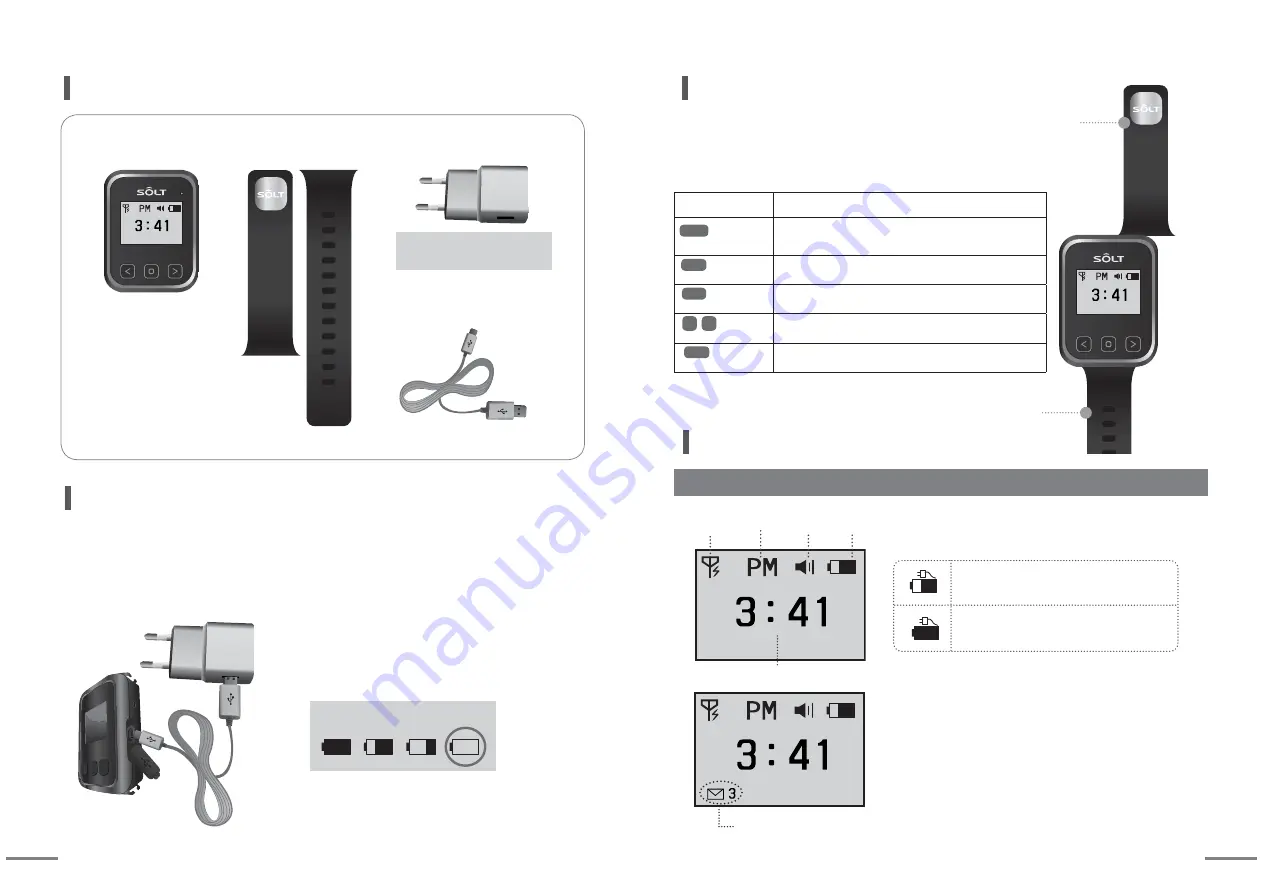
4
5
[Main Body]
[Adapter - DC5V 1A]
[Wrist Band]
Lower Band
Contents
PRGH
VHW
SZU
[Charging cables - micro USB]
Buttons
Description
Press it more
than 2 seconds
Entering into Mode / Exit to idle screen
Conversion of numbers, English letters and special characters
Press it more
than 2 seconds
Move to upper mode
Press it more
than 2 seconds
Power ON/OFF
Press it
once shortly
Mode Shift, Digit Location Shift, Shift to receiving screen
Press it
once shortly
Mode Selection, Setting Value Selection and Change
<
<
MODE
PRGH
VHW
SZU
Wrist type upper band
(How to combine main body and band :
Push the band to the left fitting into the groove of main body.)
←
←
←
Wrist type lower band
Name of each part
Upper Band
① Open the USB cover of pager.
② Connect micro USB jack to the connector of pager.
③ Plug the cord into the outlet after connecting
adaptor and USB cable.
When the battery icon indicates as marked
in a circle, use it after recharging for more
than 2 hours.
※ Please use only supplied adaptor.
Defect of the product caused by the use of other products will be repaired with charge.
Limited accessary warranty. Malfunctioning of supplied adapter during its use is not
covered by manufactures' warranty.
①
②
③
Recharging Instructions
Battery charging level.
Unchecked call Icon, Number of Unchecked Calls
Screen Layout
Idle screen
※ When there are unchecked calling numbers in idle screen,
the number of unchecked calls is displayed.
Current Time
When you press SET button at receiving screen,
unchecked call icon is disappeared. When you
check all received call numbers, only current time
is displayed.
Charging in progress battery icon
Charging completed battery icon
Reception
available
AM/PM
Sound
Vibration
Remaining
battery
SET
SET
PWR
Input : 100-240V~50/60Hz
Onput : DC5V 1A
Summary of Contents for SP7-100
Page 13: ......