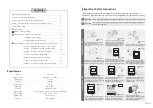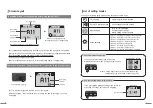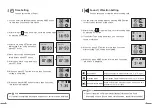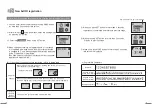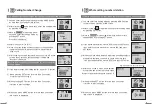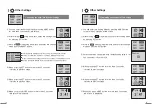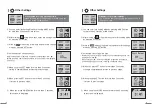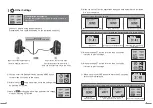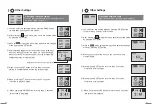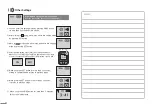12
13
Calling Number Change
③ Move to mode using arrow
keys and enter into change mode by
pressing SET button.
(2) Calling Number Change (Mode that changes registered calling number)
④ When you press calling bell that you want to change among
registered calling bells, relevant number is displayed with
'beep' sound.
Example: Change [A1] to [C-5].
(Refer to 'New Calling Number Registration (④-1)' for character
change method.
)
⑤ After changing to desired characters, when you press SET button
for more than 2 seconds, changed number is stored and
'Press Bell' is displayed.
ㆍ'Press Bell' is displayed.
⑥ If you want to change other calling number, repeat ④~⑤ process.
⑦ When pressing SET button for more than 2 seconds,
it returns to previous stage.
④
If you want whole deletion, move to [YES] and press SET button.
If you want to cancel whole deletion, move to [NO] and press
SET button.
⑤ When you make whole deletion, registered all calling numbers
are deleted, therefore, you need to check one more time.
If you want whole deletion, move to [YES] and press SET button.
⑥ After 'beep' sound is made, whole deletion
is completed and returns to previous stage.
Number of registered calling bells becomes '0'.
Registered total number of calling bells.
⑦ When pressing SET button for more than 2 seconds,
it returns to previous stage.
⑧ When pressing SET button for more than 2 seconds,
it returns to previous stage.
⑧ When you press MODE button for more than 2 seconds,
idle screen is displayed.
⑨ When you press MODE button for more than 2 seconds,
idle screen is displayed.
Whole calling number deletion
(3) Whole calling number deletion (Mode that deletes all registered calling numbers)
③ Move to mode using arrow keys and enter into
change mode by pressing SET button.
② After moving to using arrow keys, enter into setting mode
by pressing SET button.
② After moving to using arrow keys, enter into setting mode
by pressing SET button.
① You can enter into Setting Mode by pressing MODE button
for more than 2 seconds at idle screen.
① You can enter into Setting Mode by pressing MODE button
for more than 2 seconds at idle screen.
Registered
number
Changed
number
Summary of Contents for SP7-100
Page 13: ......