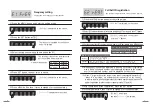6
7
Frequency setting
·The function to set frequency of the repeater.
·
[E1 FrEq]
is displayed on the screen.
·
[E1 FrEq]
is displayed on the screen.
※
default frequencies :
·
[-------]
is displayed on the screen.
·The frequency regulated by certification
body is displayed.
⑴ Press the MENU button and enter the setting mode.
⑵ Press the SET button at [E1].
⑶ Select the frequency with up/down button (▲ ▼).
⑷ Press SET button, then set value is saved.
⑸ Press MENU button, then it turns to standby for reception status.
MENU
ESC
▲
◀ ▶
SET
PWR
▼
MENU
ESC
▲
◀ ▶
SET
PWR
▼
MENU
ESC
▲
◀ ▶
SET
PWR
▼
MENU
ESC
▲
◀ ▶
SET
PWR
▼
MENU
ESC
▲
◀ ▶
SET
PWR
▼
·The set default frequencies are different as
per the certified model as follow;
CE model
4346500
FCC model
4346500
KC model
4479750
⑸ After completion of the registration, press the SET button.
⑹ Press MENU button, then it turns to standby for reception status.
Call bell ID registration
·The function to register the ID of the call to be relayed.
·
[E1 FrEq]
is displayed on the screen.
·
[E2 rEgT]
is displayed on the screen,
and then "1" flashes.
⑴ Press the MENU button and enter the setting mode.
⑵
Select [E2] mode with Upward (▲) button and press SET button, and then "1" flashes.
⑶
Set the number (bell ID) you want with Up/Down, Left/Right
(▲▼◀▶)
and MENU button.
MENU
ESC
▲
◀ ▶
SET
PWR
▼
MENU
ESC
▲
◀ ▶
SET
PWR
▼
MENU
ESC
▲
◀ ▶
SET
PWR
▼
Number
Alphabet
Left / right (◀▶) button
Press MENU button for three seconds
Number / Alphabet that can be expressed
Move digit number
Number and alphabet conversion
(Ex: When "1" is registered, and then number on the screen is automatically increased to '2'.
When 'A' is registered, it is automatically increased to 'b' on the screen.)
·In order to register a bell as automatically increased number repeat process (4)
and for registration for other numbers repeat process (3) and (4).
⑷ When call bell button to be registered is pressed, set number is registered
with a "beep" sound and number is automatically increased to the number
next to the registered number and it is displayed on the screen.
·
[E2 rEgT]
is displayed,
and then
[-------]
is displayed.
MENU
ESC
▲
◀ ▶
SET
PWR
▼