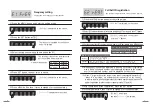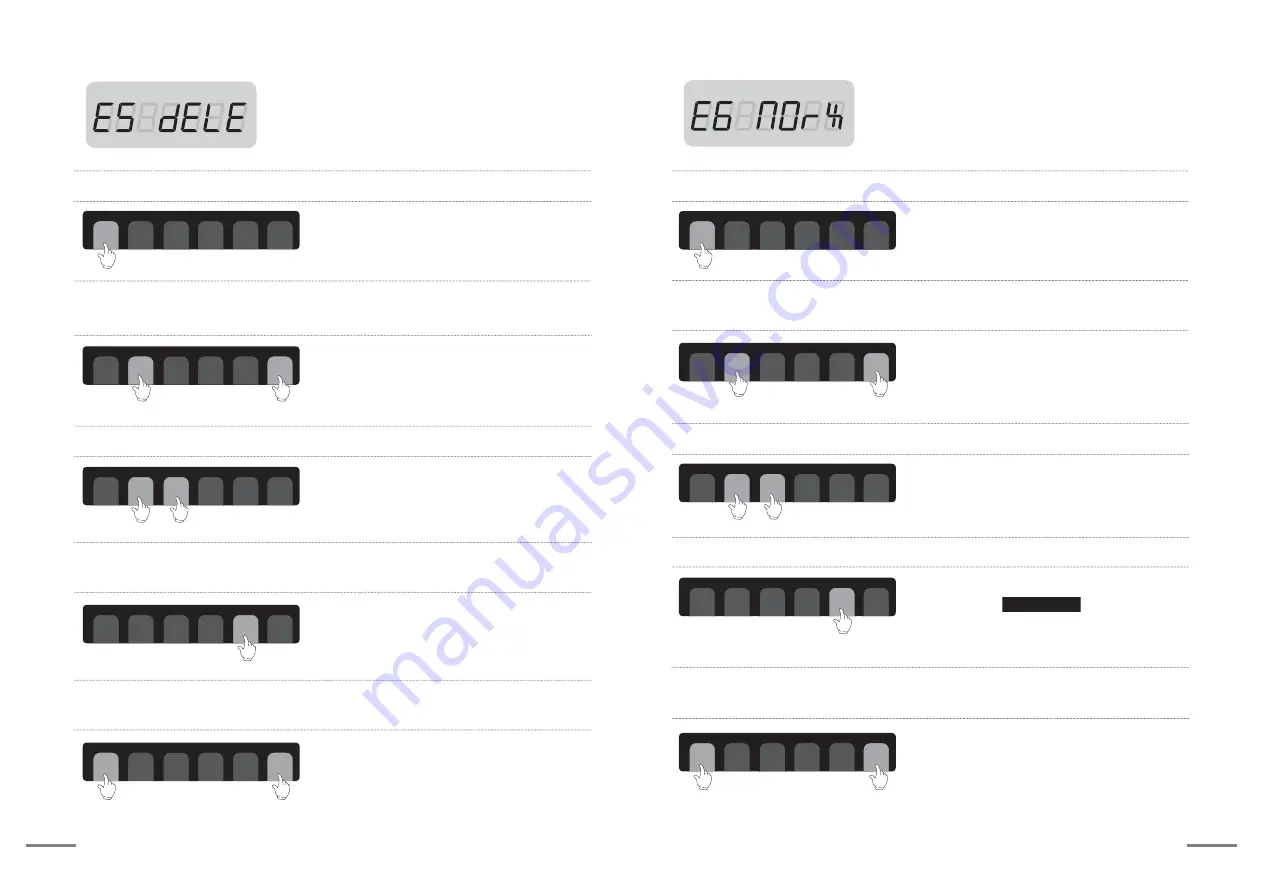
10
11
·To delete another call bell ID, (3) and (4)
process is needed to be repeated.
⑷ When the right (▶) button is pressed, then selected ID is deleted
and a beep sound output is made.
MENU
ESC
▲
◀ ▶
SET
PWR
▼
Individual deletion of the call bell ID
·The function to delete registered call bell individually.
·
[E1 FrEq]
is displayed on the screen.
·After
[E5 dELE]
is displayed on the screen,
then the call bell ID registered at the first is
displayed on the screen.
·The call bell ID selected is displayed
on the screen.
⑴ Press the MENU button and enter the setting mode.
⑵ Browse [E5] mode with up (▲) button and press SET button,
then the call bell ID registered at the first is displayed.
⑶ Select the call bell ID to be deleted with Up/Down (▲▼) button.
MENU
ESC
▲
◀ ▶
SET
PWR
▼
MENU
ESC
▲
◀ ▶
SET
PWR
▼
MENU
ESC
▲
◀ ▶
SET
PWR
▼
⑸ When MENU button is pressed after pressing SET button, it turns to
standby for reception status.
MENU
ESC
▲
◀ ▶
SET
PWR
▼
·
[E5 dELE]
is displayed,
and then
[-------]
is displayed.
·The call bell ID selected is displayed
on the screen.
·
[E6 NOrX]
is displayed,
and then
[-------]
is displayed.
[No Receive] bell ID setting
·The function to set call bell which user does not
want to receive among the registered call bells.
·
[E1 FrEq]
is displayed on the screen.
⑴ Press the MENU button and enter the setting mode.
⑶ Select the call bell ID not to be received with Up/Down (▲▼) button.
MENU
ESC
▲
◀ ▶
SET
PWR
▼
MENU
ESC
▲
◀ ▶
SET
PWR
▼
⑷ Set "to be received/ not to be received" with the right direction (▶) button.
⑸ When MENU button is pressed after pressing SET button, it turns to
standby for reception status.
MENU
ESC
▲
◀ ▶
SET
PWR
▼
MENU
ESC
▲
◀ ▶
SET
PWR
▼
· Whenever right direction (▶) button
is pressed, ( ) icon is on
and off in turn and the ID set by the icon
is not received.
/P3FDFJWF
·After
[E6 NOrX]
is displayed on the screen,
then the call bell ID registered at the first is
displayed on the screen.
⑵ Browse [E6] mode with UP (▲) button and press SET button,
then the call bell ID registered at the first is displayed.
MENU
ESC
▲
◀ ▶
SET
PWR
▼