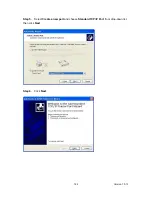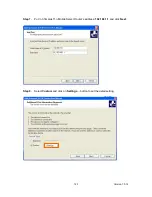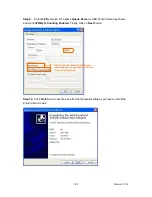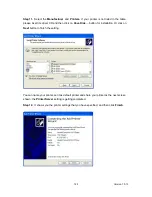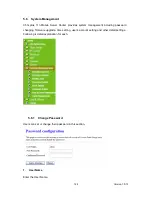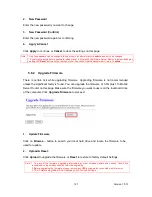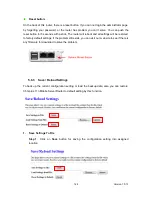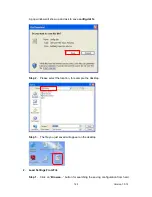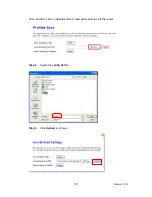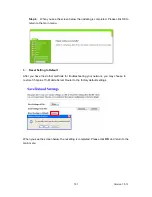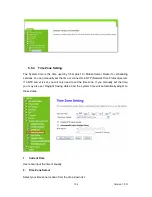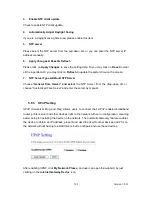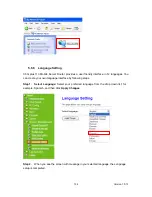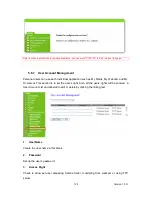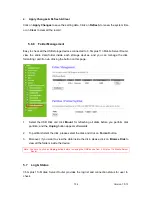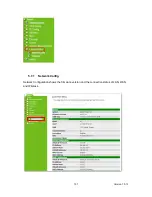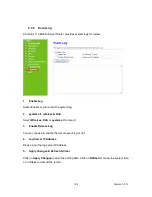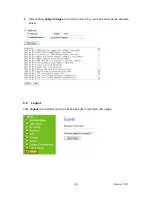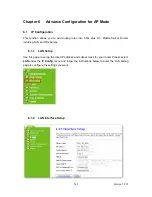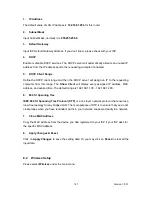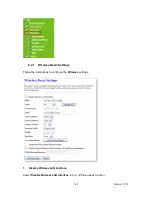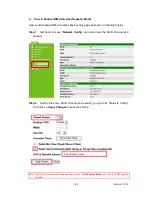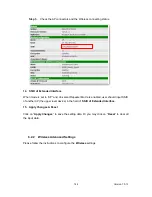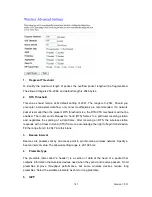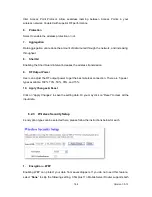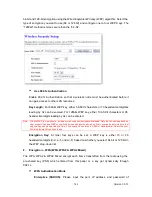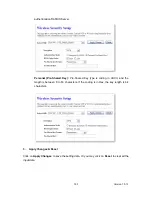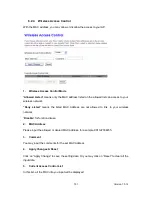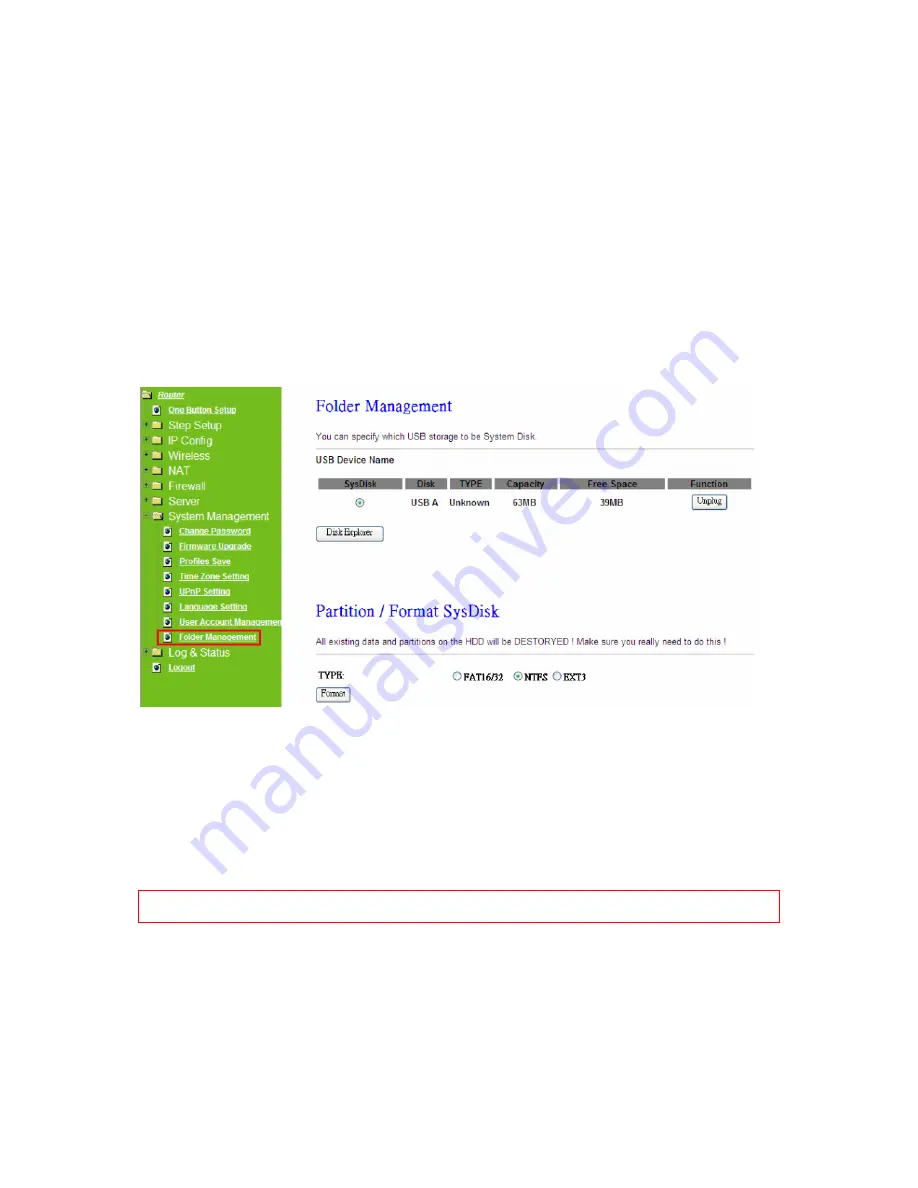
Version 1.0.15
136
4.
Apply Changes & Refresh & Clear
Click on
Apply Changes
to save the setting data. Click on
Refresh
to renew the system tim e,
or on
Clear
to clear all the record.
5.6.8
Folder Management
Easy to check all the USB storage devices connected to 3.5G plus 11n Mobile Server Router,
view the entire data folder inside each storage devices, and you can manage the disk
formatting / partition via clicking the button on this page.
1.
Select the USB Disk and click
Mount
for refreshing all disks before you perform disk
partition, and the
Unplug
button appears afterwards.
2.
To partition/format the disk, please select the disk and click on
Format
button.
3.
Moreover, if you want to view the data inside the disk, please click on
Browse Disk
to
view all the folders inside the device.
Note: You have to click on
Unplug
button before removing the USB device from 3.5G plus 11n Mobile Server
Router.
5.7
Log & Status
3.5G plus 11n Mobile Server Router provides the log list and connection status for user to
check.
Summary of Contents for 3G11nMRW
Page 1: ...Version 1 0 15 1 3G11nMRW 3 5G plus 11n Mobile Server Router User Manual ...
Page 15: ...Version 1 0 15 15 Step 2 Click on Properties Step 3 Double click on Internet Protocol TCP IP ...
Page 19: ...Version 1 0 15 19 If it can t work it will show Request timed out ...
Page 67: ...Version 1 0 15 67 ...
Page 160: ...Version 1 0 15 160 4 When you can see the IP information below the connection is established ...
Page 208: ...Version 1 0 15 208 4 When you can see the IP information below the connection is established ...
Page 244: ...Version 1 0 15 244 Step 9 Your hostname has been created when you see the followi ng page ...