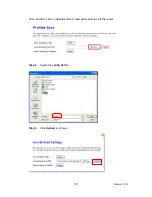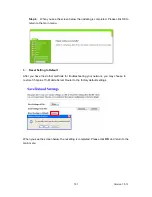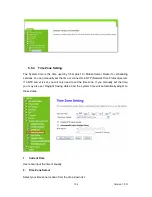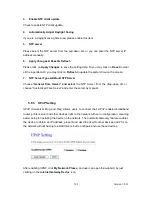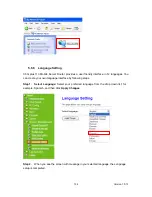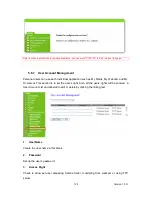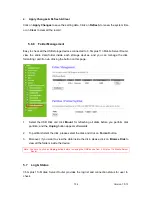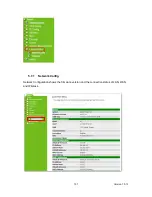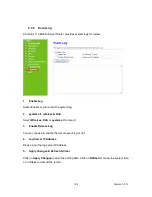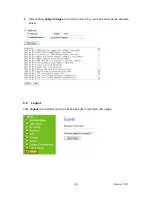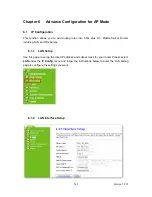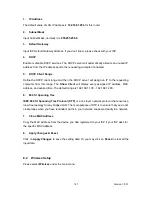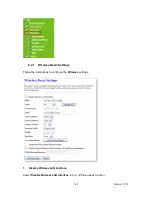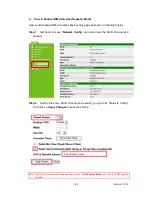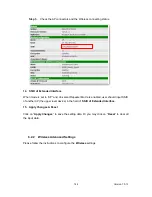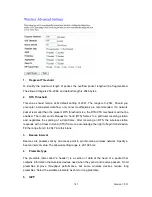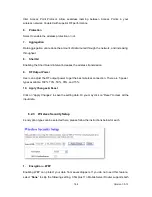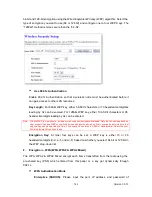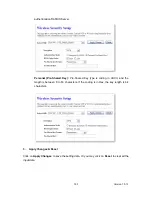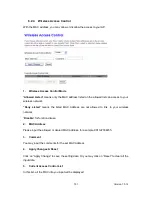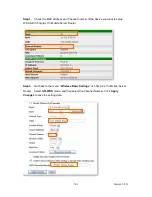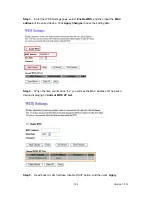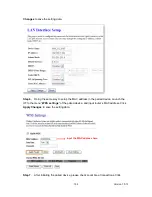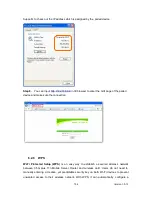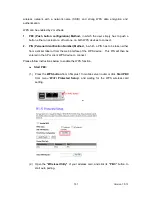Version 1.0.15
144
(7.)
Apply Changes:
Please click
Apply Changes
to initiate or click
Reset
to cancel.
4.
Network Type
:
Please select “
Infrastructure
” or “
Ad hoc
.” The default is “
Infrastructure
.” The selection is
disabled when wireless mode is selected to AP.
5.
SSID
:
Please input your wireless network name. Default is “3.5G_ Mobile_Router”.
6.
Channel Width
Please select “
20MHZ
” or “
40MHZ
” channel width to change the transmission channels.
7.
ControlSideband
Setting the Sideband "
Upper
" or "
Lower.
”
8.
Channel Number
Please select your wireless network channel. There are Auto, 2~11.
9.
Broadcast SSID
Enable or disable the SSID broadcast function. Disable this feature can provide more security
of your WLAN.
10. Data Rate
Rate at which data can be communicated (bps); auto, 1M, 2M, 5.5M, 11M, 6M, 9M, 12M, 18M,
24M, 36M, 48M or 54M to be selected from the drop -down list.
11. Associated Clients
Check the WiFi ISP connectors and the connecting status.
12. Enable Mac Clone (Single Ethernet Client)
Copy the MAC Address for identity of some ISPs.
13. Enable Universal Repeater Mode (Acting as AP and Client simultaneously)
Enable
Universal Repeater Mode
, 3.5G plus 11n Mobile Server Router will act as a wireless
AP and AP client at the same time, and able to link to another AP.. It uses AP client function to
connect to a Root AP (any AP) and uses AP function to service all wireless stations within i ts
coverage. All the stations within the coverage of 3.5G plus 11n Mobile Server Router can be
bridged to the Root AP. It can help user to extend the coverage of wireless network.
Summary of Contents for 3G11nMRW
Page 1: ...Version 1 0 15 1 3G11nMRW 3 5G plus 11n Mobile Server Router User Manual ...
Page 15: ...Version 1 0 15 15 Step 2 Click on Properties Step 3 Double click on Internet Protocol TCP IP ...
Page 19: ...Version 1 0 15 19 If it can t work it will show Request timed out ...
Page 67: ...Version 1 0 15 67 ...
Page 160: ...Version 1 0 15 160 4 When you can see the IP information below the connection is established ...
Page 208: ...Version 1 0 15 208 4 When you can see the IP information below the connection is established ...
Page 244: ...Version 1 0 15 244 Step 9 Your hostname has been created when you see the followi ng page ...