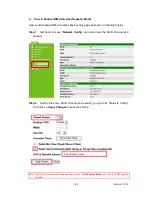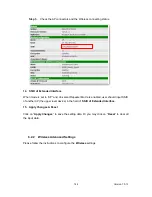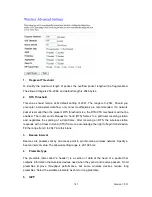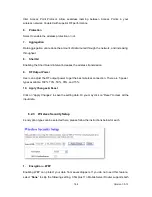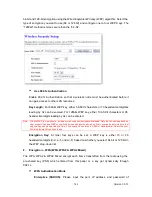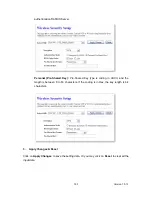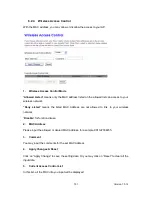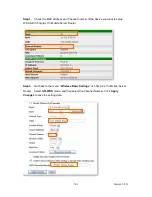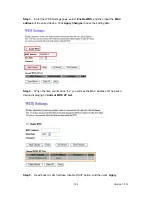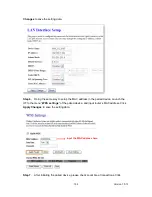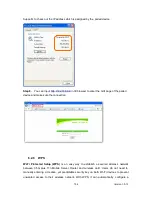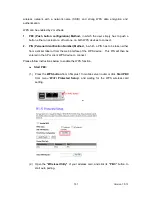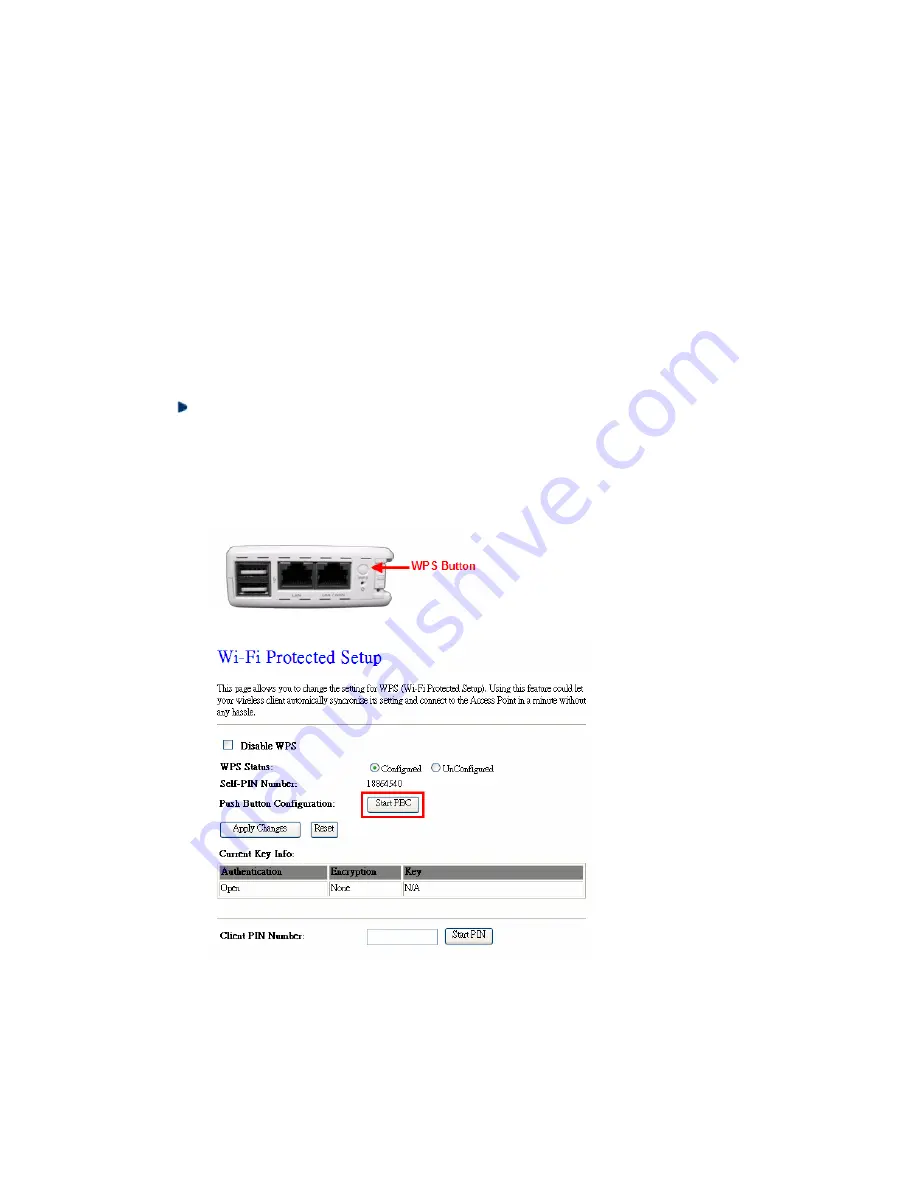
Version 1.0.15
157
wireless network with a network name (SSID) and strong WPA data encryption and
authentication.
WPS can be enabled by 2 methods:
1.
PBC (Push button configuration) Method,
in which the user simply has to push a
button, either an actual or a virt ual one, on both WPS devices to connect.
2.
PIN (Personal Identification Number) Method,
in which a PIN has to be taken either
from a sticker label or from the web interface of the WPS device. This PIN will then be
entered in the AP or client WPS device to connect.
Please follow instructions below to enable the WPS function.
Start PBC:
(1.)
Press the
WPS button
from 3.5G plus 11n mobile server router or click
Start PBC
from menu “
Wi-Fi Protected Setup
”, and waiting for the WPS wireless card
setting.
or
(2.)
Open the
“Wireless Utility”
of your wireless card, and click its
“PBC”
button, to
start auto pairing.
Summary of Contents for 3G11nMRW
Page 1: ...Version 1 0 15 1 3G11nMRW 3 5G plus 11n Mobile Server Router User Manual ...
Page 15: ...Version 1 0 15 15 Step 2 Click on Properties Step 3 Double click on Internet Protocol TCP IP ...
Page 19: ...Version 1 0 15 19 If it can t work it will show Request timed out ...
Page 67: ...Version 1 0 15 67 ...
Page 160: ...Version 1 0 15 160 4 When you can see the IP information below the connection is established ...
Page 208: ...Version 1 0 15 208 4 When you can see the IP information below the connection is established ...
Page 244: ...Version 1 0 15 244 Step 9 Your hostname has been created when you see the followi ng page ...