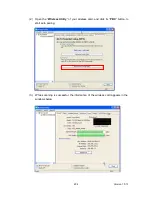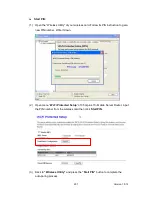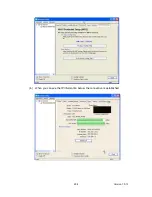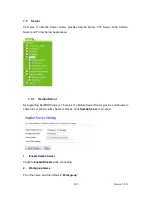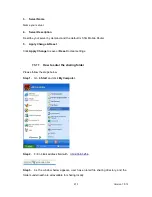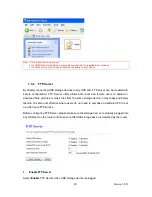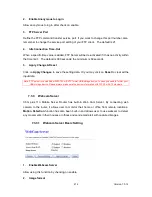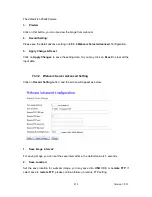Version 1.0.15
214
3.
Remote FTP URL
Input the FTP URL for saving webcam image.
4.
Remote FTP port
Input the FTP port number under URL to save image.
5.
Remote FTP user
Enter the user’s name you like and it will be used to save the webcam image into the FTP
server.
6.
Remote FTP password
Put in a password for validation while accessing.
7.
Remote FTP Directory
To provide option of which folder should be used for saving webcam image.
8.
Back:
Click on
Back
button for returning to Webcam Basic Setup screen.
9.
Apply Change & Reset
Click on
Apply Changes
to save the setting data. Or you may click on
Reset
to clear all the
input data.
7.3.3.3
Application for Web Camera
1.
Web Camera Monitoring Application
Monitor your home or take pictures with a Webcam via 3.5G plus 11n Mobile Server Router;
one can set up the monitoring or recording of all images into the USB HDD for reviewing.
Often marketed as surveillance tools for home or office security; network Webcams are now
being employed by early adopters for more personal matters, such as watching kids and
monitoring pets. The Webcam can be remotely accessed and controlled via a browser. In
addition, record and monitor live actions with USB webcam; then view the image through
Internet browsers or 3.5G mobile phones.
01. Web Camera Monitoring via WAN connecting
Input IP address 192.168.1.254 into browser blanks.
Summary of Contents for 3G11nMRW
Page 1: ...Version 1 0 15 1 3G11nMRW 3 5G plus 11n Mobile Server Router User Manual ...
Page 15: ...Version 1 0 15 15 Step 2 Click on Properties Step 3 Double click on Internet Protocol TCP IP ...
Page 19: ...Version 1 0 15 19 If it can t work it will show Request timed out ...
Page 67: ...Version 1 0 15 67 ...
Page 160: ...Version 1 0 15 160 4 When you can see the IP information below the connection is established ...
Page 208: ...Version 1 0 15 208 4 When you can see the IP information below the connection is established ...
Page 244: ...Version 1 0 15 244 Step 9 Your hostname has been created when you see the followi ng page ...