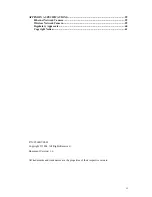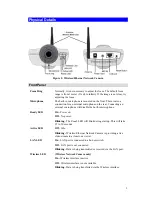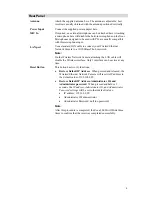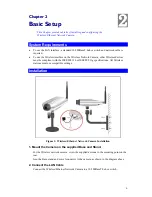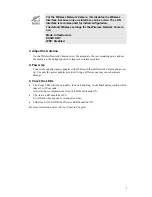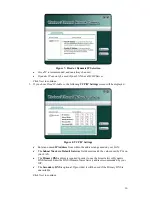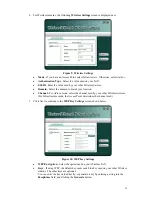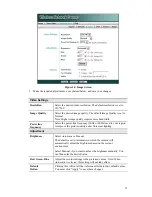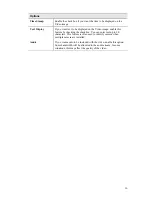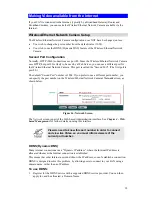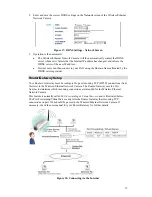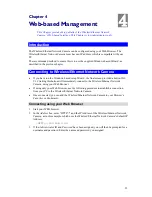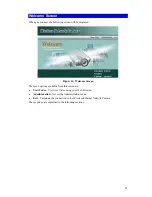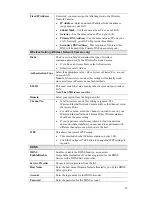Chapter 3
Advanced Viewing Setup
This Chapter provides information about the optional settings and features for
viewing video via the Wireless/Ethernet Network Camera. This Chapter is for
Administrators only.
3
Introduction
After finishing setup via the Windows-based Wizard, the Wireless/Ethernet Network Camera
can immediately be used by all users on your LAN.
Refer to
Chapter 5 - Viewing & Recording
for details on viewing and recording live video.
This chapter describes some additional settings and options for viewing live Video:
•
Adjusting the video image
•
Controlling user access to the live video stream
•
Making video available from the Internet
•
Using the
Motion Detection/E-mail
feature
Adjusting the Video Image
If necessary, the Wireless/Ethernet Network Camera Administrator can adjust the Video
image. Settings are provided for:
•
Image size
- Select the desired size. The larger sizes require greater bandwidth.
•
Image quality
- This determines the degree of compression applied to the Video stream.
Higher quality requires greater bandwidth.
•
Power Line frequency
- Select 50Hz or 60Hz power line frequency, as used in your
region. The correct setting will improve the picture quality under florescent lighting.
•
Exposure
- Adjust the brightness of the image, if the
Auto-Exposure
does not give
satisfactory results.
•
Color Adjustment
- Red, Green, Blue intensity can be adjusted.
•
Time Stamp
- If enabled, the time will be displayed on the Video image.
•
Text Overlay
- If enabled, up to 20 characters can be superimposed on the Video image.
This is useful for identifying the camera.
•
Audio
- If desired, audio can be included in the video stream.
To Adjust the Video Image:
1. Connect to the Web-based interface of the Wireless/Ethernet Network Camera. (See
Chapter 4 - Web-based Management
for details.)
2. On
the
Administration
menu, select
Image
. You will see a screen like the example below.
14