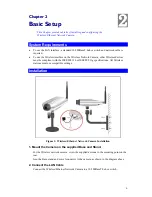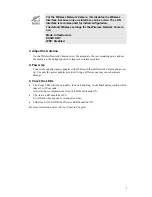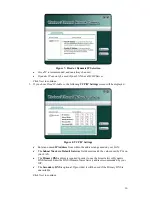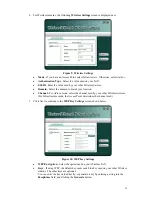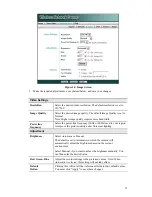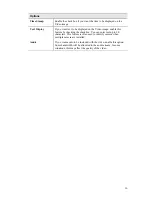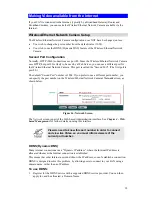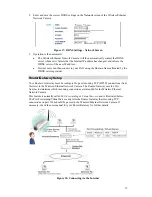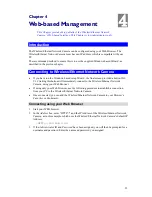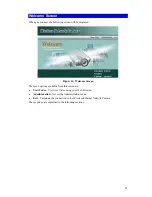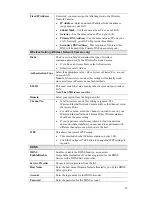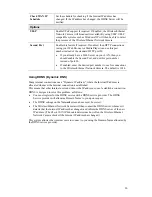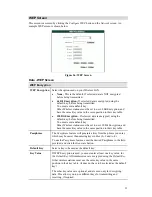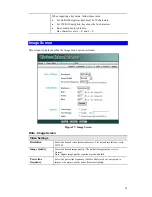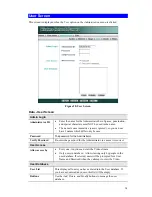2. Enter and save the correct DDNS settings on the
Network
screen of the Wireless/Ethernet
Network Camera.
Figure 17: DDNS Settings - Network Screen
3. Operation is then automatic:
•
The Wireless/Ethernet Network Camera will then automatically contact the DDNS
server whenever it detects that the Internet IP address has changed, and inform the
DDNS server of the new IP address.
•
Internet users can then connect to your LAN using the Domain Name allocated by the
DDNS service provider.
Router/Gateway Setup
Your Router or Gateway must be configured to pass incoming TCP (HTTP) connections (from
Viewers) to the Wireless/Ethernet Network Camera. The Router/Gateway uses the
Port
Number
to determine which incoming connections are intended for the Wireless/Ethernet
Network Camera.
This feature is normally called
Port Forwarding
or
Virtual Servers
, and is illustrated below.
The Port Forwarding/Virtual Server entry tells the Router/Gateway that incoming TCP
connections on port 1024 should be passed to the Wireless/Ethernet Network Camera. If
necessary, check the user manual for your Router/Gateway for further details.
Figure 18: Connecting via the Internet
19