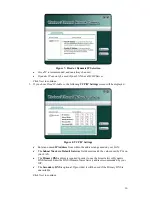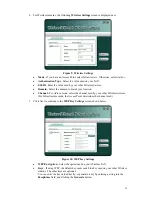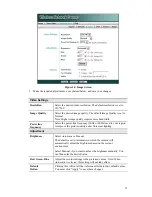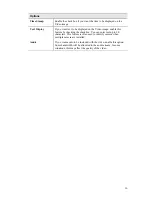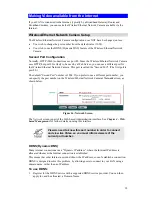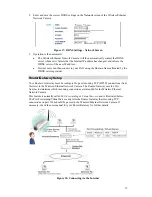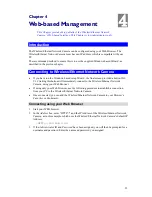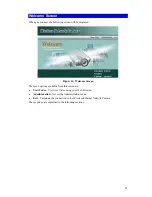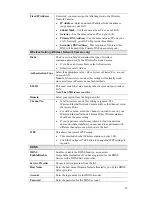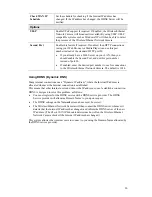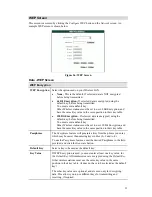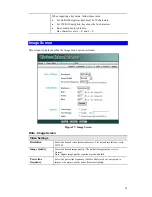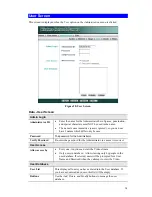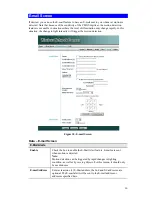To use this feature:
1. Check
the
box
Send E-mail Alert when Motion Detected
.
2. Enter at least one (1) E-mail address
3. In
the
Show “From” as
field, enter the E-mail address you wish to display as the sender,
when you receive the mail. This should be a genuine E-mail address, otherwise spam
filters may block your mail.
4. Enter a suitable
Subject
for the E-mail.
5. Enter the address of the SMTP Server in the
Outgoing Mail SMTP Server
field.
If the SMTP Server requires a "login" in order to send mail, check the box
My Mail Server
Requires Authentication
and enter your login name and password.
6. In the E-mail Video section, select the desired options
•
Delay between E-mails
is used to prevent your E-mail inbox being flooded with E-
mails. Select the desired time interval.
•
Motion Sensitivity
determines how readily the motion detection sensor is activated.
You can select the sensitivity, and also select the areas of the image to be examined.
Note
: You must select at least one area. If you don’t, the motion detection will never
be triggered, and no E-mail alerts will ever be sent.
7. In
the
E-mail Video
section, select the desired options
•
Set
Include Video
to “Yes” if you want to include a video with the E-mail.
•
Set
Video Length
as desired. Note that if using higher resolution and lower
compression, even a short video file could be quite large.
8. Save (Apply) your changes.
22