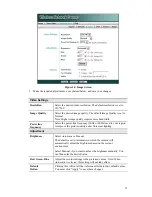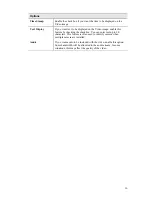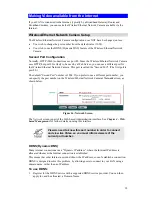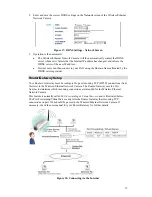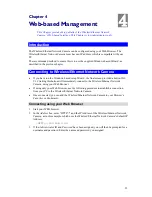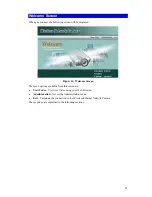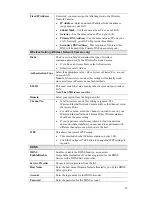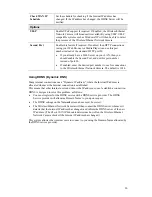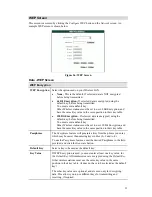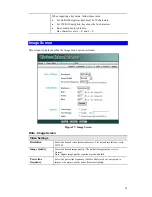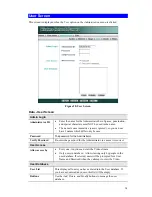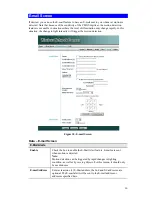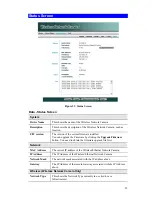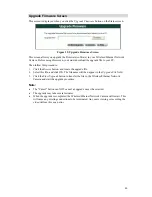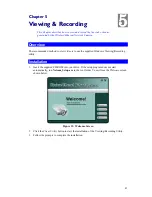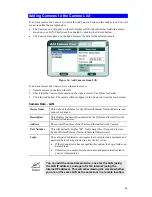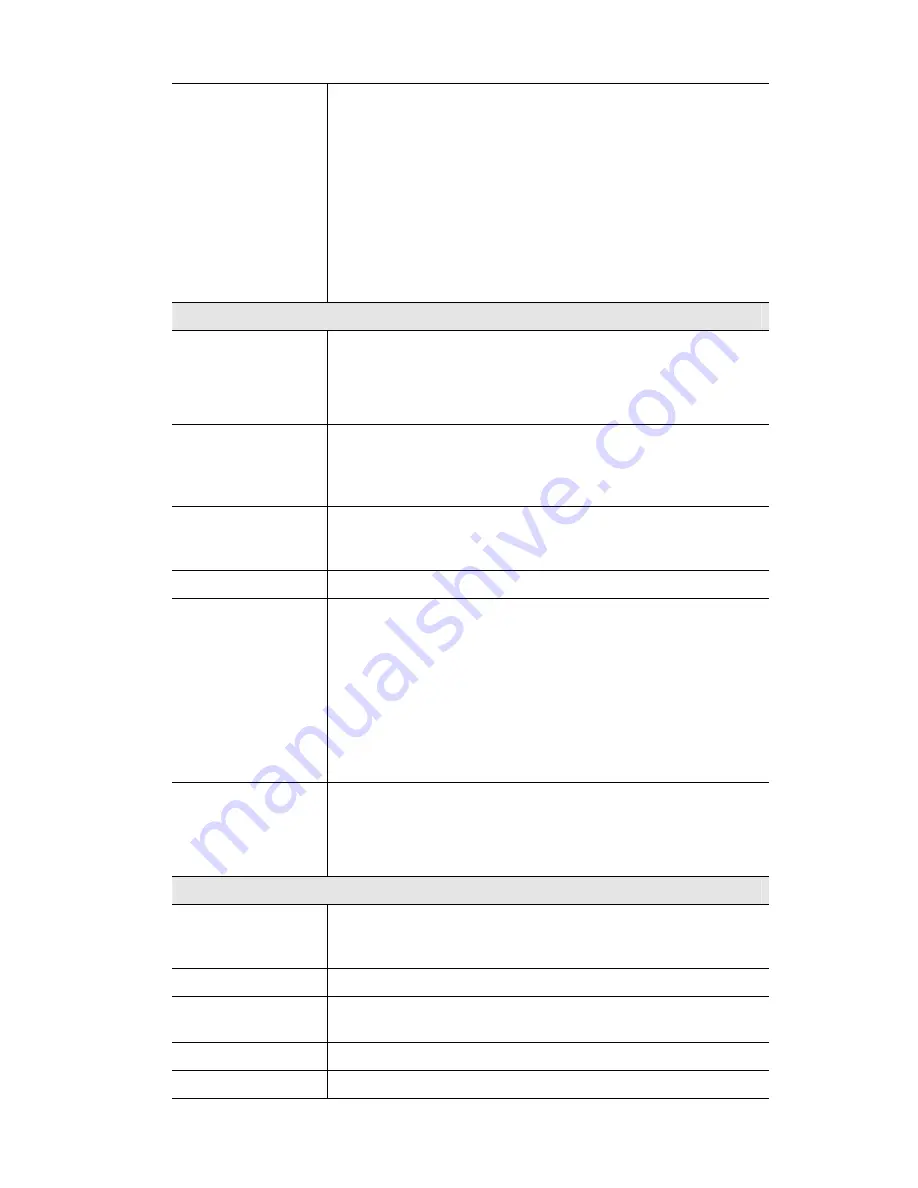
Fixed IP Address
If selected, you must assign the following data to the Wireless
Network Camera.
•
IP Address
- Enter an unused IP address from the address
range used on your LAN.
•
Subnet Mask
- Use the same value as PCs on your LAN.
•
Gateway
- Use the same value as PCs on your LAN.
•
Primary DNS Address
- Use the same value as PCs on your
LAN. Normally, your ISP will provide this address.
•
Secondary DNS Address
- This is optional. If entered, this
DNS will be used if the Primary DNS does not respond.
Wireless Setting (Wireless Network Camera only)
Mode
The
Connection Mode
determines the type of wireless
communication used by the Wireless Network Camera.
•
If you have an Access Point, select
Infrastructure
.
•
Otherwise, select
Ad-hoc
.
Authentication Type
Select the appropriate value -
Open System
or
Shared Key
, as used
on your LAN.
Note:
In
Infrastructure
mode, either setting will normally work,
since most Access Points can use both methods.
ESSID
This must match the value used by other devices on your wireless
LAN.
Note! The SSID is case sensitive.
Domain
Select your region from the drop-down list.
Channel No.
•
In
Infrastructure
mode, this setting is ignored. The
Wireless/Ethernet Network Camera will use the Channel set on
the Access Point.
•
For
Ad-ho
c mode, select the Channel you wish to use on your
Wireless/Ethernet Network Camera. Other Wireless stations
should use the same setting.
•
If you experience interference (shown by lost connections
and/or slow data transfers) you may need to experiment with
different channels to see which one is the best.
WEP
This shows the current WEP setting.
•
This must match other Wireless stations on your LAN.
•
Click the
Configure WEP
button to change the WEP settings if
required.
DDNS
DDNS
Enable/Disable
Enable or disable the DDNS function, as required.
Only enable this feature if you have registered for the DDNS
Service with a DDNS Server provider.
Service Provider
Choose a service provider from the list.
Host Name
Enter the host name (Domain Name) allocated to you by the DDNS
Server provider.
Account
Enter the login name for the DDNS account.
Password
Enter the password for the DDNS account.
29