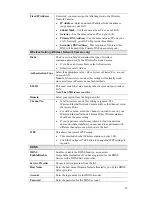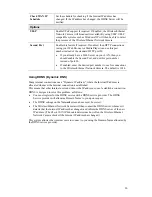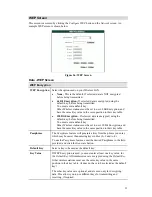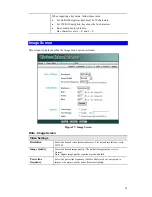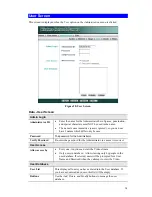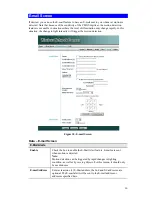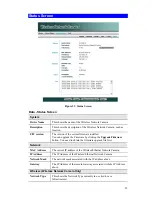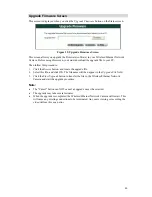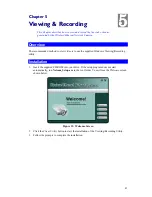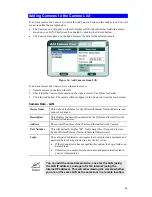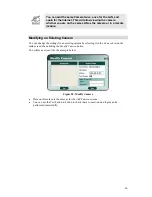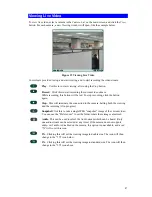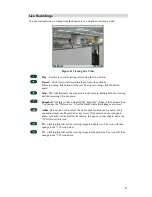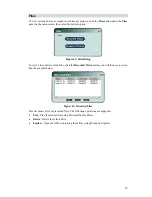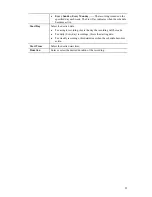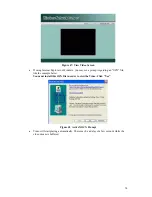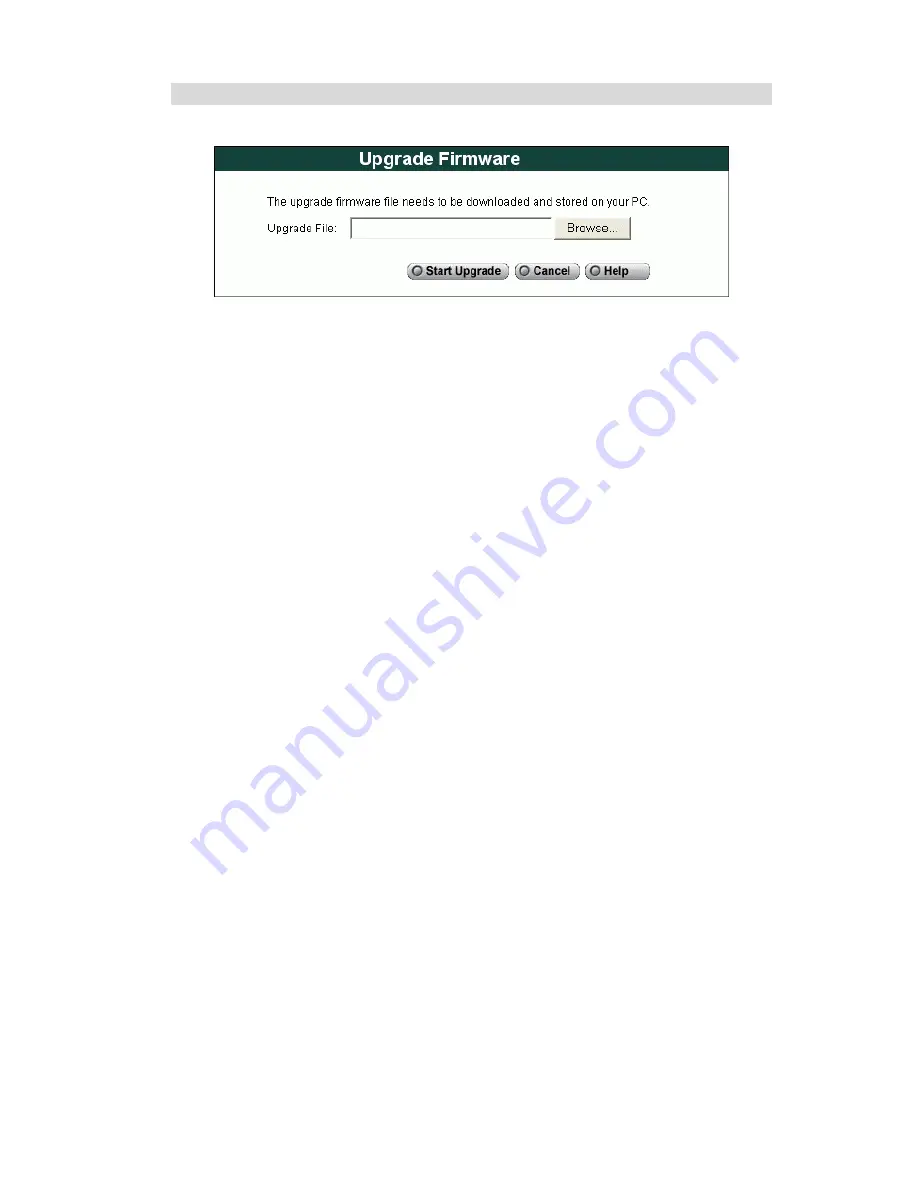
Upgrade Firmware Screen
This screen is displayed when you click the
Upgrade Firmware
button on the Status screen.
Figure 32: Upgrade Firmware Screen
This screen allows you upgrade the Firmware (software) in your Wireless/Ethernet Network
Camera. Before using this screen, your must download the upgrade file to your PC.
Then follow this procedure:
1. Click
the
Browse
button, and locate the upgrade file.
2. Select this file, and click OK. The filename will then appear in the
Upgrade File
field.
3. Click
the
Start Upgrade
button to transfer the file to the Wireless/Ethernet Network
Camera and start the upgrade procedure.
Note:
•
The "Cancel" button can NOT cancel an upgrade once it has started.
•
The upgrade may take several minutes.
•
When the upgrade is completed, the Wireless/Ethernet Network Camera will restart. This
will cause any existing connections to be terminated. Any users viewing or recording the
video will see this as an error.
40