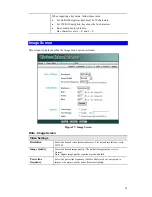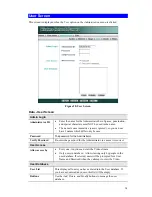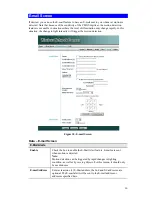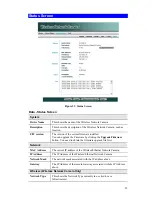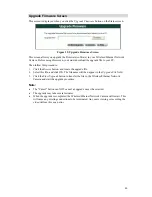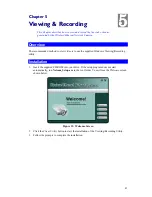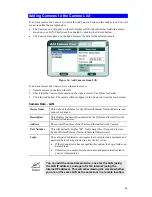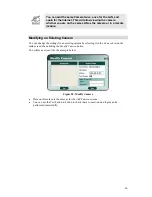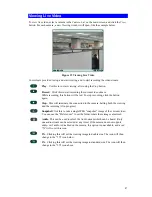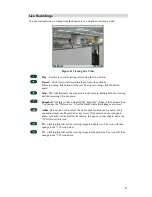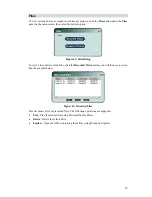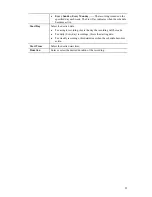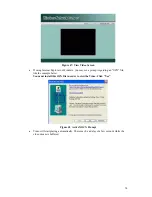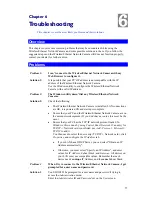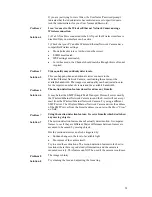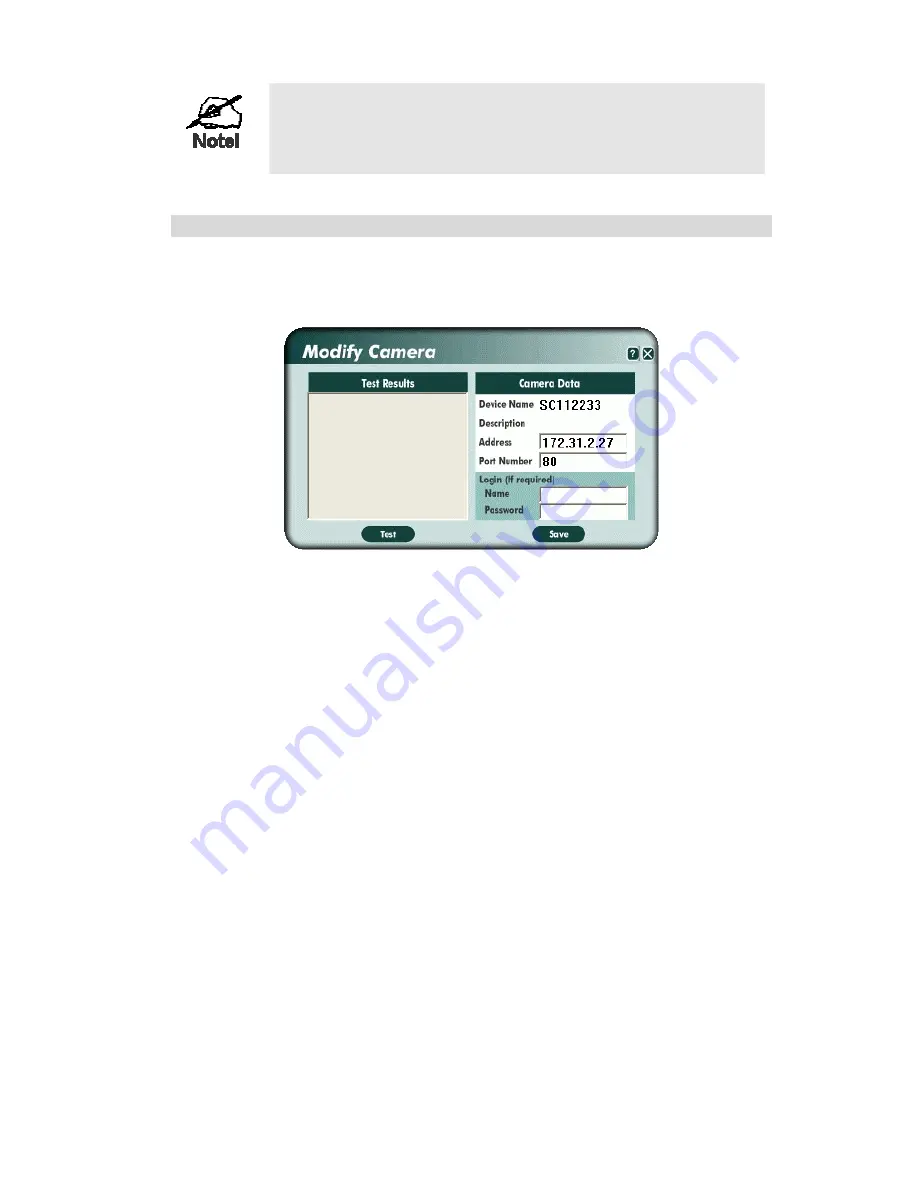
You can add the same Camera twice, once for the LAN, and
again for the Internet. This will allow viewing the camera
whether you are on the same LAN as the camera or in a remote
location.
Modifying an Existing Camera
You can change the settings for an existing camera by selecting it in the
Camera
List on the
main screen, then clicking the
Modify Camera
button.
You will see a screen like the example below.
Figure 38: Modify Camera
•
Data on this screen is the same as for the
Add Camera
screens.
•
You can use the
Test
button to button to check that a connection and login can be
performed successfully.
46