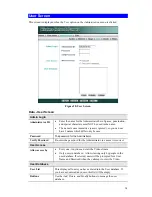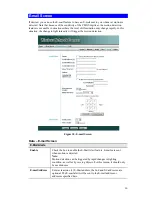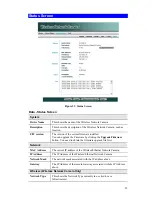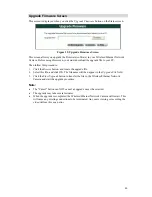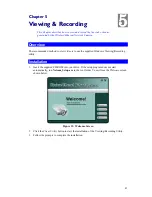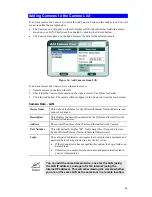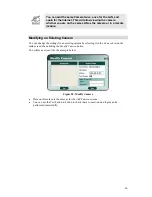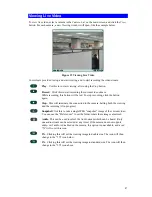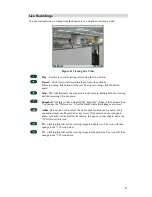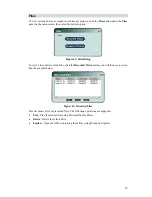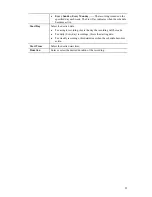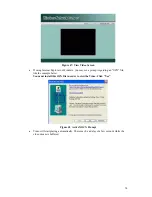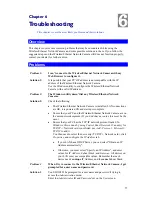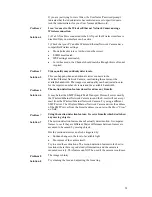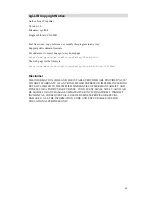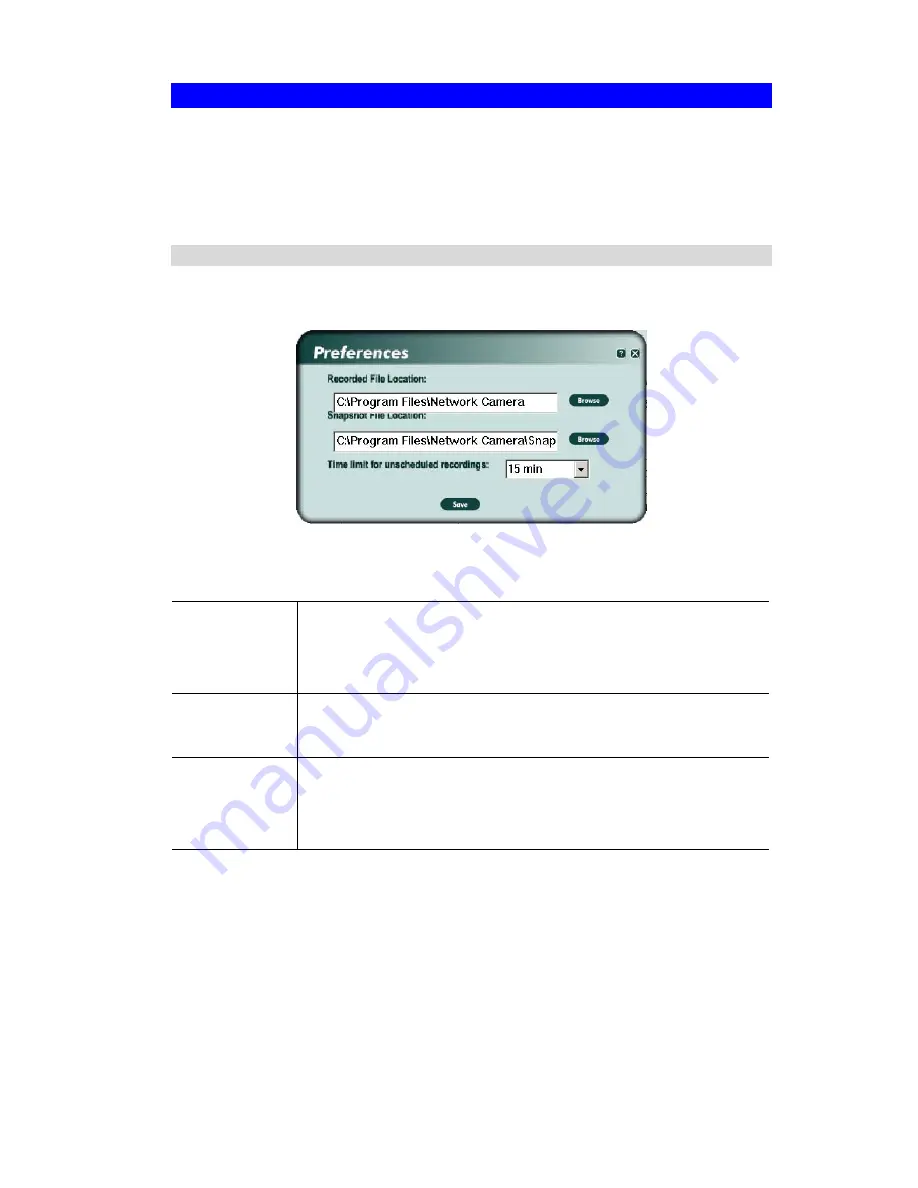
Recording Video
You can record Video while watching, or schedule recordings to occur when you are absent.
Recordings are stored in a standard Microsoft ASF file format, and can be played using
Microsoft Media Player.
Before doing any recording, you should review the
Recording Preferences
to ensure they are
suitable for your PC.
Recording Preferences
To set the Recording Preferences, click the
Preferences
button below the
Recordings
panel on
the main screen. You will see a screen like the example below.
Figure 40: Recording Preferences
If necessary, change these settings to suit your environment.
Record File
Location
This is the Drive and Folder on your PC where recorded files will be
placed. You need a drive which has large amounts (Gigabytes) of free
space. Click the
Browse
button to select the drive and folder.
Note that file names are automatically assigned, using the date and time.
Snapshot File
Location
This shows the location where snapshot images (still images, in JPEG
format) will be stored. You can use the
Browse
button to select the
desired drive and folder
Time Limit
This sets the maximum size of a recording which is started by clicking
the
Record
button on the
View
screen.
If the recording is not stopped manually, it will be terminated after the
time period indicated here.
48