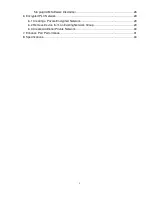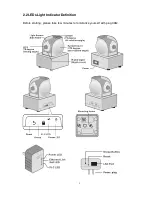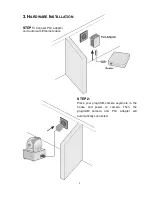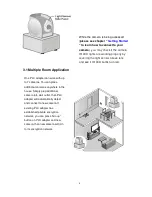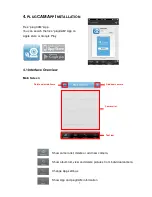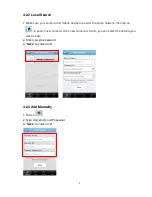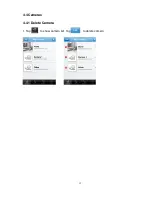Reviews:
No comments
Related manuals for plugCAM PCQ-500C

S2
Brand: Zenza Bronica Pages: 29

Omni Pro II
Brand: HAI Pages: 2

2465
Brand: Waters Pages: 2

VESDA VLP
Brand: Xtralis Pages: 2

SR-310
Brand: Yale Pages: 24

HSA6200
Brand: Yale Pages: 2

WIPC-301W
Brand: Yale Pages: 2

CAMCOLD27
Brand: Velleman Pages: 20

idOil-30 3G
Brand: Labkotec Pages: 19

ES-HNG200I-EI
Brand: Vertiv Pages: 16

48NDVA
Brand: M-system Pages: 9

exeo EVS
Brand: Majorcom: Pages: 15

90 -980 Series
Brand: ZowieTek Pages: 24

ED335
Brand: EverFocus Pages: 19

SVC-P
Brand: Smart Witness Pages: 6

AD-200 Main Unit
Brand: Datavideo Pages: 14

DH-IPC-HUM4231S-L5
Brand: Dahua Technology Pages: 15

DC-9104Exd
Brand: GST Pages: 2