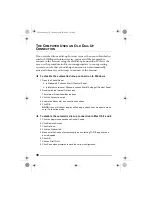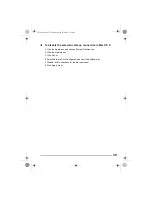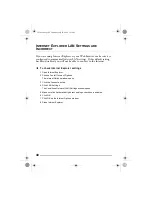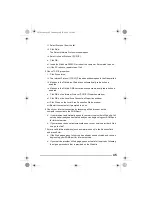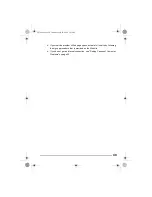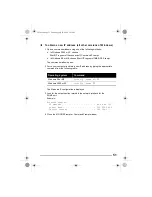48
If you made any changes, save them when prompted.
5
Restart your computer.
6
Check your Internet connection by launching a Web browser on the
computer connected to the SOMAport.
If your browser automatically opens to your service provider’s Web site, full
service has already been activated.
If your browser does not automatically open to your service provider’s Web
site, go to step 7.
7
Enter a valid Internet address (such as www.web.com) in the
Address
field
and press Enter.
If the Web page opens, full service has already been activated and you can
begin using your SOMAport for Internet service.
If your service provider’s Web page opens, activate full service by following
the sign-up procedure that is provided on the Web site.
If you do not get an Internet connection, see “Finding Causes of Computer
To change network settings in Mac OS X
1
Click the Apple icon and choose
System Preferences
.
2
Choose
View
→
Network
.
3
Choose
Built-in Ethernet
from the
Show
pop-up menu.
4
Click the TCP/IP tab, if necessary.
5
Choose
Using DHCP
from the
Configure
pop-up menu.
6
Click
Apply Now
.
7
Restart your computer.
8
Check your Internet connection by launching a Web browser on the
computer connected to the SOMAport.
If your browser automatically opens to your service provider’s Web site, full
service has already been activated.
If your browser does not automatically open to your service provider’s Web
site, go to step 9.
9
Enter a valid Internet address (such as www.web.com) in the
Address
field
and press Enter.
If the Web page opens, full service has already been activated and you can
begin using your SOMAport for Internet service.
sp3.book Page 48 Thursday, July 22, 2004 3:21 PM
Summary of Contents for SOMAport R3.0
Page 2: ...2 sp3 book Page 2 Thursday July 22 2004 3 21 PM ...
Page 8: ...8 sp3 book Page 8 Thursday July 22 2004 3 21 PM ...
Page 28: ...28 sp3 book Page 28 Thursday July 22 2004 3 21 PM ...
Page 52: ...52 sp3 book Page 52 Thursday July 22 2004 3 21 PM ...
Page 54: ...54 sp3 book Page 54 Thursday July 22 2004 3 21 PM ...
Page 58: ...58 sp3 book Page 58 Thursday July 22 2004 3 21 PM ...