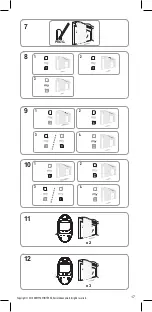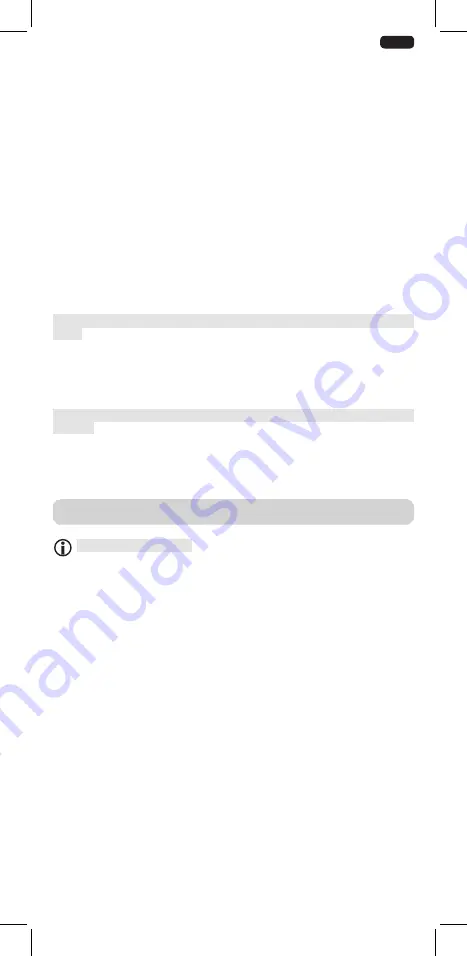
Copyright © 2018 SOMFY ACTIVITÉS SA, Société Anonyme. All rights reserved
.
EN
7
3.1. OPEN AND CLOSE BUTTONS
(Fig 13)
Pressing the
Open or Close button fully opens or closes the motorised product.
3.2. STOP FUNCTION
(Fig 14)
The motorised product is moving.
Briefly press
my: the motorised product stops automatically.
3.3. FAVOURITE POSITION (
my
)
(Fig 15)
The motorised product is stopped.
Briefly press
my: the motorised product starts to move, and stops in the favourite position (my).
To modify or delete the favourite (my) position, see the section entitled “Additional settings”
3.4. ADDITIONAL SETTINGS
3.4.1. Modifying the favourite position (my) (Fig 16)
1) Place the motorised product in the desired favourite position (my).
2) Press
my for ≈ 5 seconds until the motorised product moves: the desired favourite position (my) has been
programmed.
3. USE AND MAINTENANCE
This drive is maintenance-free
2.4.2. Re-setting the end limits
Readjusting the Open end limit (Fig 9)
1) Press the
Open button to move the motorised product to the end limit to be readjusted.
2) Press the
Open and Close buttons of the RTS remote control simultaneously until the motorised
product moves. The LED is red.
3) Press the
Open or Close button to move the motorised product to the new desired position.
4) To confirm the new end limit, press the
my button until the motorised product moves.
Readjusting the Close end limit (Fig 10)
1) Press the
Close button to move the motorised product to the end limit to be readjusted.
2) Press the
Open and Close buttons of the RTS remote control simultaneously until the motorised
product moves. The LED is red blink.
3) Press the
Open or Close button to move the motorised product to the new desired position.
4) To confirm the new end limit, press the
my button until the motorised product moves.
2.4.3. Erasing the control point from the memory of the motor (Fig 11)
This reset deletes all the local remote control, however the end limit settings and favourite position are
retained.
To delete all the programmed remote control, use a pin to press and hold the button at bottom of the motor
until the motorised product moves twice.
All the remote controls are deleted.
2.4.4. Erasing the memory of the motor (Fig 12)
This reset deletes all remote control, all the sensors and all the end limit settings, and resets the motor’s favourite
position (my).
To reset the motor, use a pin to press and hold the button at bottom of the motor until the motorised product
moves 3 times.
All the settings are erased.
Summary of Contents for Irismo Plus
Page 1: ...Ref 5041086A Irismo Plus WireFree RTS www somfy com EN INSTRUCTIONS ZH...
Page 2: ......
Page 19: ......