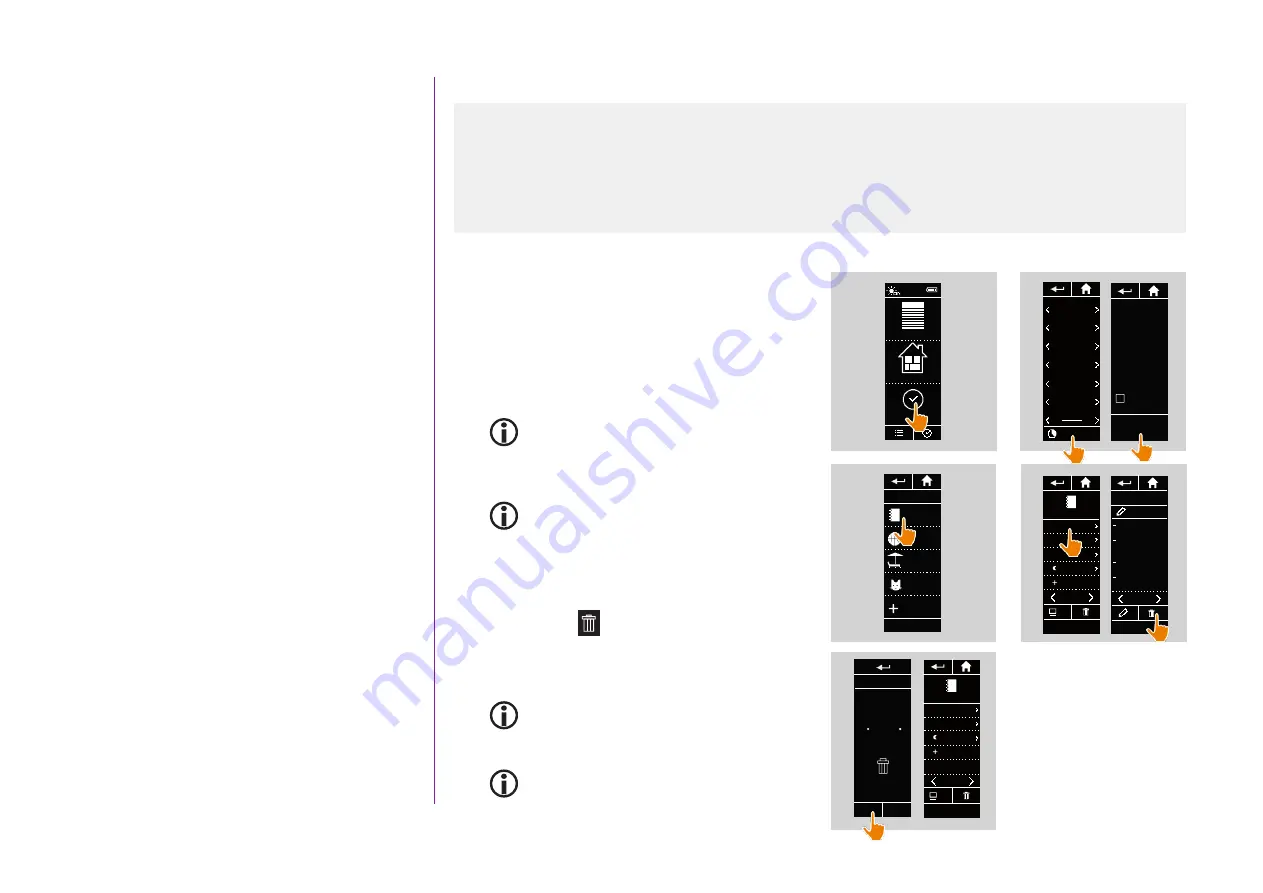
55
CONTENTS
2. NINA TIMER IO REMOTE CONTROL 5
3. USING NINA TIMER IO
Copyright © 2017 - 2021 SOMFY ACTIVITÉS SA, Société Anonyme. All rights reserved.
Create typical days
Modify a typical day: delete an automatic action
1. Select the
Timer
menu by clicking on the
corresponding icon.
> The week's programming is displayed.
2. Click on
My programmes
to view the list of
typical days.
When you are viewing these screens and
modifying the programming, automatic
actions are deactivated.
If you do not want to see the warning screen
again, tick
Do not show again.
Click on
OK
.
You can access all the typical days using the
navigation buttons or the swipe.
3. Select the typical day you want to modify.
> The typical day is displayed.
4. Select the automatic action you want to delete
and click on .
5. Click on
OK
to confirm the deletion.
> The typical day is displayed.
It this was the only automatic action
programmed for this typical day,
the typical day is deleted.
If the deleted typical day was programmed in
the week, its name is replaced by a dash under
the concerned days of the week.
Equipment
Groups
Timer
12:34
1
2
Mon
WORKING
Tue
WORKING
Wed
CHILDREN
Thu
WORKING
Fri
WEEK-END
Sat
WEEK-END
Sun
My programmes
Automatic actions
will not be executed
during the
modifications.
OK
Do not
show again
WORKING
CHILDREN
My programmes
WEEK END
HOLIDAY
NEW DAY
1/1
3
TRAVAIL
09 : 00
am
pm
pm
12 : 30
07 : 30
Ajouter une
heure
Crépuscule
Aa_
OK
4/4
4
WORKING
Living room
OPEN Screens
Living room
OPEN
Rolling shutter
Bedroom Tom
WAKE UP
Bedroom
WAKE UP
09 : 00
am
OK
1/2
09 : 00
am
WARNING
Do you want
to delete
Yes
No
?
WORKING
5
WORKING
12: 30
am
pm
07: 30
Add time
Sunset
Aa_
OK
4/4








































