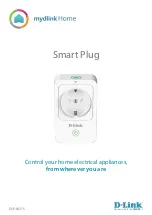63
CONTENTS
2. NINA TIMER IO REMOTE CONTROL 5
3. USING NINA TIMER IO
Copyright © 2017 - 2021 SOMFY ACTIVITÉS SA, Société Anonyme. All rights reserved.
View programmed actions
View the actions of the week
1. Display the display screen.
> The screen displays the programming of the current day,
Today
and the
current time are indicated.
An
Actions in progress...
bubble
replaces the bubble when an action is being
executed. A
STOP
button in the bubble allows you to stop the action.
2. Scroll the programmed actions and days, to the right or to the left, by swiping
or clicking directly on the small bubbles, to view the other programmed actions
in the week.
> The selected action appears in the middle bubble; the day viewed and the
current time are shown.
A
No actions for this day
bubble indicates that there is no action programmed
for the day in question.
When you press the
Back
arrow, the first action of the viewed day is displayed.
When the first action is displayed, press the
Back
arrow to display the first
action of the previous day.
In the
Yesterday
screen, when the first action is displayed, press the
Back
arrow to put the screen back in standby mode.
11 : 34
am
Thursday 11
th
June
1
12 : 30
pm
11 : 34
am
Today
Next action :
12 pm
Action at :
02 : 00
pm
OFF
11 : 34
am
Today
12 pm
06 pm
2
Action at :
07 : 14
am
11 : 34
am
06 pm
Tuesday
View a programmed action in detail
Deactivate a programmed action