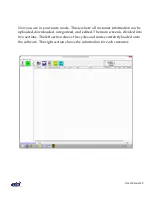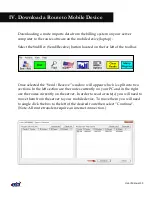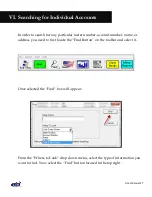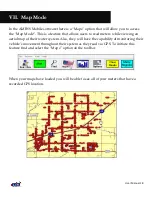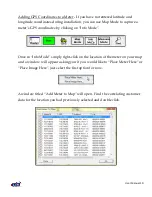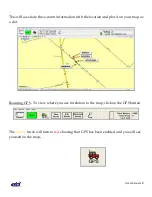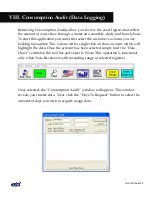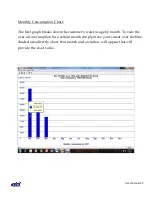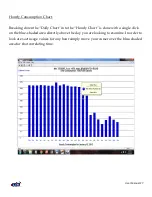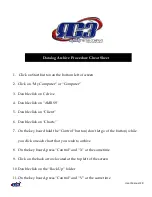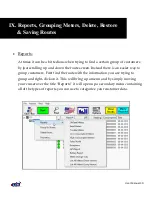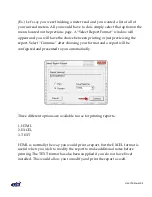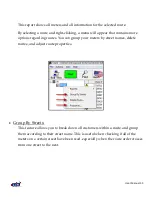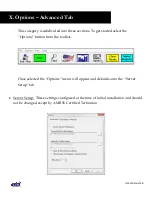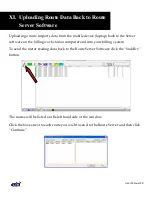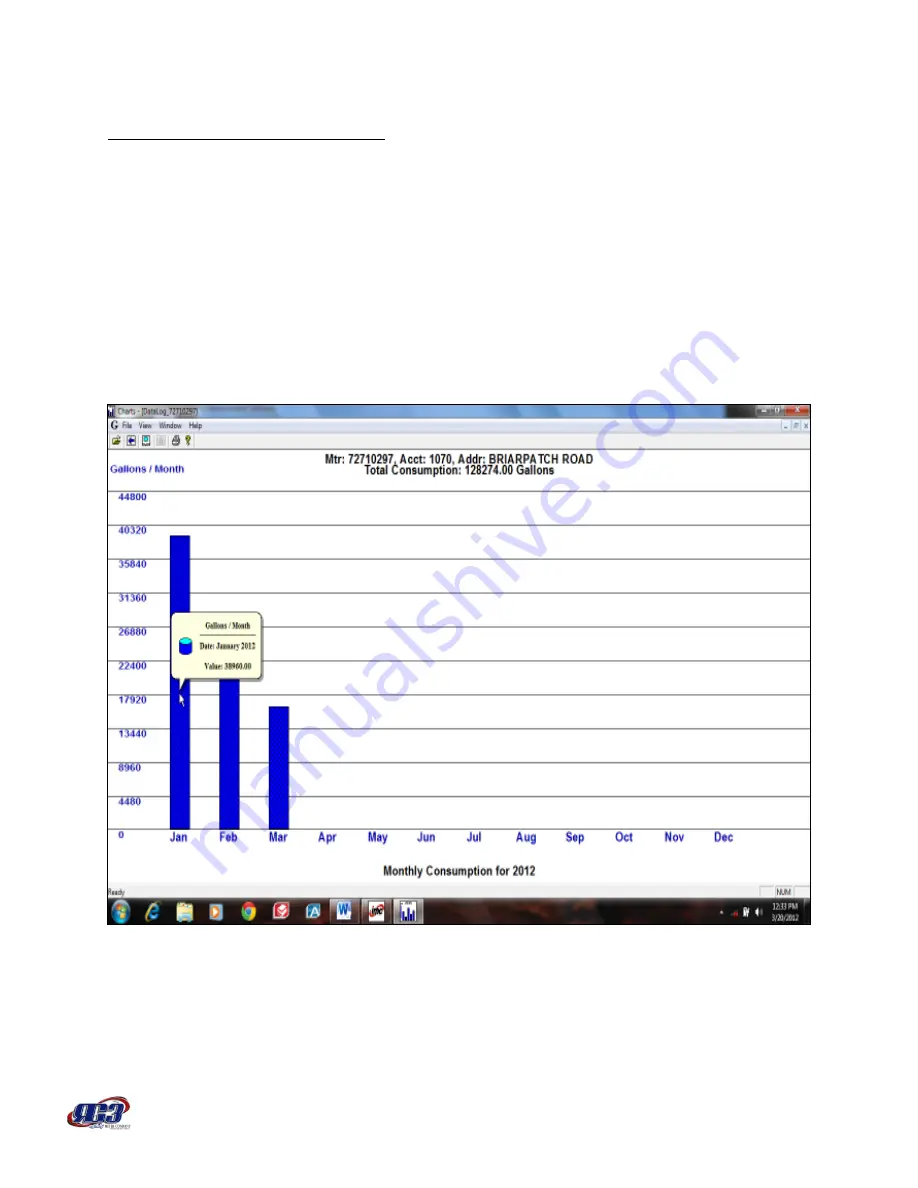Reviews:
No comments
Related manuals for synoris 550

V6000P
Brand: CAME Pages: 30

DARDO 424 e FOX 724
Brand: fadini Pages: 36

AA10920M
Brand: RIB Pages: 48

CO-3N
Brand: Winco Pages: 8

XX325
Brand: moore o matic Pages: 32

500A series
Brand: Byan Pages: 29

Compact 400
Brand: SEA Pages: 8

CP.PONY
Brand: Beninca Pages: 44

BOXTER QK-B24
Brand: quiko Pages: 16

LM901
Brand: LockMaster Pages: 33

CO606 series
Brand: Kenwood Pages: 2

CO600 series
Brand: Kenwood Pages: 58

SECURITY+ 3265GCM 1HP
Brand: Garaga Pages: 72

Ranger 500 S
Brand: USAutomatic Pages: 31

DO 2852
Brand: Clatronic Pages: 46

770 N
Brand: FAAC Pages: 12

Rollco LWA 115/1A
Brand: tousek Pages: 12

Pillar Ground
Brand: Turnstyle Pages: 20