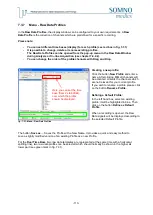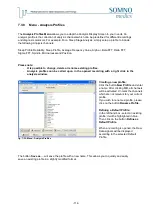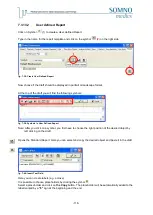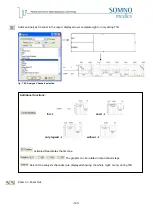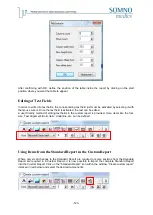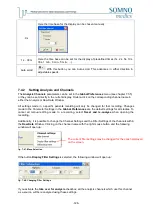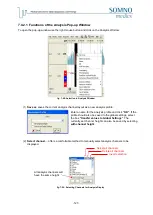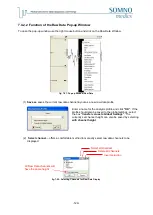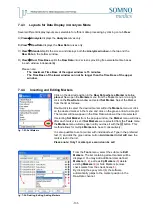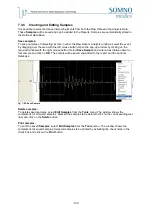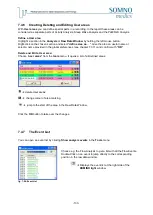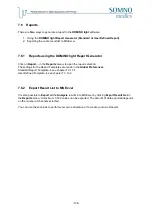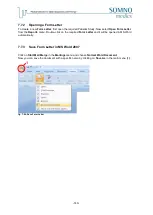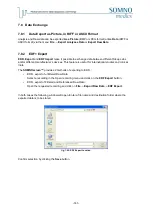-126-
Xs
Here the time base for the display can be chosen manually.
1s .. 30m
Here the time base can be set for the display of predefined times (1s, 2s, 5s, 10s,
30s, 1 min., 3 min., 5 min.,
…).
Auto scroll
With this button you can Auto scroll. This advances in either direction in
adjustable speeds.
7.4.2
Setting Analysis and Channels
The
Analysis
Channels
parameters can be set in the
Global Preferences
menu (see chapter 7.3.5)
or they can be set directly in the current display. Double-click on the corresponding channel name in
either the Analysis or Raw Data Window.
All settings made in a specific patients recording will only be changed for that recording. Changes
made to the Parameter Settings in the
Global Preferences
are the default settings for all studies. To
cancel all manual editing made to a recording, select
Reset and re-analyse
when opening the
recording.
Additionally, it is possible to change the Channel Settings and the Filter Settings of the channels within
the
Raw Data
Window. Clicking on the channel name with the right mouse button and the following
window will open up:
fig. 7-47: Menu Selection
If the button
Display Filter Settings
is selected,
the following window will open up:
fig. 7-48: Changing Filter Settings
If you activate the
take over for analysis
checkbox, all the analysis channels which use this channel
as a source, will be reanalysed using these settings.
The current filter settings may be changed for the epoch displayed
on the screen.
Summary of Contents for SOMNOwatch plus
Page 24: ...24 Body Temperature fig 6 8 Montage Temperature EDA fig 6 9 Montage EDA...
Page 25: ...25 Sleep Profile fig 6 10 Montage Sleep Profile ECG Analysis fig 6 11 Montage ECG...
Page 26: ...26 Training Rehab fig 6 12 Montage Training Rehab Flow Snore fig 6 13 Montage Flow Snore...
Page 42: ...42 Body Temperature fig 6 22 Analysis Template Temperature EDA fig 6 23 Analysis Template EDA...
Page 43: ...43 Sleep Profile fig 6 24 Analysis Template Sleep Profile...
Page 63: ...63 Choose the item Activity profil within the Select Report window...
Page 72: ...72 recording on both legs...
Page 162: ...162 10 9 Notes...