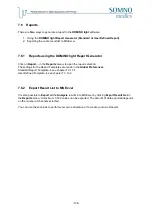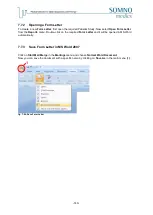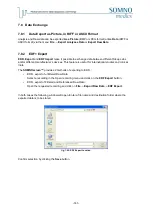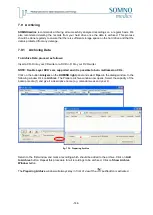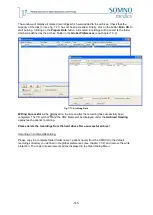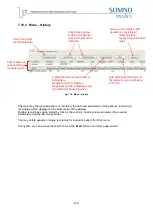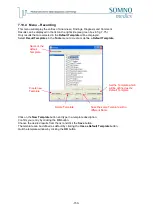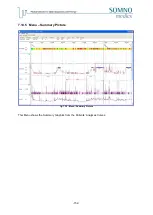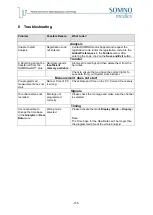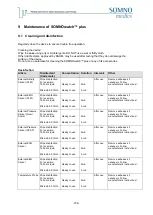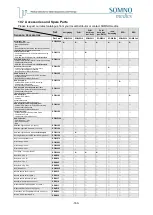-148-
7.10.2 Search Function
The
Search
window will immediately open after starting the data base function. It can also be opened
by selecting
Search
in the main menu.
The following window appears:
fig. 7-73: search in database
You can search for patients or records using different criteria, e.g. name. When searching for
recordings you can also search by means of results (
1
). You can choose from the following relational
operators (
4
):
a)
„=“
:
equals
b)
„>“
:
greater
c)
„>=“
: greater or equal to
d)
„<“
:
smaller
e)
„<=“
: smaller or equal to
f)
„<>“
: unequal
Connect a type of event (
1
) to a value (
5
) using a relational operator (
4
), then click “search”.
The search result will be shown at the bottom. By right-clicking on the display area you can select
which criteria will be shown in the columns. Sorting the search results is possible by using the left
mouse button pointing on the respective column. When double-clicking, the respective recording is
taken over to the main window for more detailed examination. For a marked recording you can open a
form letter (
2
) or create a new form letter (
3
).
1
2
3
4
5
Summary of Contents for SOMNOwatch plus
Page 24: ...24 Body Temperature fig 6 8 Montage Temperature EDA fig 6 9 Montage EDA...
Page 25: ...25 Sleep Profile fig 6 10 Montage Sleep Profile ECG Analysis fig 6 11 Montage ECG...
Page 26: ...26 Training Rehab fig 6 12 Montage Training Rehab Flow Snore fig 6 13 Montage Flow Snore...
Page 42: ...42 Body Temperature fig 6 22 Analysis Template Temperature EDA fig 6 23 Analysis Template EDA...
Page 43: ...43 Sleep Profile fig 6 24 Analysis Template Sleep Profile...
Page 63: ...63 Choose the item Activity profil within the Select Report window...
Page 72: ...72 recording on both legs...
Page 162: ...162 10 9 Notes...