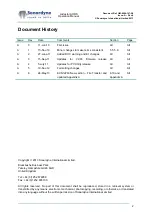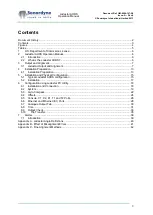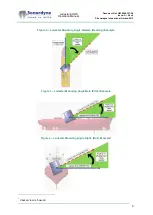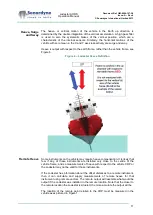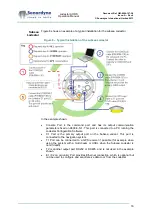Lodestar AHRS
Operation Manual
Document Ref: UM-8084-107-A6
Issue: A – Rev 6
© Sonardyne International Limited 2013
1
UM-8084-107
Lodestar AHRS Operation
Manual
Head Office
Sonardyne International Limited
Blackbushe Business Park
Yateley, Hampshire
GU46 6GD United Kingdom
T. +44 (0) 1252 872288
F. +44 (0) 1252 876100