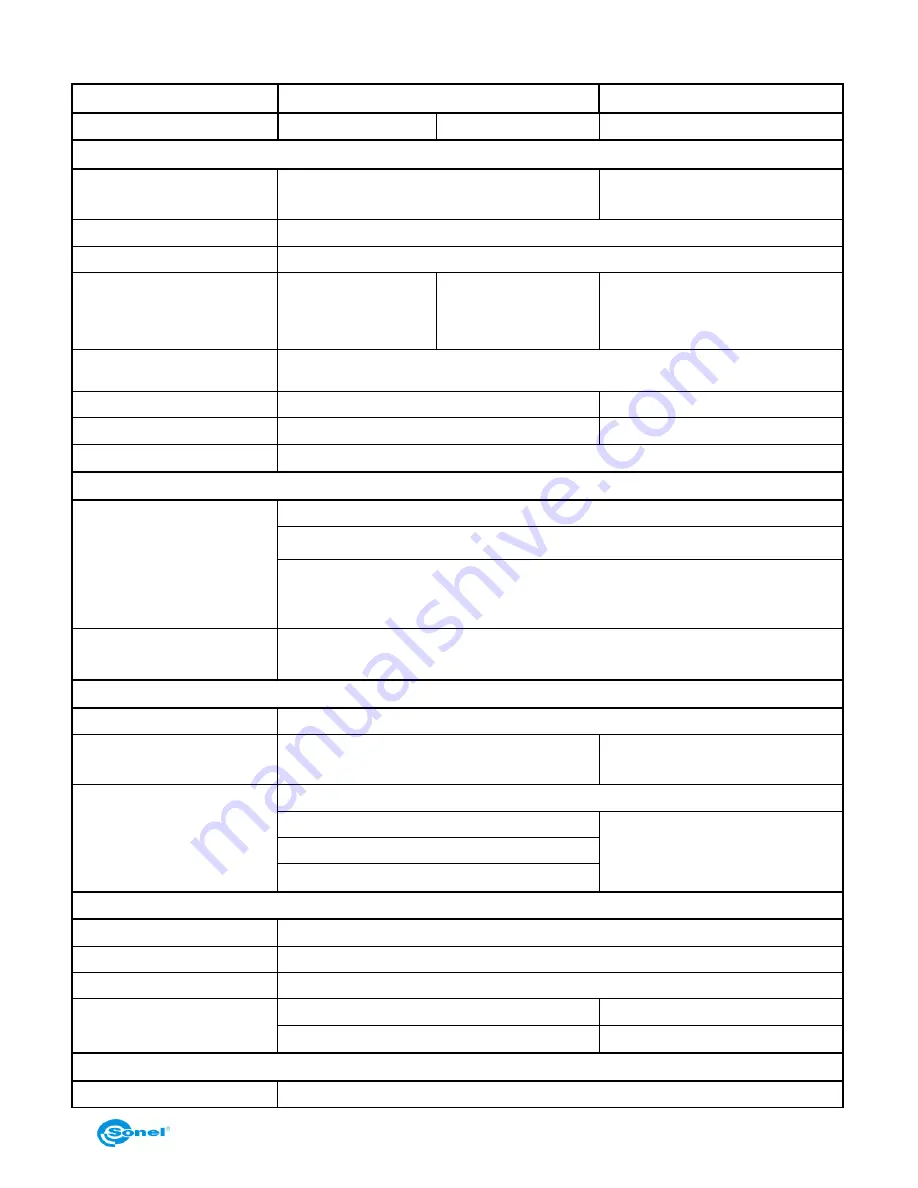
USER MANUAL
49
5 Specifications
Model (version)
KT-145v11
KT-145v30
KT-80
Lens
11mm
30mm
8mm
Thermal
Detector resolution
160 × 120 pixels
80 × 80 pixels
Spectral range
8~14
цm
Focus
Manual
Focal lenght / Field of
View
11mm / 15.5°X
20.6°
30mm / 5.7°X 7.6°
8mm / 18.5°X 18.5°
Thermal Sensivity
≤0.08°C @30°C
Zoom
X2
-
Palettes
6
4
Interface
Mikro-USB
Image Presentation
Display
LCD
3.5
’’ LCD
(
320X240 pixels
)
Three step LCD backlit
Frequency
50 Hz
Measurement
Accuracy
±2°C or ±2%
Temperature Range
-20
°C …+350°C
0
°C …+250°C
Measurement
condi-
tions correction
Emissivity (0.01-1.00)
Ambient temperature
-
Distance
Relative humidity
Measurement Features
Point
Central
Max
Max temp. point
Min
Min temp. point
Alarm
Alarm for min. temperature
-
Alarm for max. temperature
-
Thermal pictures
File format
JPG
Summary of Contents for KT-145
Page 1: ...USER MANUAL THERMAL IMAGERS KT 80 and KT 145...
Page 2: ......
Page 58: ...THERMAL IMAGER SONEL KT 80 and KT 145 56 NOTES...










































