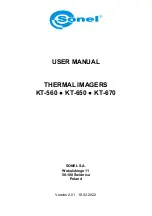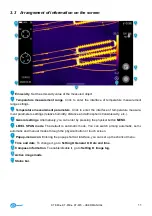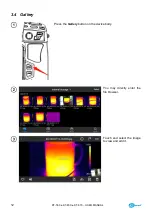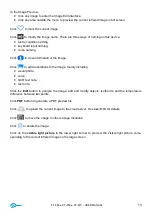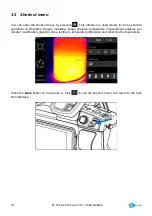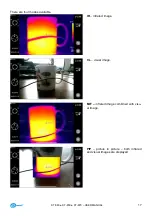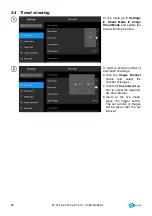KT-
560 ● KT-650 ● KT-670 – USER MANUAL
7
2 Safety
Before you proceed to operate the camera, acquaint yourself thoroughly with the present manual and
observe the safety regulations and specifications defined by the manufacturer.
Any application that differs from those specified in the present manual may result in a damage to
the device and constitute a source of danger for the user.
The camera must not be used in rooms where special conditions are present e.g. fire and explo-
sion risk.
It is forbidden to use damaged or malfunctioning camera and is partially or fully out of order.
In case the camera is not used for a long time, its battery should be removed.
It is not allowed to use the camera with half-closed or opened battery cover and do not use any
other power adapter than the one supplied with the camera.
Repairs may be carried out only by an authorised service point.
KT series Thermal Imagers are designed to measure and record the images in the infrared. The
camera is constructed in a manner which gives you maximum performance and safety at work, how-
ever the following precautions must be adhered to at all times (in addition to any advised precautions
applicable at the relevant work site or work area):
Keep the camera steady during operation.
Do not use the camera in ambient temperatures exceeding its operation and storage temperature
ranges.
Do not direct the camera toward very high intensity radiation sources such as the sun, la-
sers or welding arcs etc.
Do not expose the camera to dust and moisture. When operating the device near water, ensure
that it is adequately guarded against splashes.
When the camera is not in use or is to be transported, ensure that the unit and its accessories
are stored in the protective carry case.
Do not obstruct the speaker holes in the camera’s body.
Do not re-switch on the imager before 30 seconds after switching it off and do not remove the
battery when the imager is on.
Do not throw, knock or shake intensely the camera and its components in order to avoid the
damage.
Do not attempt to open the imager's body, as this action will void the warranty.
Keep the SD memory card for the exclusive use of the camera.
During operation, if the camera is to be moved from hot/cold place to cold/hot place, e.g. from in-
side/outside to outside/inside of a room, switch the imager off and leave it in the new workplace
for 20 minutes, then turn it on and start normal operation with an accurate temperature meas-
urement. Sudden and rapid changes in ambient temperature may cause fault temperature meas-
urement and even damage camera’s IR detector.
FPA calibration (FPA
– Focal Plane Array): in order to ensure accurate temperature measure-
ment, the FPA detector was calibrated in different temperature points. After switching the imager
on, it performs auto calibration procedure every once in a while. During the calibration, for about
1 second,
the device does not respond to us
er’s activity
, during this time the sound of a shut-
ter clicking twice is heard. Additionally, calibration can be performed manually at any time.
During
imager operation its housing temperature increases and it’s a normal phenomenon.
Summary of Contents for KT-560
Page 1: ...USER MANUAL THERMAL IMAGER KT 560 KT 650 KT 670...
Page 2: ......
Page 58: ...KT 560 KT 650 KT 670 USER MANUAL 56 NOTES...
Page 59: ......