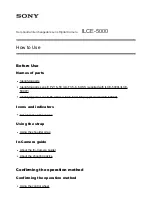USER MANUAL
17
NOTE! Chosen limits values that are set for the captured images and will be used
for those images, but they will also remain set after returning to real time mode. Af-
ter saving an image switch to automatic temperature selection mode.
-
click on emissivity coefficient symbol „ε” on
icon to change its value for infrared im-
age by selecting it
from the table of materials. Click on the value next to „ε” symbol to de-
fine its exact value by pressing touch pen on the value and moving pen up and down (in-
struction on how to change emissivity coefficient values is described in section 4.5 ).
NOTE! The value selected for the captured image will also remain active after re-
turning to real time mode. If you want to go back to the previous value you must se-
lect it again.
- click on
icon or press Joystick button to expand analysis tool bar. Clicking on indi-
vidual icon allows to perform the analysis of the whole thermal image or its part
(detailed description in section 7);
- click on
icon to view captured visual image;
- click on
icon to open dialog box that allows to record voice note (up to 1 minute
lenght), which will be saved along with thermal image:
Summary of Contents for KT-640
Page 14: ...SONEL KT 640 THERMAL IMAGER 14 Available colour palettes 1 2 3 4 5 6 7 8...
Page 49: ...USER MANUAL 49 3 in the next window select General and then Restart now 4 go to Troubleshoot...
Page 50: ...SONEL KT 640 THERMAL IMAGER 50 5 go to advanced options 6 select Startup settings...
Page 54: ...SONEL KT 640 THERMAL IMAGER 54 And select an option as below...