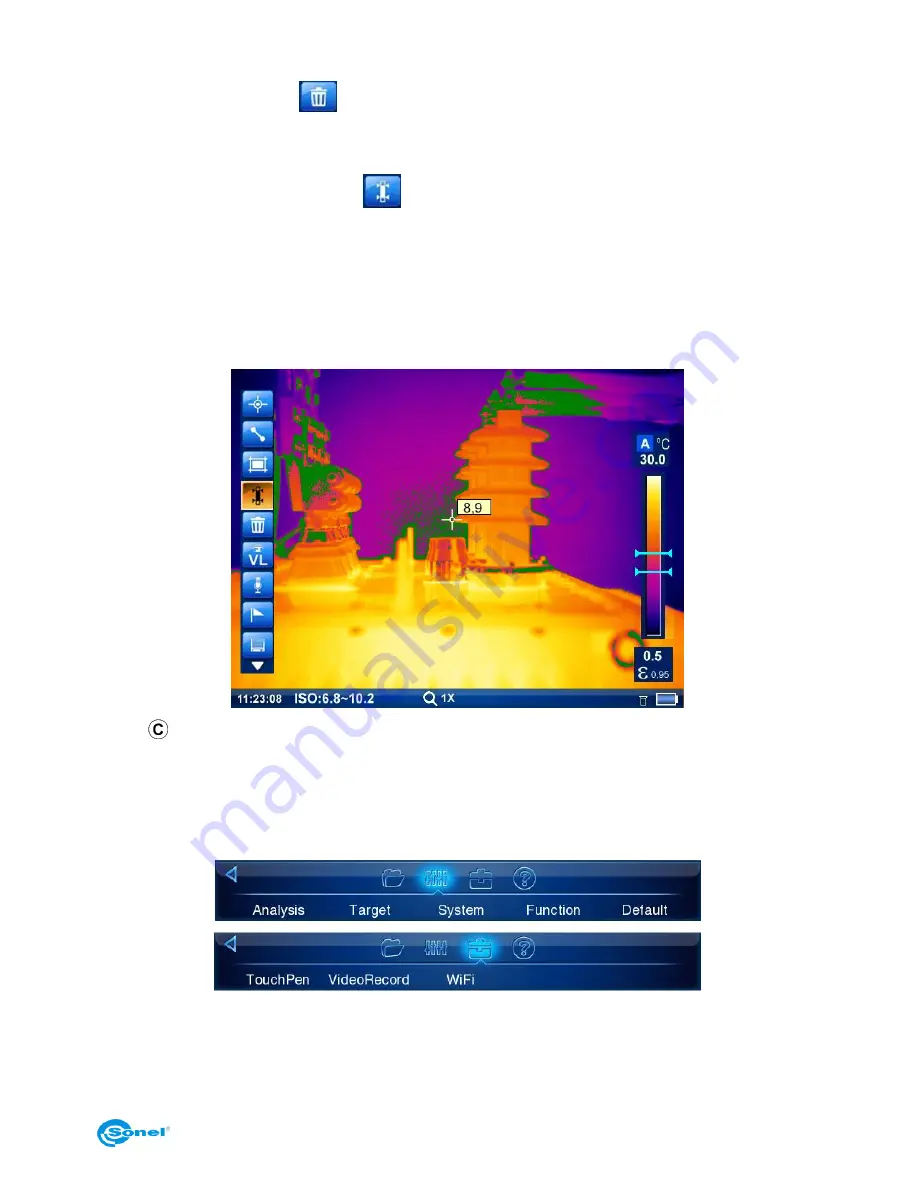
USER MANUAL
23
To delete the area select it by pressing pen within the area. Green aarows will appear in
all corners. Then use bin
symbol located on tool bar.
7.4. Isotherm analysis.
Press pen (or use Joystick) on
button, available under expandable AnalysisTools
icon, to initiate isotherm analysis mode. This mode is available only for images in real time
mode and for frozen images.
Slide markers on temperature bar to set the temperature range, for which isotherm area
will be marked with black, white or green colour (depends on analysis settings - see sec-
tion 8.1). Isotherm temperature range is displayed on the screen at the bottom bar.
Press
button to return to regular infrared image mode.
8. Functions and parameters settings.
Functions and parameters settings can be adjusted in part 2 and 3 of main Menu:
8.1. Thermal images analysis parameters.
After selecting main Menu, go to section 2 and select (with touch pen or Joystick) „Analy-
sis” tab:
Summary of Contents for KT-640
Page 14: ...SONEL KT 640 THERMAL IMAGER 14 Available colour palettes 1 2 3 4 5 6 7 8...
Page 49: ...USER MANUAL 49 3 in the next window select General and then Restart now 4 go to Troubleshoot...
Page 50: ...SONEL KT 640 THERMAL IMAGER 50 5 go to advanced options 6 select Startup settings...
Page 54: ...SONEL KT 640 THERMAL IMAGER 54 And select an option as below...
















































