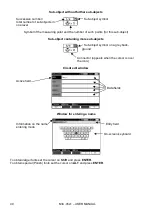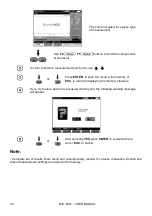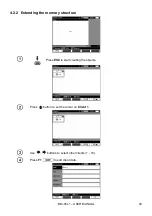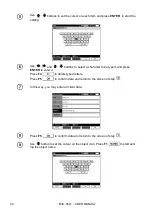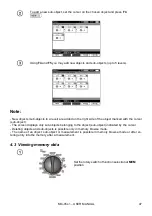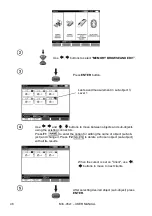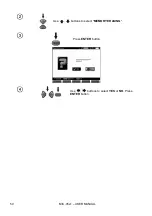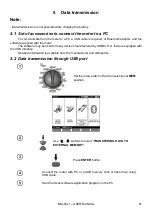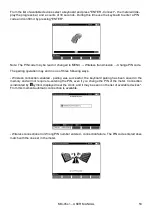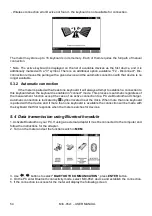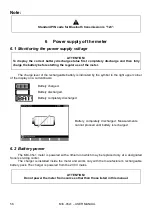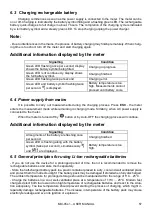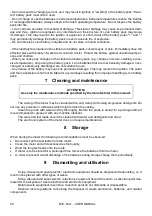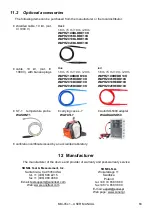MIC-05s1
– USER MANUAL
54
- Wireless connection error Device not found - the keyboard is not available for connection.
The meter may store up to 16 keyboards in its memory. Each of them requires the full path of manual
connection.
* Note: The active keyboard is displayed on the list of available devices as the first device, and it is
additionally marked with a "V" symbol. There is an additional option available: "F2 - Disconnect". Dis-
connection removes the pairing with a given device and the automatic connection with that device is no
longer available.
5.3.2 Automatic connection
If the meter is paired with at least one keyboard it will always attempt to establish a connection to
this keyboard when the keyboard is enabled in "connect" mode. This process is automatic regardless of
the measurement function except the case of an active connection to a PC via Bluetooth and charger.
Automatic connection is indicated by
symbol located near the clock. When more than one keyboard
is paired with the device and if more than one keyboard is available the connection will be made with
the keyboard that first responds when the meter searches for devices.
5.4 Data transmission using Bluetooth module
1. Activate Bluetooth on your PC. If using an external adapter it must be connected to the computer and
follow the instructions for the adapter.
2. Turn on the meter and set the function switch in
MEM
.
3. Use
,
buttons to select "
BLUETOOTH COMMUNICATION
", press
ENTER
button.
4. On the PC enter Bluetooth connectivity mode, select MIC-05s1 device and establish the connection.
5. If the connection is successful the meter will display the following screen: