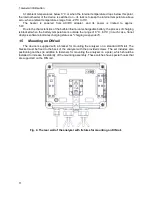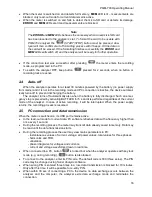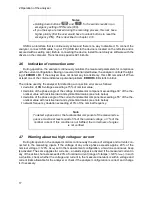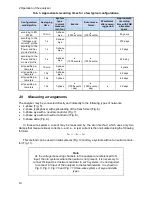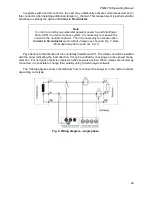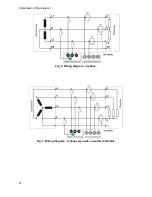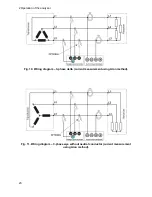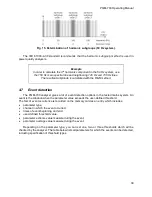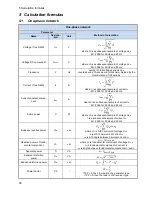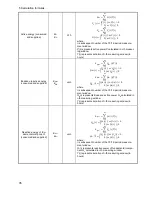2 Operation of the analyzer
25
2.10 Key Lock
Using the PC program, the user may select an option of locking the keypad after starting the
process of recording. This solution is designed to protect the analyzer against unauthorized stop-
ping of the recording process.
To unlock the keys, follow these steps:
press three times in a row
button in steps of 0.5 s and 1 s,
then press
button within 0.5 s to 1 s,
When buttons are pressed, the user hears the sounds of inactive buttons
– after completing the
whole sequence the meter emits a double beep.
2.11 Sleep mode
PC software has the feature that can activate the sleep mode. In this mode, when the user
starts recording, the meter turns off LEDs after 10 seconds. From this moment the following options
are available:
immediate triggering
– after LEDs are turned off,
LOGG
LED blinks every 10 s signalling the
recording process,
triggering by event
– after LEDs are turned off,
LOGG
LED blinks every 30 s in stand-by mode,
and when the recording process starts
LOGG
LED starts to blink every 10 s,
scheduled triggering
– after LEDs are turned off,
LOGG
LED blinks every 30 s in stand-by
mode, and when the recording process starts
LOGG
LED starts to blink every 10 s.
In addition to the above cases:
if the user interrupts the recording process by pressing
, then LEDs are lit, unless the
next recording is triggered,
if the analyzer finishes the recording process due to the lack of space on the memory card or
due to a completed schedule, the LEDs remain off.
Pressing any button (shortly) activates
ON
LED (and possibly other LEDs e.g.
MEM
depending
on the state) and activates desired feature (if available).
2.12 Firmware update
Firmware of the analyzer must be regularly updated in order to correct discovered errors or
introduce new functionalities. When the firmware is updated, check whether a new version of
Sonel
Analysis
(and vice versa) is available, if yes
– proceed with the upgrade.
2.12.1 Automatic update
Automatic update (recommended) is carried out with
Sonel Analysis
software. If the user acti-
vates option
Check online updates
in the software settings, the software will connect to the update
server during startup. If updates are available, they are displayed (with a list of changes) and the
user can confirm their download. The check for updates may be also activated manually by entering
the menu and selecting
Help
On-line update
. If the firmware update is available and has been
downloaded, you can upgrade the firmware of the meter. To do this:
1. Before starting the update, download all the data from the analyzer to a computer (download
and save the recorded data on the disk).
2. Connect the analyzer to the mains for battery charging.
3. Connect the analyzer to the computer via a USB cable and establish a connection between the
analyzer and the application. Immediately after connecting,
Sonel Analysis
should display a
Summary of Contents for PQM-700
Page 85: ...85 Notes...