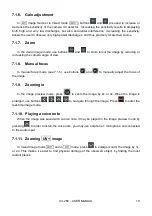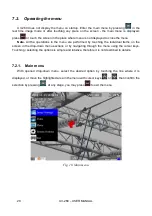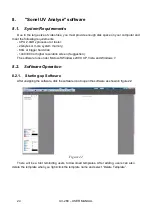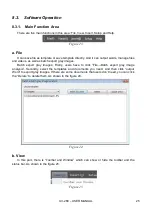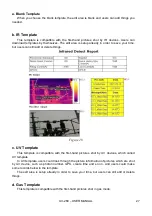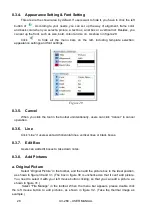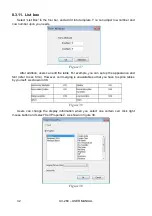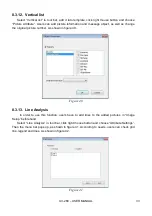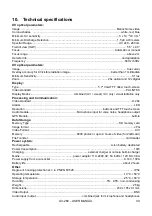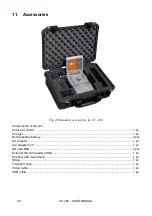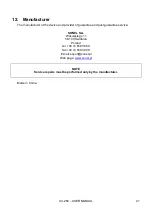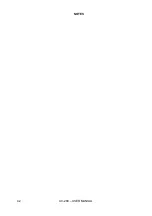UV-260
– USER MANUAL
28
8.3.4. Appearance Setting & Font Setting
This area is the shown area by default. If users want to hide it, you have to click the left
button of
. According to your needs, you can set up the way of alignment, frame color
and back color when you select a picture, a text box, a list box or a vertical list. Besides, you
can set up the front, such as size, bold, colour and so on. As shown in figure 29.
Click
to hide all the menu bars on the left, including template selection,
appearance settings and font settings.
Figure 29
8.3.5. Cancel
When you click the tool in the toolbar unintentionally, users can click “Cancel” to cancel
operation.
8.3.6. Line
Click “Line” if users want add horizontal lines, vertical lines or black boxes.
8.3.7. Edit Box
Users can add edit boxes to take down notes.
8.3.8. Add Pictures
a. Original Picture
Select “Original Picture” in the toolbar, and then add the picture box to the ideal position,
as shown in figure 30 and 31. (The box in figure 30
is unchecked so that it can’t add picture.
You need to select it with your left mouse button clicking, so that you can add a picture, as
shown in figure 31.)
Select “File Manage” in the toolbar. When the menu bar appears, please double click
the left mouse button to add pictures, as shown in figure 32. (Take the thermal image as
example.)
Summary of Contents for UV-260 Corona Camera
Page 1: ......
Page 2: ...2...
Page 44: ...UV 260 USER MANUAL 42 NOTES...
Page 45: ...UV 260 USER MANUAL 43 NOTES...
Page 46: ...UV 260 USER MANUAL 44 NOTES...
Page 47: ......
Page 48: ...46...