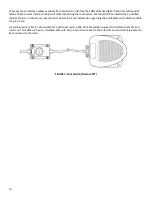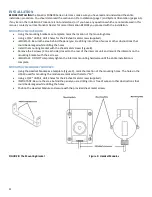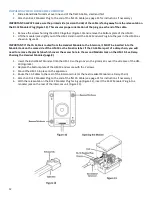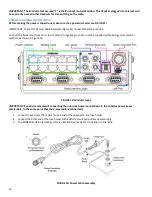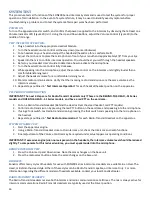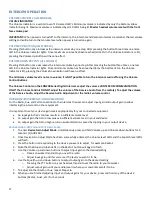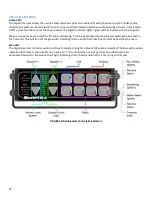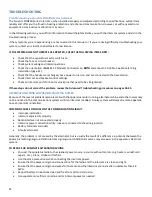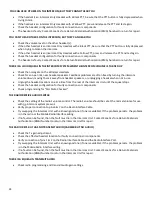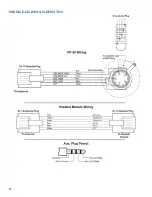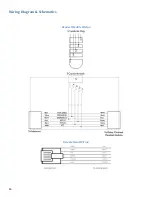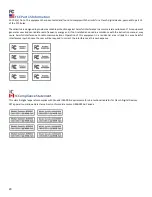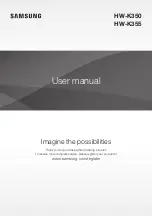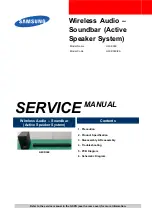24
YOU CAN HEAR OTHERS ON THE INTERCOM, BUT THEY CANNOT HEAR YOU
•
If the headset is an Intercom-Only Headset with a Black PTT, be sure that the PTT button is fully depressed when
trying to talk.
•
If the headset is an Intercom-Only Headset with a Yellow PTT, press and release the PTT and test again.
•
Check the headset configuration for faulty connections or components.
•
The headset is faulty. Contact Sonetics for a Return Material Authorization (RMA) Number to return for repair.
YOU CAN'T HEAR OTHERS ON THE INTERCOM, BUT THEY CAN HEAR YOU
•
Check the volume level on the other headset (s).
•
If the other headset is an Intercom-Only Headset with a Black PTT, be sure that the PTT button is fully depressed
when trying to talk on the intercom.
•
If the other headset is an Intercom-Only Headset with a Yellow PTT, press and release the PTT and test again.
•
Check the headset configuration for faulty connections or components.
•
The headset is faulty. Contact Sonetics for a Return Material Authorization (RMA) Number to return for repair.
THERE IS A LOUD SQUEAL IN THE INTERCOM SYSTEM WHEN THE INTERCOM VOLUME IS TURNED UP
•
Check the noisegate on the Wireless Headsets.
•
Check for an open mic near headset speakers. Feedback problems are often fixed by turning the intercom
volume down, moving the mic away from headset speakers, or unplugging a headset when not in use.
•
Unplug the headset locations one at a time from the rear of the Intercom Unit until the squeal stops.
•
Check the headset configuration for faulty connections or components.
•
Check programming for "Mic Mute Checked".
THE RADIO RECEIVE AUDIO IS WEAK
•
Check the setting of the radio’s volume control. The radio’s volume should be set at the normal volume for use
with
no
intercom system present.
•
Verify proper connection to pins 6 & 7 on the Radio Interface Cable.
•
Try swapping the Intercom Unit with a known good one (if one is available). If the problem persists, the problem
is in the radio or the Mobile Radio Interface wiring.
•
If no fault can be found, then the fault must lie in the Intercom Unit. Contact Sonetics for a Return Materials
Authorization (RMA) Number to return the Intercom Unit for repair.
THE RADIO KEYS BUT HAS NO TRANSMIT AUDIO (CARRIER BUT NO AUDIO)
•
Check the Tx gain adjustment.
•
Check the affected headset location for faulty connections or components.
•
Verify connection of pins 1 & 2 on the Radio Interface Cable and the Radio Interface Port.
•
Try swapping the Intercom Unit with a known good one (if one is available). If the problem persists, the problem
is in the Mobile Radio Interface wiring.
•
If no fault can be found, then the fault must lie in the Intercom Unit. Contact Sonetics for a Return Materials
Authorization (RMA) Number to return the Intercom Unit for repair.
THERE IS A SQUEAL IN TRANSMIT AUDIO
•
Check radio programming and transmit audio gain settings.