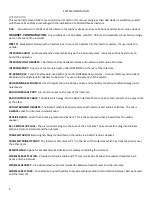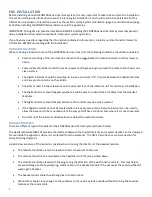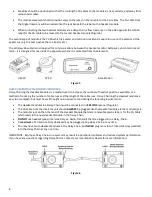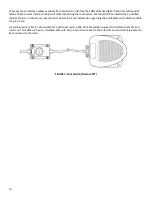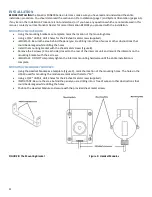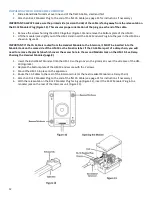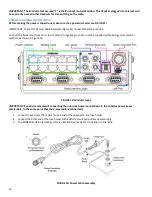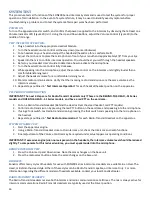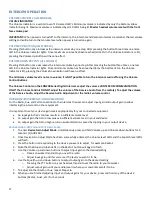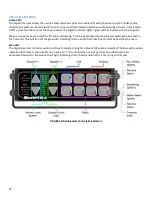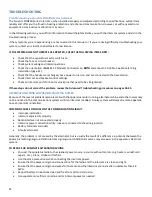7
PRE-INSTALLATION
Before installing a Sonetics SON200 Series Intercom System, it is very important to take time and plan the installation.
This section will provide information to assist in planning the installation. You should read and understand all of the
information contained in this section as well as the sections on the System Orientation (page 3) and Installation (page
11) before installing the SON200 Series Intercom onto the apparatus.
IMPORTANT: Taking time to plan the installation BEFORE installing the SON200 Series Intercom System may prevent
many installation errors which could result in improper system operation.
If you have any questions regarding the information contained in this section, contact your local Sonetics Dealer for
clarification BEFORE proceeding with the installation.
INTERCOM LOCATION:
When choosing a location to mount the SON200 Series Intercom Unit, the following conditions should be considered:
•
Remote mounting of the intercom box should not be piggy-backed to radio transceiver unit by screws or
Velcro.
•
Power cable should be routed to buss bar power and single point ground with the radio to the chassis on a
clean surface.
•
The digital intercom should be mounted to insure a minimum of 4" of space between the digital intercom
and 2-way radio antenna on the vehicle.
•
Allow for at least 3 inches clearance on the sides and rear of the intercom unit for service and installation.
•
The Digital Intercom should be placed where it will be easy to route all the CA Cables from the Headset
Modules.
•
The Digital Intercom should be placed where the controls may be easily accessed.
•
If the Digital Intercom cannot be located where it is easily accessible, a Remote Intercom can be used to
allow the base unit to be mounted out of the way yet still have control access where it's more convenient.
•
Do not mount the intercom directly above or below the radio transceiver.
HEADSET MODULES
There are different types of modules for the SON200 Series Intercom system (shown below).
The Headset Module (HM-10) provides the interface between the Digital Intercom and a wired Headset, and is designed
for use inside the apparatus where it is protected from the elements. The HM-10 also has a second connection for
Daisy-Chaining (Figure 6).
Listed below are some of the items to consider when choosing the location of the Headset module:
•
The module should be placed in a location that is convenient to the user.
•
The module should not be mounted on the headliner with the jack pointed down.
•
The module should be placed with the plug facing the direction of the exit from the vehicle. This may help to
prevent damage to the headset plug, comm cable, or the headset module if the user exits the vehicle while still
wearing the headset.
•
The headset comm cable should hang clear of obstructions.
•
Mount the module close enough to the windows so the user may look outside without straining the headset
module or the comm cable.