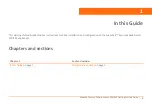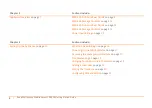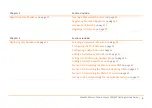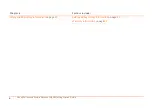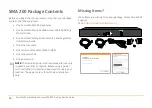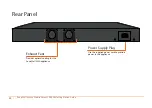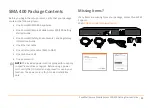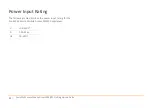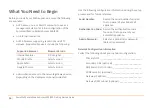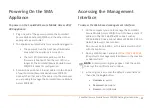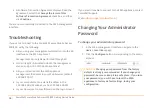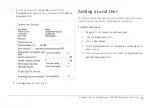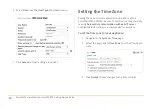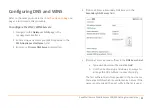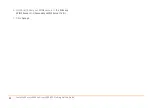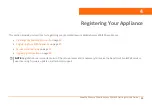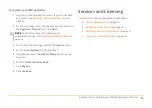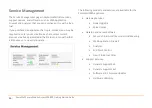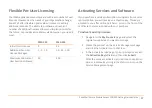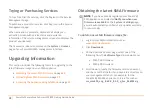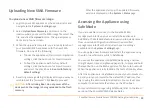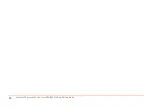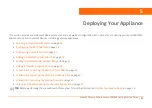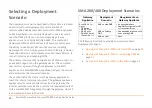SonicWall
Secure
Mobile
Access
200/400
Getting
Started
Guide
17
Powering
On
the
SMA
Appliance
To
power
on
the
SonicWall
Secure
Mobile
Access
200/
400
appliance:
1 Plug
one
end
of
the
power
cord
into
the
SonicWall
Secure
Mobile
Access
200/400
and
the
other
into
an
appropriate
power
outlet.
2 The
appliance
automatically
turns
on
when
plugged
in.
•
The
power
LED
on
the
front
panel
illuminates
blue
when
the
appliance
is
turned
on.
•
The
test
LED
illuminates
yellow
until
the
firmware
is
booted.
When
the
test
LED
is
no
longer
lit,
the
SonicWall
Secure
Mobile
Access
200/400
is
ready
for
configuration.
3 Connect
one
end
of
an
Ethernet
cable
into
the
X0
port
of
your
SonicWall
Secure
Mobile
Access
200/400.
Connect
the
other
end
of
the
cable
into
the
computer
you
are
using
to
manage
the
SonicWall
Secure
Mobile
Access
200/400.
Accessing
the
Management
Interface
To
access
the
Web
‐
based
management
interface:
1 On
the
computer
you
use
to
manage
the
SonicWall
Secure
Mobile
Access
200/400,
set
it
to
have
a
static
IP
address
in
the
192.168.200.x/24
subnet,
such
as
192.168.200.20.
Use
a
Subnet
Mask
of
255.255.255.0.
A
Default
Gateway
is
not
required.
Do
not
use
192.168.200.1,
as
this
address
will
conflict
with
the
appliance.
2 Open
a
Web
browser,
and
enter
(the
default
X0
management
IP
address)
in
the
Location
or
Address
field.
3 In
the
Login
screen,
enter
the
default
credentials
and
then
click
the
Login
button:
• Username
‐
admin
• Password
‐
password
• Domain
‐
LocalDomain
NOTE:
A
security
warning
may
appear.
Click
the
option
to
accept
the
certificate
and
continue.
Summary of Contents for 1RK33-0BB
Page 31: ...30 SonicWall Secure Mobile Access 200 400 Getting Started Guide...
Page 65: ...64 SonicWall Secure Mobile Access 200 400 Getting Started Guide...
Page 67: ...66 SonicWall Secure Mobile Access 200 400 Getting Started Guide...
Page 68: ...SMA 200 400 Getting Started Guide Updated March 2017 232 003789 50 RevA...