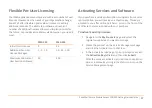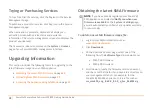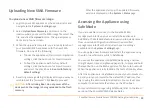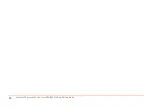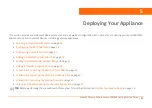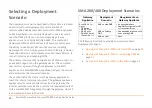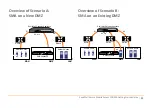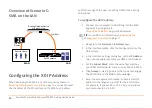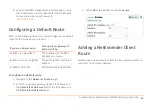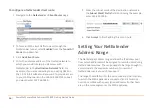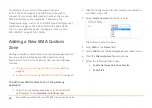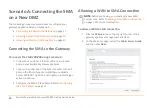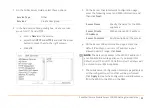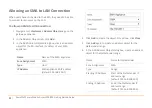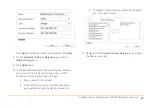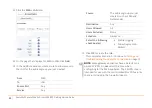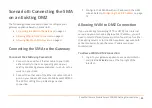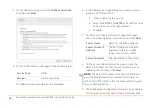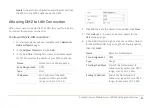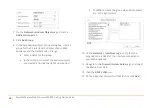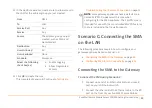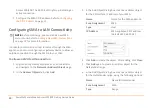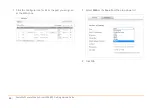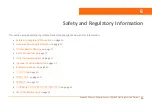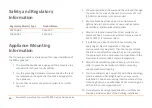SonicWall
Secure
Mobile
Access
200/400
Getting
Started
Guide
41
3 On
the
Public
Server
Guide,
select
these
options:
4 In
the
Add
Service
Group
dialog
box,
create
a
service
group
for
HTTP
and
HTTPS:
•
Enter
a
Name
for
the
service.
•
Select
both
HTTP
and
HTTPS
and
click
the
arrow
button
to
move
them
to
the
right
column.
•
Click
OK
.
5 On
the
Server
Private
Network
Configuration
page,
enter
the
following
server
and
SMA
information,
and
then
click
Next
:
6 On
the
Server
Public
Information
page,
accept
the
default
IP
address,
or
enter
an
IP
address
in
your
allowed
public
IP
range.
Click
Next
.
7 The
Public
Server
Configuration
Summary
page
displays
all
the
configuration
actions
that
will
be
performed.
Click
Apply
to
create
the
configuration
and
allow
access
from
the
WAN
to
the
SMA
on
the
DMZ.
Service
Type
Other
Services
Create
new
group
Server
Name
Specify
the
name
for
the
SMA
appliance
Server
Private
IP
Address
SMA
appliance
X0
IP
address
Server
Comment
Brief
description
of
the
server
NOTE:
The
default
IP
address
is
the
WAN
IP
address
of
your
SonicWall
security
appliance.
If
you
accept
this
default,
all
HTTP
and
HTTPS
traffic
to
this
IP
address
will
be
routed
to
your
SMA
appliance.
Summary of Contents for 1RK33-0BB
Page 31: ...30 SonicWall Secure Mobile Access 200 400 Getting Started Guide...
Page 65: ...64 SonicWall Secure Mobile Access 200 400 Getting Started Guide...
Page 67: ...66 SonicWall Secure Mobile Access 200 400 Getting Started Guide...
Page 68: ...SMA 200 400 Getting Started Guide Updated March 2017 232 003789 50 RevA...