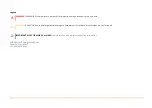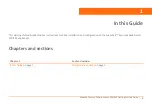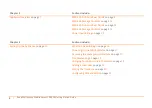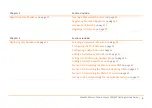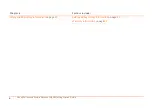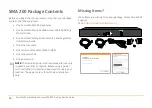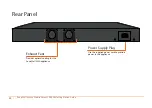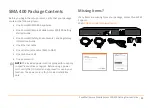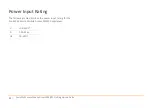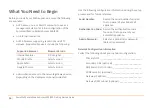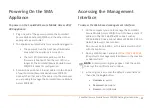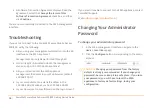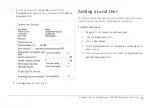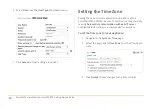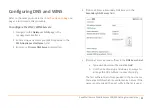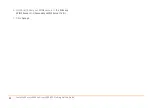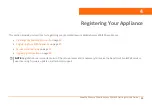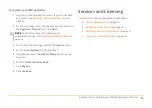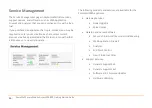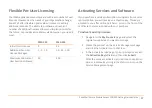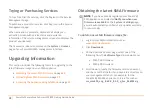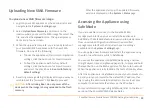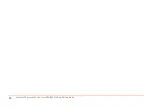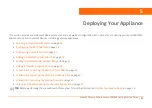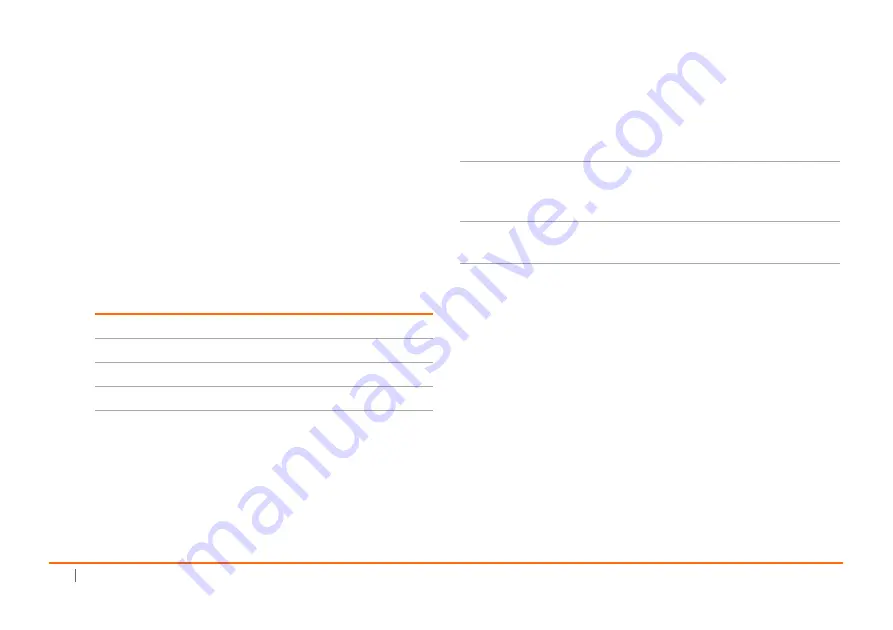
16
SonicWall
Secure
Mobile
Access
200/400
Getting
Started
Guide
What
You
Need
to
Begin
Before
you
install
your
SMA
appliance,
ensure
the
following
are
available:
•
A
Windows,
Linux,
or
MacOS
computer
to
use
as
a
management
station
for
initial
configuration
of
the
SonicWall
Secure
Mobile
Access
200/400
•
An
Internet
connection
•
A
Web
browser
supporting
JavaScript
and
HTTP
uploads.
Supported
browsers
include
the
following:
•
Administrative
access
to
the
network
gateway
device,
depending
on
the
deployment
scenario
selected
Use
the
following
configuration
information
during
the
setup
process
and
for
future
reference:
Network
Configuration
Information
Collect
the
following
about
your
network
configuration:
Primary
DNS:
_________________________________
Secondary
DNS
(optional):
______________________
DNS
Search
List
(in
order):
______________________
WINS
server(s)
(optional):
_______________________
Gateway
IP
address:
___________________________
Gateway
DMZ
subnet
(optional):
__________________
Supported
Browser
Browser
Version
Internet
Explorer
9.0
or
higher
Mozilla
Firefox
Latest
version
Apple
Safari
Latest
version
Chrome
Latest
version
Serial
Number:
Record
the
serial
number
found
on
the
top
panel
of
your
SonicWall
appliance.
Authentication
Code:
Record
the
authentication
code
found
on
the
top
panel
of
your
SonicWall
appliance.
Admin
Password:
Select
an
administrator
password.
(default
is
password
)
Summary of Contents for 1RK33-0BB
Page 31: ...30 SonicWall Secure Mobile Access 200 400 Getting Started Guide...
Page 65: ...64 SonicWall Secure Mobile Access 200 400 Getting Started Guide...
Page 67: ...66 SonicWall Secure Mobile Access 200 400 Getting Started Guide...
Page 68: ...SMA 200 400 Getting Started Guide Updated March 2017 232 003789 50 RevA...