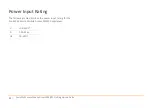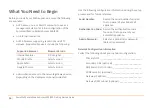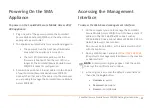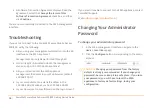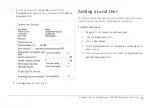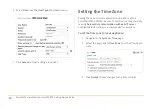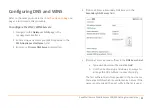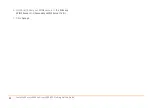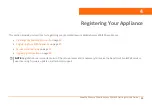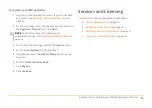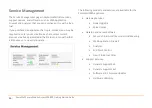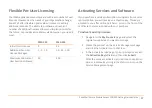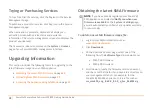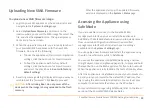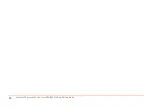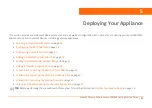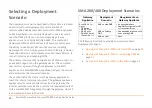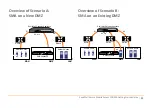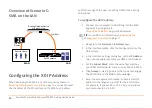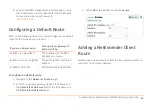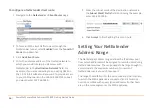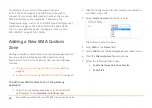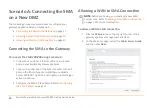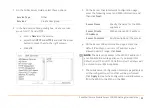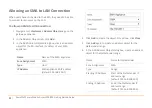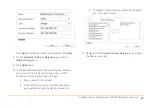28
SonicWall
Secure
Mobile
Access
200/400
Getting
Started
Guide
Trying
or
Purchasing
Services
To
try
a
free
trial
of
a
service,
click
the
Try
icon
in
the
Service
Management
page.
To
purchase
a
product
or
service,
click
Buy
icon
in
the
Service
Management
page.
When
activation
is
complete,
MySonicWall
displays
an
activation
screen
with
service
status
and
expiration
information.
The
service
management
screen
also
displays
the
product
you
licensed.
The
licensed
services
also
display
on
the
System
>
Licenses
page
of
your
SonicWall
SMA
management
interface.
Upgrading
Information
This
section
includes
the
following
topics
for
upgrading
to
the
latest
firmware
image
on
your
SMA
appliance:
•
•
•
Obtaining
the
Latest
SMA
Firmware
To
obtain
a
new
SMA
firmware
image
file:
1 Log
into
your
MySonicWall
account
at
.
2 Click
Downloads
.
3 On
the
Download
Center
page,
select
one
of
the
following
from
the
Software
Type
drop
‐
down
menu:
•
SMA
200
Firmware
•
SMA
400
Firmware
4 Scroll
down
to
locate
the
firmware
version
you
want,
and
then
click
the
link
for
it
and
save
it
to
a
directory
on
your
management
station.
For
example,
for
the
SonicWall
SMA
400
appliance,
this
is
a
file
such
as:
sw_sma400_eng_8.6.0.0_8.1.0_p_5sv_966392.sig
NOTE:
If
you
have
already
registered
your
SonicWall
SMA
appliance,
and
selected
Notify
me
when
new
firmware
is
available
on
the
System
>
Settings
page,
you
are
automatically
notified
of
any
updates
available
for
your
model.
Summary of Contents for 1RK33-0BB
Page 31: ...30 SonicWall Secure Mobile Access 200 400 Getting Started Guide...
Page 65: ...64 SonicWall Secure Mobile Access 200 400 Getting Started Guide...
Page 67: ...66 SonicWall Secure Mobile Access 200 400 Getting Started Guide...
Page 68: ...SMA 200 400 Getting Started Guide Updated March 2017 232 003789 50 RevA...