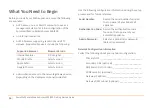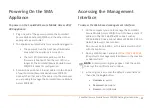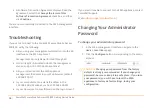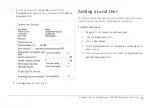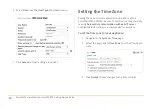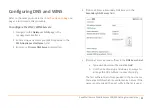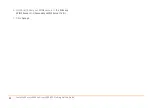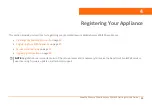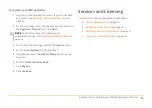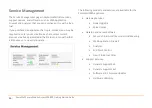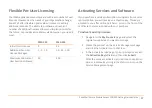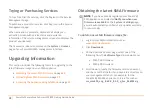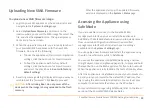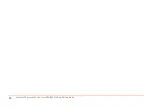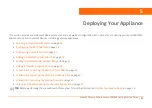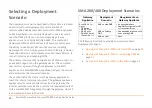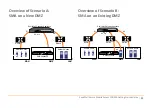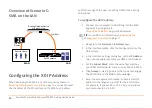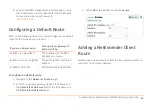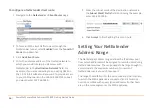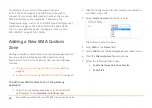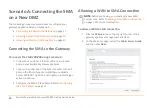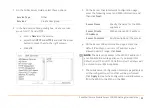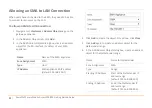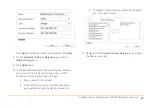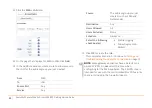SonicWall
Secure
Mobile
Access
200/400
Getting
Started
Guide
29
Uploading
New
SMA
Firmware
To
upload
a
new
SMA
firmware
image:
1 Log
into
your
SMA
appliance
as
the
administrator
and
navigate
to
the
System
>
Settings
page.
2 Select
Upload
New
Firmware
and
browse
to
the
location
where
you
saved
the
SMA
image
file,
select
the
file,
and
click
the
Upload
button.
The
upload
process
can
take
up
to
one
minute.
3 When
the
upload
is
complete,
you
are
ready
to
reboot
your
SonicWall
SMA
appliance
with
the
new
SMA
firmware.
Do
one
of
the
following:
•
To
boot
the
appliance
with
current
configuration
settings,
click
the
boot
icon
for
New
Firmware
•
To
boot
the
appliance
with
factory
default
settings,
click
the
boot
icon
for
New
Firmware
and
select
the
check
box
to
Boot
with
factory
default
settings
4 A
warning
message
dialog
is
displayed:
Are
you
sure
you
wish
to
boot
this
firmware?
Click
Boot
to
proceed.
After
the
appliance
starts
up,
the
updated
firmware
version
is
displayed
on
the
System
>
Status
page.
Accessing
the
Appliance
using
SafeMode
If
you
are
unable
to
connect
to
the
SonicWall
SMA
management
interface,
you
can
restart
the
appliance
in
SafeMode.
The
SafeMode
feature
allows
you
to
quickly
recover
from
uncertain
configuration
states
with
a
simplified
management
interface
that
includes
the
same
settings
available
on
the
System
>
Settings
page.
You
can
upload
new
firmware
and
restart
the
appliance
using
the
old
or
new
firmware
while
in
SafeMode.
You
can
set
the
appliance
into
SafeMode
by
using
a
narrow,
straight
object,
like
a
straightened
paper
clip,
to
press
and
hold
the
reset
button
on
the
SMA
appliance
for
five
to
ten
seconds.
When
the
appliance
is
in
SafeMode,
the
test
LED
blinks
yellow.
After
the
appliance
is
in
SafeMode,
connect
your
computer
to
X0
and
point
your
browser
to
the
default
X0
IP
address,
then
log
in
using
the
administrator
credentials.
You
must
set
your
computer
to
an
available
IP
address
on
the
X0
subnet.
For
more
information
regarding
SafeMode,
refer
to
the
latest
version
of
the
SonicWall
SMA
Release
Notes
.
CAUTION:
After
clicking
Boot,
do
not
power
off
the
device
while
the
image
is
being
uploaded
to
the
flash
memory.
Summary of Contents for 1RK33-0BB
Page 31: ...30 SonicWall Secure Mobile Access 200 400 Getting Started Guide...
Page 65: ...64 SonicWall Secure Mobile Access 200 400 Getting Started Guide...
Page 67: ...66 SonicWall Secure Mobile Access 200 400 Getting Started Guide...
Page 68: ...SMA 200 400 Getting Started Guide Updated March 2017 232 003789 50 RevA...