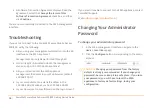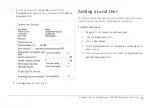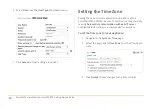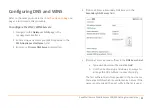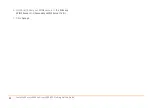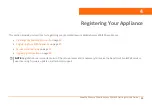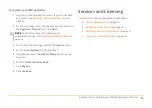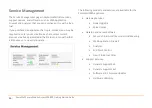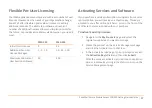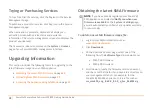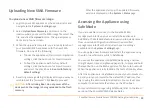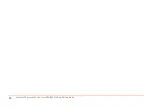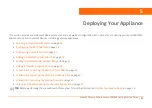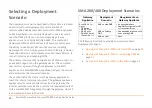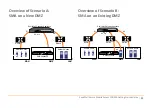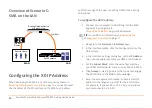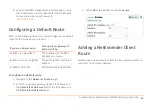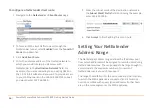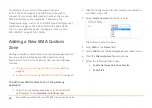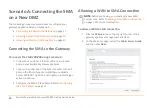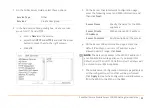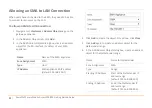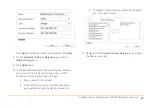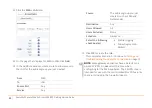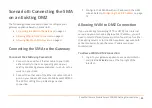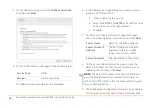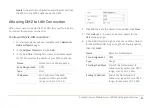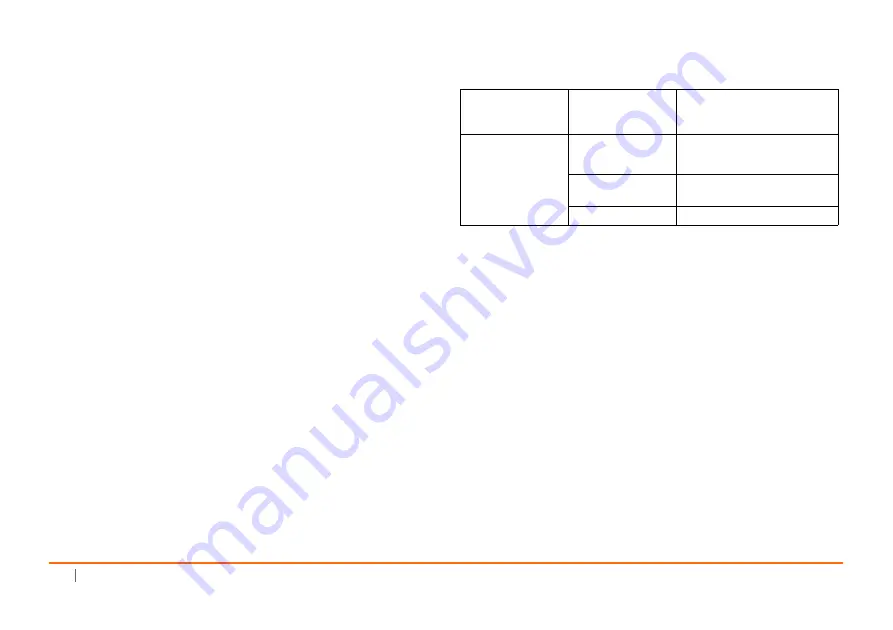
32
SonicWall
Secure
Mobile
Access
200/400
Getting
Started
Guide
Selecting
a
Deployment
Scenario
The
deployment
scenarios
described
in
this
section
are
based
on
actual
customer
deployments
and
are
SonicWall
‐
recommended
deployment
best
practices
for
SMA
appliances.
An
SMA
appliance
is
commonly
deployed
in
one
‐
arm
mode
over
the
DMZ
interface
on
an
accompanying
gateway
appliance,
such
as
a
SonicWall
NSA
3600.
This
method
of
deployment
offers
additional
layers
of
security
control,
plus
the
ability
to
use
SonicWall’s
security
services,
including
Gateway
Anti
‐
Virus,
Anti
‐
Spyware,
Content
Filtering,
Intrusion
Prevention
Service,
and
Comprehensive
Anti
‐
Spam
Service,
to
scan
all
incoming
and
outgoing
traffic.
The
primary
interface
(X0)
on
the
SonicWall
SMA
connects
to
an
available
segment
on
the
gateway
device.
The
encrypted
user
session
is
passed
through
the
gateway
to
the
SMA
appliance.
The
SonicWall
SMA
appliance
decrypts
the
session
and
determines
the
requested
resource.
The
session
traffic
then
traverses
the
gateway
appliance
to
reach
the
internal
network
resources.
The
gateway
appliance
applies
security
services
as
data
traverses
the
gateway.
The
internal
network
resource
then
returns
the
requested
content
to
the
SonicWall
SMA
appliance
through
the
gateway,
where
it
is
encrypted
and
sent
to
the
client.
SMA
200/400
Deployment
Scenarios
The
following
illustrations
provide
an
overview
of
each
deployment
scenario:
•
•
•
Gateway
Appliance
Deployment
Scenario
Requirements on
Gateway Appliance
SonicOS 5.8.1 or
higher:
• TZ Series
• NSA E-Class
• NSA Series
• SM 9000 Series
(SonicOS 6.1+)
SMA on New DMZ
• An unused interface
• New DMZ configured for NAT
or Transparent Mode
SMA on Existing
DMZ
• One dedicated interface in use
as an existing DMZ
SMA on LAN
• None
Summary of Contents for 1RK33-0BB
Page 31: ...30 SonicWall Secure Mobile Access 200 400 Getting Started Guide...
Page 65: ...64 SonicWall Secure Mobile Access 200 400 Getting Started Guide...
Page 67: ...66 SonicWall Secure Mobile Access 200 400 Getting Started Guide...
Page 68: ...SMA 200 400 Getting Started Guide Updated March 2017 232 003789 50 RevA...