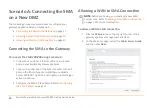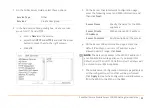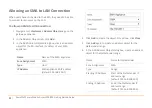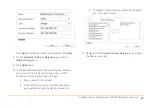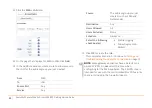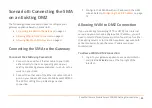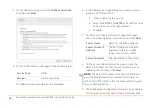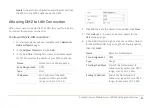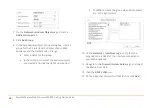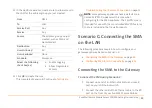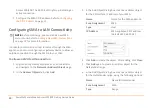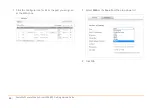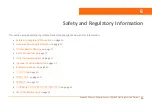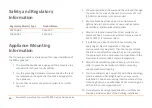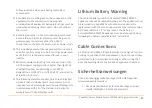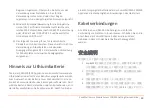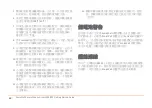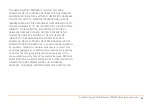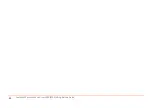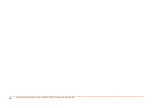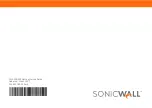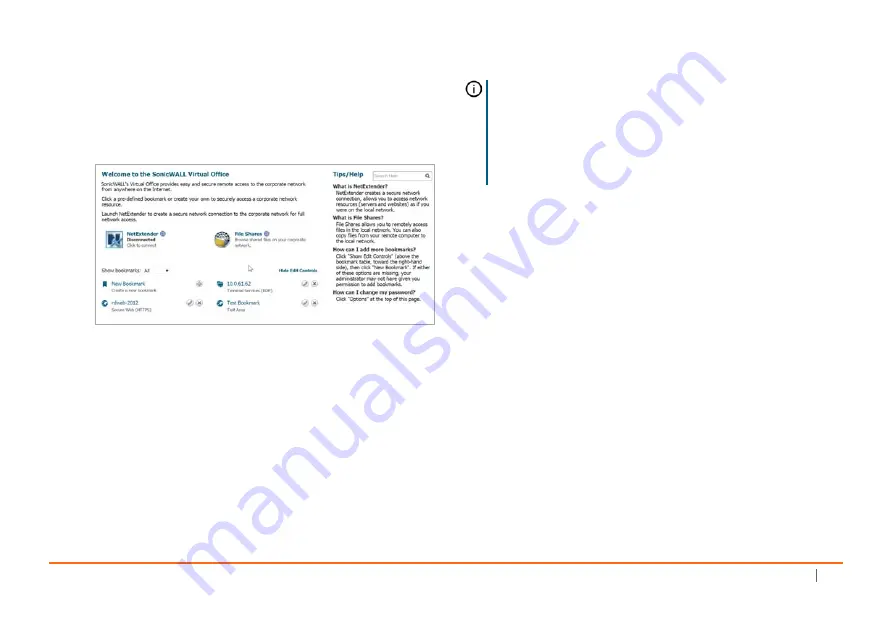
SonicWall
Secure
Mobile
Access
200/400
Getting
Started
Guide
53
2 When
prompted,
enter
the
User
Name
and
Password
created
in
of
this
guide.
3 Select
LocalDomain
from
the
drop
‐
down
menu
and
click
Login
.
The
SonicWall
Virtual
Office
screen
displays
in
your
Web
browser.
4 Click
NetExtender
to
start
the
NetExtender
client
installation.
5 If
prompted,
click
Install
to
complete
the
client
installation.
6 Ping
a
host
on
your
corporate
LAN
to
verify
your
remote
connection.
You
have
now
successfully
set
up
your
SMA
appliance.
Firewall
>
Access
Rules
Matrix
View
If
the
SMA
zone
does
not
appear
in
the
Firewall
>
Access
Rules
matrix
view,
verify
that
it
is
selected
as
the
zone
for
the
gateway
interface
connected
to
the
SMA
appliance.
To
ensure
the
SMA
zone
displays
in
the
matrix
view:
1 In
the
administrative
interface
of
your
SonicWall
appliance,
navigate
to
the
Network
>
Interfaces
page.
TIP:
It
is
easier
for
remote
users
to
access
the
SMA
appliance
using
a
fully
qualified
domain
name
(FQDN)
rather
than
an
IP
address.
It
is
recommended
that
you
create
a
DNS
record
to
allow
for
FQDN
access
to
your
SMA
appliance.
If
you
do
not
manage
your
own
public
DNS
servers,
contact
your
ISP
for
assistance.
Summary of Contents for 1RK33-0BB
Page 31: ...30 SonicWall Secure Mobile Access 200 400 Getting Started Guide...
Page 65: ...64 SonicWall Secure Mobile Access 200 400 Getting Started Guide...
Page 67: ...66 SonicWall Secure Mobile Access 200 400 Getting Started Guide...
Page 68: ...SMA 200 400 Getting Started Guide Updated March 2017 232 003789 50 RevA...