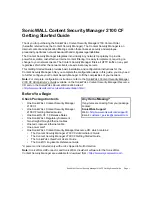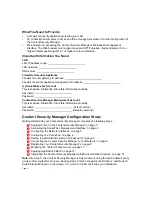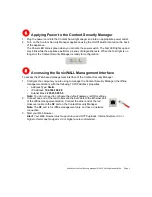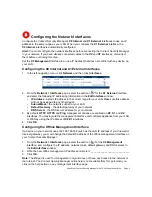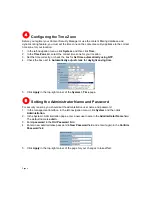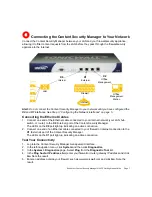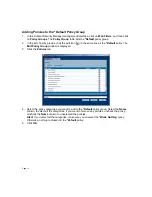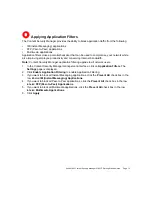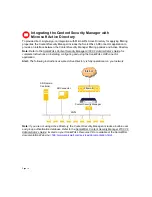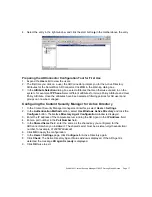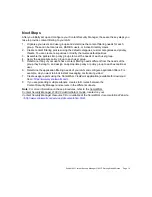SonicWALL Content Security Manager 2100 CF Getting Started Guide Page 9
Registering Your Content Security Manager
Once you have established an Internet connection for your Content Security Manager, you must
register the Content Security Manager to activate:
•
Allowed Nodes/Users license
•
SonicWALL Content Filtering Service subscription
•
Dynamic Rating Update Service
•
Application Filter Service subscription
Registering your Content Security Manager also allows you to:
•
Download related software:
•
SonicWALL ADConnector
•
SonicWALL ViewPoint
•
Receive firmware updates
•
Access to SonicWALL technical support
•
Get subscription renewals
•
Upgrade node/user licenses
Before You Register
You need a mySonicWALL.com account to register your Content Security Manager. You can
create a new mySonicWALL.com account directly from the SonicWALL management interface.
Alert:
Verify that the DNS and Time settings on your Content Security Manager are correct when
you register the device. Configure Time settings in the
System > Time
page. Configure DNS
settings in the
Edit Interface
window from the
Network > Interfaces
page.
Note:
mySonicWALL.com registration information is not sold or shared with any other company.
Creating a mySonicWALL.com Account
Creating a mySonicWALL.com account is fast, simple, and FREE. Simply complete an online
registration form in the Content Security Manager management interface.
If you already have a mysonicWALL.com account, go to “Registering Your
Content Security Manager Using the Management Interface” on page 10 to register your
appliance.
1. If you are not logged into the Content Security Manager management interface log in with the
Content Security Manager administrative user name and password.
2. If the
System > Status
page is not displaying in the management interface, click
System
in
the left-navigation menu, and then click
Status
.
7