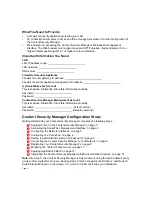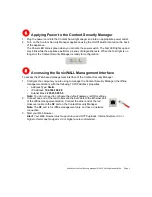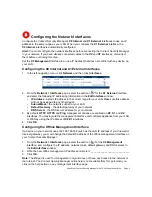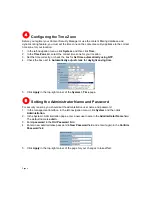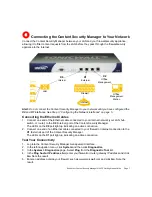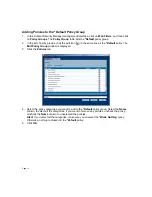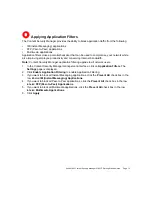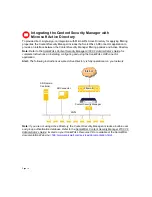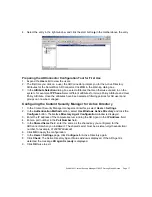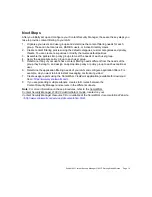Page 16
5. The
Welcome
page is displayed for the SonicWALL ADConnector. Click
Next
.
6. In the
License Agreement
page, click
I accept the terms in the license agreement
if you
want to continue with the installation. Click
Next
.
7. On the
Customer Information
page, enter your name and organization. Click
Next
8. On the
Destination Folder
page, use the default directory or click on the
Change
button to
specify another directory to install the program files. Click
Next
.
9. On the
Ready to Install the Program
page, click
Install
.
10. On the
ADConnector Configuration
page, enter:
•
CSM Appliance IP
- the IP address of the Content Security Manager
•
CSM Appliance Port
- the UDP port that will be used for communication between the two
devices. The default is
2258
. This value will also be specified in
ADConnector
Configuration
window in the Content Security Manager management interface.
•
Shared Key
- the DES passphrase used to encrypt the communication between the
devices. The Shared Key must be a 16-digit hexadecimal number, for example:
0123456789abcdef
.
11. Click
Next
.
12. On the
CFA User Configuration
page, enter information for the domain user account the
ADConnector will use to log into the AD Domain Controller. The account must have AD
administrator privileges. Enter the
ADConnector Username
,
ADConnector Password
, and
Domain Name
.
13. Click
Next
.
14. On the
Wizard Completed
page, select
Launch AD Connector
if you want to start the
program immediately.
15. Click
Finish
.
Starting the SonicWALL ADConnector
After installing the SonicWALL ADConnector, start the service. The agent service must be running
at all times for the Content Security Manager to communicate with Active Directory.
1. On your Windows desktop, double click the
ADConnector Configuration Tool
icon, or from
the Windows
Start
menu, select
Programs > SonicWALL > SonicWALL ADConnector >
ADConnector Configuration Tool
. The ADConnector Configuration Tool launches. This is
part of the Microsoft Management Console (MMC).
2. In the Console Root window, click the expand (
+
) icon next to
SonicWALL ADConnector
in
the left column to display its contents in the right column.
3. Click the
SonicWALL CSM Appliance
icon.