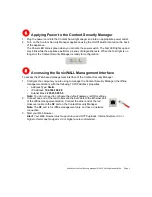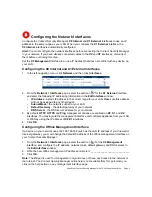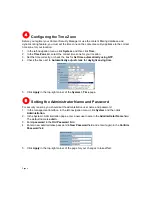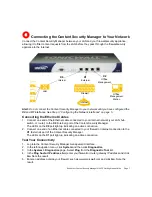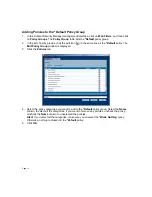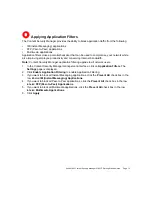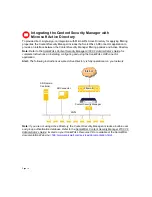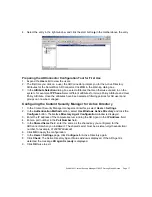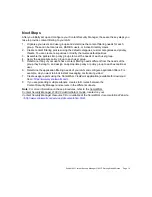SonicWALL Content Security Manager 2100 CF Getting Started Guide Page 17
4. Select the entry in the right window, and click the start button in the toolbar above the entry.
Preparing the ADConnector Configuration Tool for First Use
1. Expand the
Users
list to view the users.
2. The first time you click on a user, the ADConnector prompts you for the Active Directory
Attributes for the SonicWALL ADConnector. Click
OK
in the Warning dialog box.
3. In the
Attribute Selection
dialog box, select attributes that are otherwise unused in on the
system, for example,
IP Phone
. Select different attributes for Group Policy Attribute and User
Policy Attribute. Once the attributes have been selected, filtering policies for AD users and
groups can now be managed.
Configuring the Content Security Manager for Active Directory
1. In the Content Security Manager management interface, select
Users > Settings
.
2. In the
Authentication Method
section, select
Use Windows Active Directory
and click the
Configure
button. The
Active Directory Agent Configuration
window is displayed.
3. Enter the IP address of the computer/server running the AD Agent in the
IP Address
field.
4. Enter a port number in the
Port Number
field.
5. In the
Shared Secret
field, enter the same as the shared key you configured for the
ADConnector when you installed it. The shared secret must be a sixteen-digit hexadecimal
number, for example,
0123456789abcdef
.
6. Click
OK
to apply the configuration.
7. In the
Users > Settings
page, click
Configure
for Active Directory again.
8. Click
Check
. The Active Directory Agent Status window is displayed. If the AD Agent is
detected, the message
AD agent is ready
is displayed.
9. Click
OK
twice to exit.