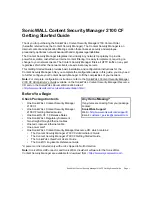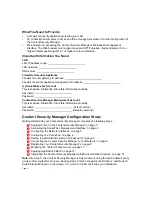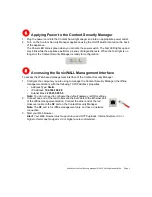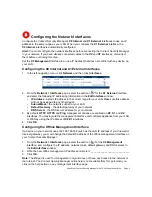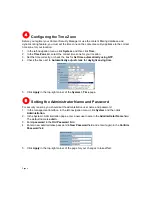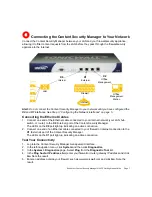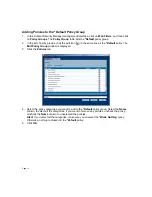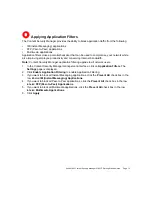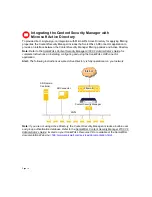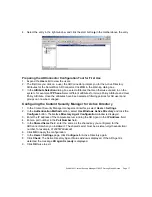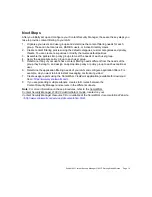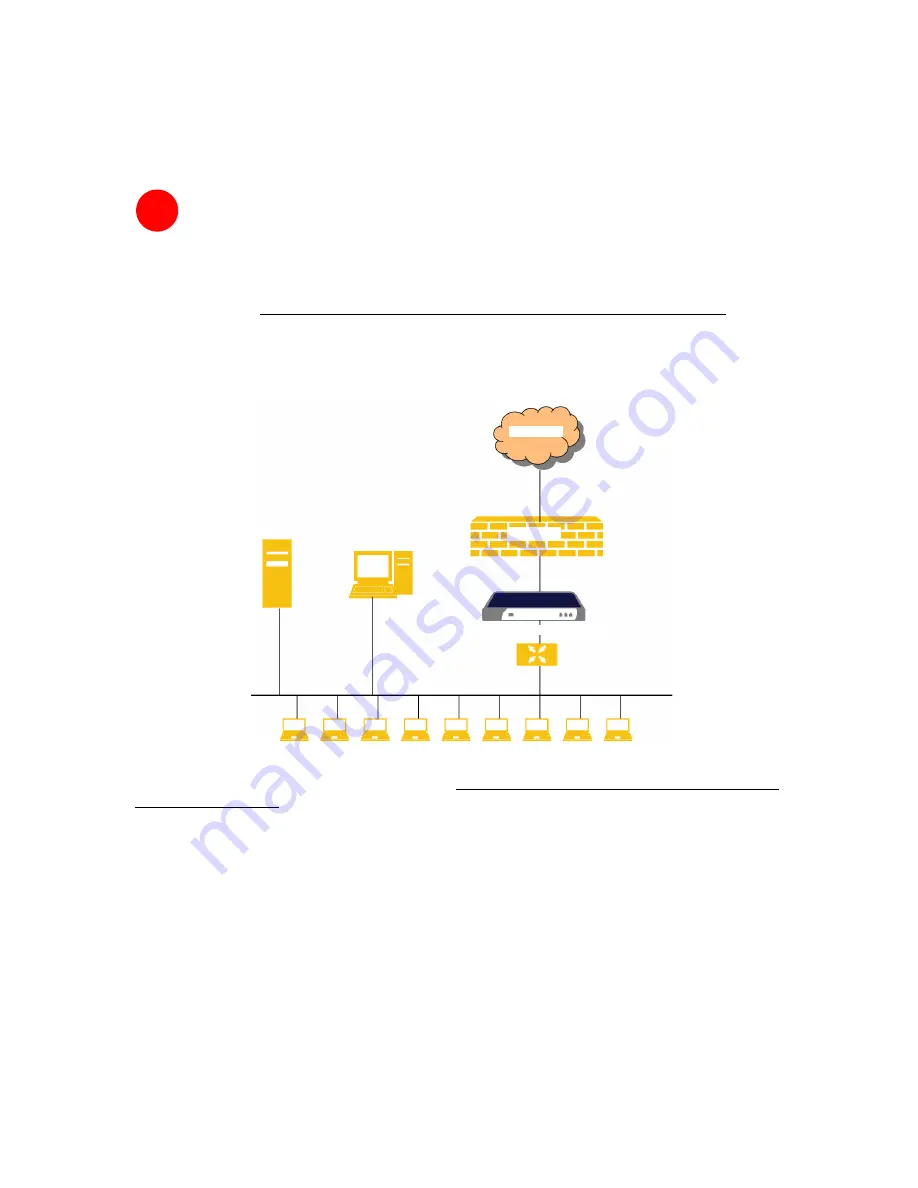
Page 14
Integrating the Content Security Manager with
Microsoft Active Directory
To provide direct, single-sign-on integration with Microsoft’s Active Directory for applying filtering
properties, the Content Security Manager includes the SonicWALL ADConnector application to
provide an interface between the Content Security Manager filtering policies and Active Directory.
Note:
Refer to the SonicWALL Content Security Manager 2100 CF Administrator’s Guide for
complete instructions on installing, configuring and using the SonicWALL ADConnector
application.
Alert:
The following instructions assume Active Directory is fully operational on your network.
Note:
If you are not using Active Directory, the Content Security Manager includes a built-in user
and group authentication database. Refer to the SonicWALL Content Security Manager 2100 CF
Administrator’s Guide,
located on your SonicWALL Resource CD or available at the SonicWALL
documentation Web site:
<http://www.sonicwall.com/services/documentation.html>
.
10
LAN
Internet
Firewall
ADConnector
AD Domain
Controller
Content Security Manager