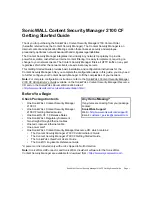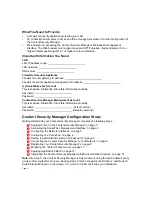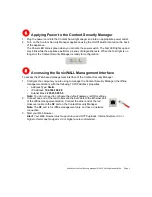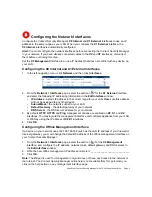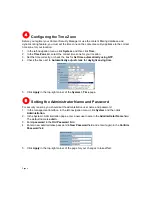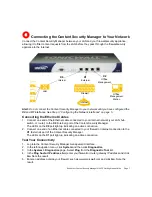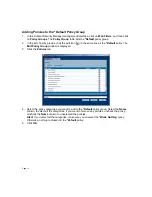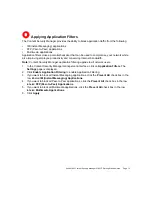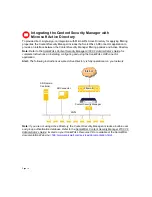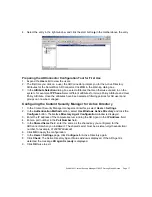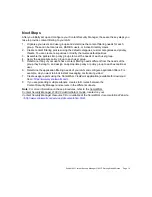SonicWALL Content Security Manager 2100 CF Getting Started Guide Page 5
Configuring the Network Interfaces
Configure the Content Security Manager’s
X0
Internal
and
X1
External
interfaces to use an IP
address in the same range as your LAN. When you configure the
X1
External
interface, the
X0 Internal
interface is automatically configured.
Alert:
You must configure the network interfaces before connecting the Content Security Manager
to your network. If you have already connected cables to the
X0
and
X1
interfaces, disconnect
them before continuing this step.
Set the
X2
Management
interface to an use IP Address that does not conflict with any device on
your LAN:
Configuring the X0 Internal and X1 External Interfaces
1. In the left-navigation menu, click
Network
and then click
Interfaces
.
2. From the
Network > Interfaces
page, select the edit icon
for the
X1 External
interface,
and enter the following IP addressing information in the
Edit Interface
window:
•
IP Address
- a static IP address in the correct range for your LAN. Make sure this address
will not be assigned to any other device
•
Subnet Mask
- the network subnet for your LAN
•
Default Gateway
- the default gateway of your network
•
DNS Server
- the DNS server address for your network
3. By default,
HTTP
,
HTTPS
and
Ping
management options are enabled on
X0
,
X1
, and
X2
interfaces. You may login to the management interface and configure appliance from your LAN
or WAN by using the IP address of
X0
/
X1
interfaces.
4. Click
OK
.
Configuring the Offline Management Interface
If a device on your network uses 192.168.168.168 (such as the LAN IP address of your firewall or
Internet gateway), you must change the default IP address of the offline management interface on
your Content Security Manager:
1. From the
Network > Interfaces
page, select the edit icon
for the
X2 Management
interface, and configure the IP address, network mask, default gateway and DNS servers in
the
Edit Interface
window.
2. Write the new offline management IP address and store it: ____________________________
3. Click
OK
.
Note
:
The
X2
port is used for management only and does not have any access to the network or
the Internet. The Content Security Manager online help is not available from this port when you
click on the help button on any management interface page.
3