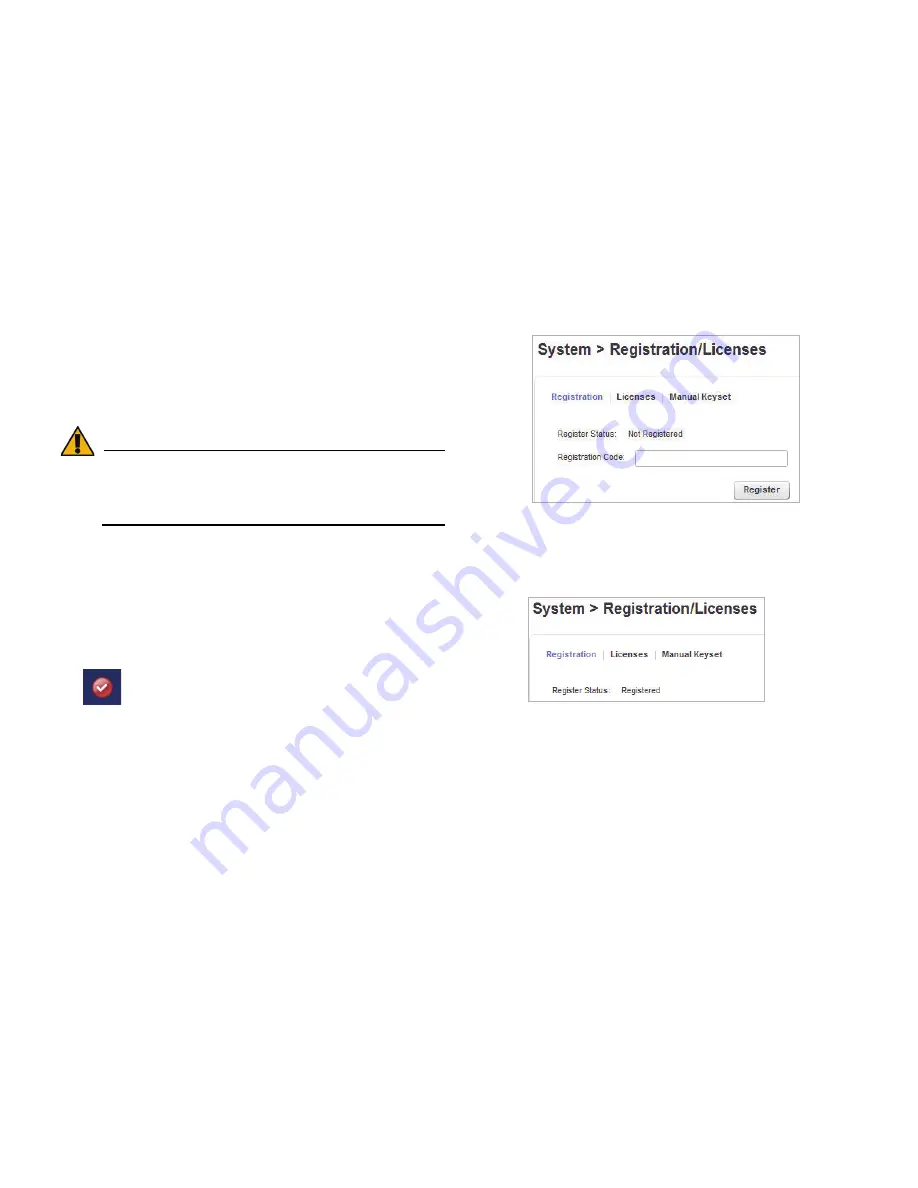
SonicWALL CDP 5040 / 5040B Getting Started Guide
Page 21
Activating Your SonicWALL CDP Appliance
Perform the following steps to activate your SonicWALL CDP
appliance. You will need the product registration code that you
obtained in
Registering Your SonicWALL CDP Appliance on
MySonicWALL - page 10
to complete this section.
Alert:
If the appliance does not have Internet connectivity,
you will need to use the Manual Keyset to activate
SonicWALL CDP. The Manual Keyset is available on
MySonicWALL.
1.
On your management computer, point your browser to the
SonicWALL CDP appliance IP address and log in to the
Web management interface.
Type “admin” for the username, and type in the current
password for the admin account.
2.
Click the
Register
button in the top right corner of the Web
management interface.
The
System > Registration/Licenses
page is displayed.
3.
Type the product registration code from MySonicWALL into
the
Registration Code
field.
4.
Click the
Register
button.
The Processing indicator appears for a few seconds, and
then the Registration Code field appears as
Registered
when finished.
You have successfully completed registration and activated
your SonicWALL CDP appliance. Your SonicWALL CDP 6080 is
now fully operational. Continue with
Installing and Verifying
SonicWALL CDP Agent - page 23
.
.
Summary of Contents for CDP 5040
Page 3: ...SonicWALL CDP 5040 5040B Getting Started Guide Page ii...
Page 11: ...Page 8 Record Configuration Information...
Page 25: ...Page 22 Activating Your SonicWALL CDP Appliance...
Page 41: ...Page 38...
Page 53: ...Page 50 Notes...
Page 54: ...SonicWALL CDP 5040 5040B Getting Started Guide Page 51 Notes...
Page 55: ...Page 52 Notes...
















































