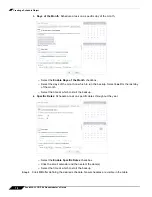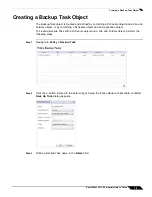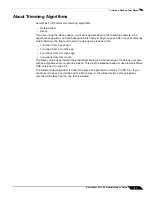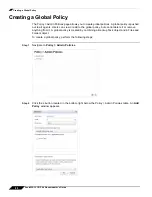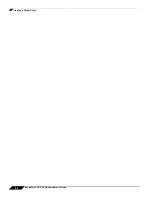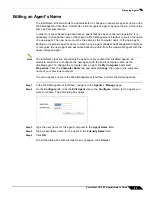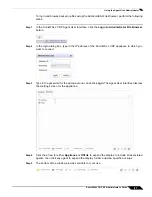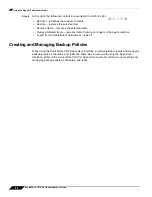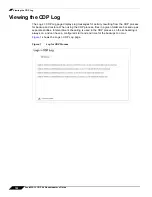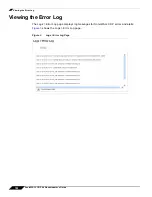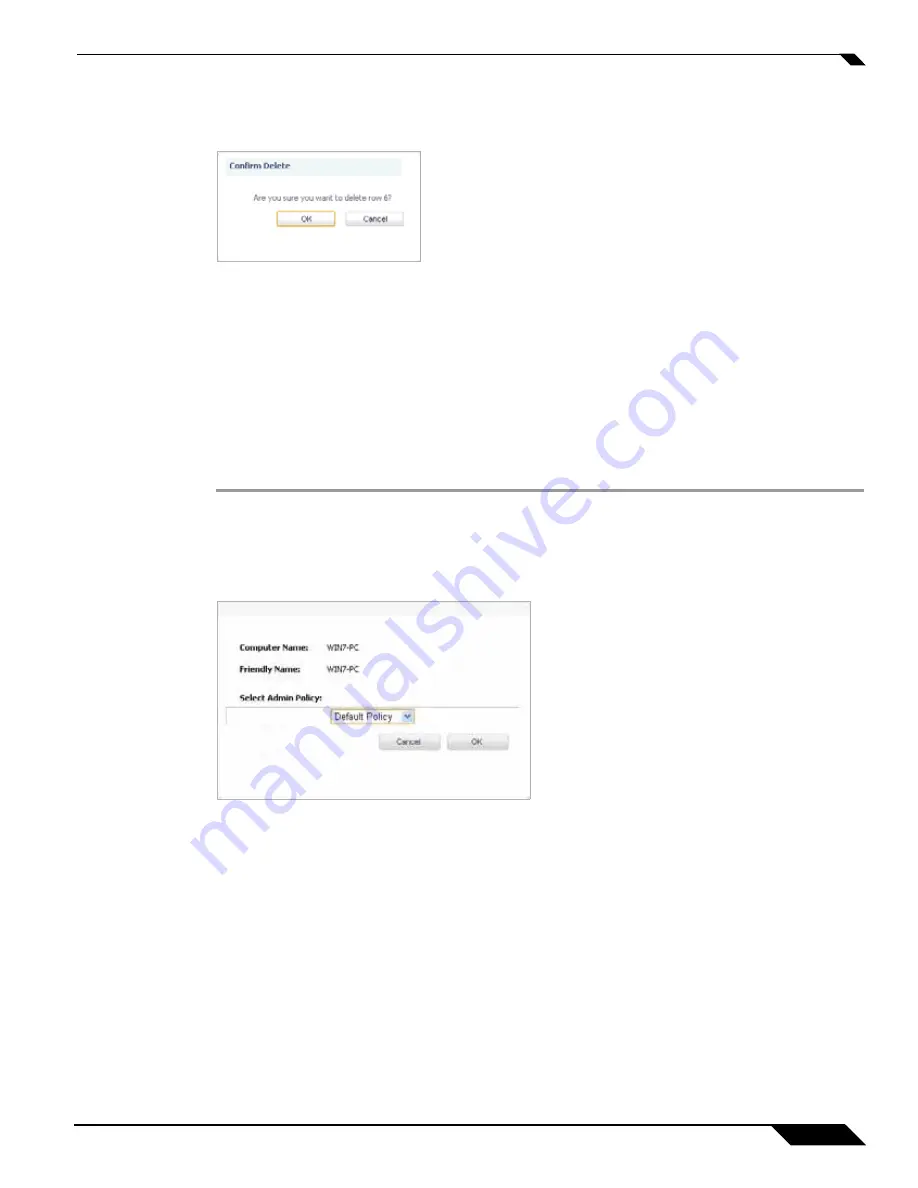
Managing Agents
91
SonicWALL CDP 6.0 Administrator’s Guide
Step 3
Click
OK
in the confirmation dialog box.
To exit the dialog box without making any changes, click
Cancel
.
Step 4
Uninstall the Agent software from the agent computer, if you have not already done so.
Selecting an Agent’s Policy
The administrator can assign an agent to a new administrative policy. If an agent is moved from
a default policy to a custom policy, the data previously backed up will remain on the appliance.
However, if the agent is moved from a custom policy to a different custom policy, the data
previously backed up will be purged from the appliance.
To select an agent’s policy, perform the following steps:
Step 1
In the Web Management Interface, navigate to the
Agents > Manage
page.
Step 2
Click the
Policy
tab
Step 3
Click the
Edit Policy
icon in the
Change Policy
column for the agent you want to edit. The edit
dialog box opens.
Step 4
Select a policy from the
Select Admin Policy
drop-down list.
Step 5
Click
OK
.
To exit the dialog box without making any changes, click
Cancel
.
Summary of Contents for CDP 6.0
Page 15: ...xiv SonicWALL CDP 6 0 Administrator s Guide...
Page 99: ...Creating a Global Policy 84 SonicWALL CDP 6 0 Administrator s Guide...
Page 215: ...Recovering Data from Microsoft SQL Server 200 SonicWALL CDP 6 0 Administrator s Guide...
Page 229: ...Replacing the Downstream CDP Appliance 214 SonicWALL CDP 6 0 Administrator s Guide...
Page 267: ...Contributors 252 SonicWALL CDP 6 0 Administrator s Guide...