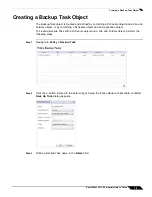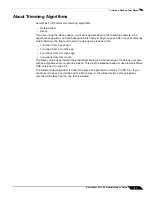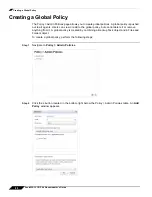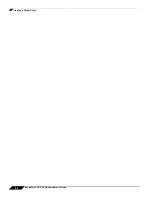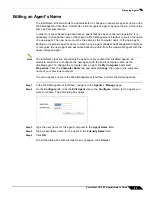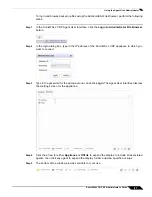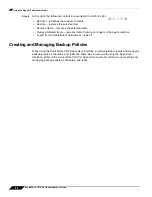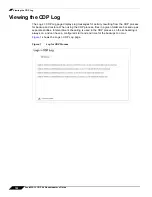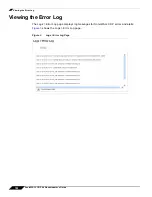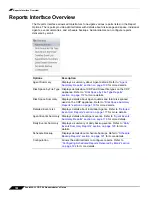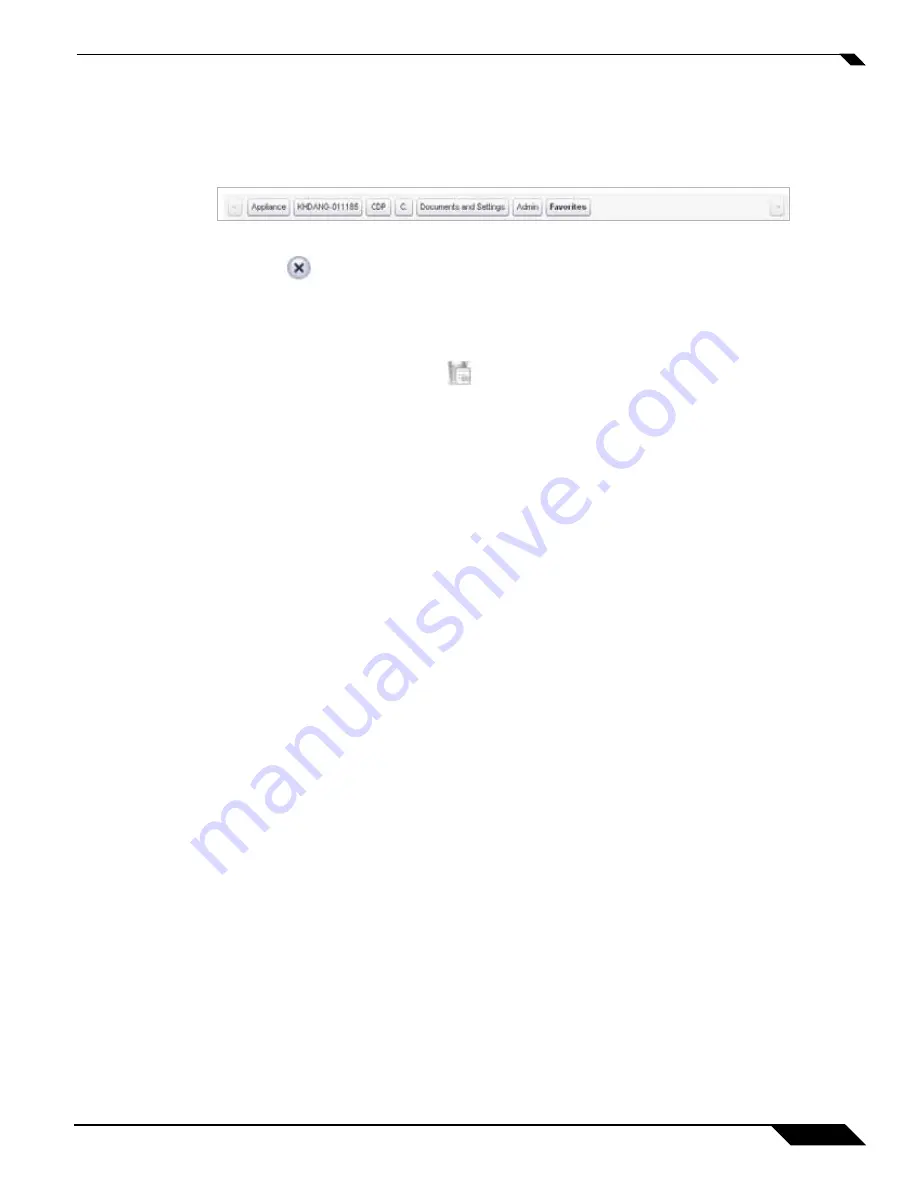
Browsing Agents Files
93
SonicWALL CDP 6.0 Administrator’s Guide
Step 4
After you select the Agent, click one of the three types of backups:
CDP
,
FileSets
, or
Applications
.
Step 5
Continue clicking the arrows next to the items you wish to browse. To go back to a previous
level, click the button for that level along the top of the browse section.
Step 6
To remove a backed up item from the appliance, select the item and then click the
Remove
Item
icon
at the bottom of the browse window.
Deleting backed up data from the SonicWALL CDP appliance may need to be accompanied by
changing the Backup Task in Policies > Backup Tasks. Otherwise, another revision of the same
data will be backed up on the appliance at the next scheduled interval.
Step 7
To remove a backed up item that no longer exists on the agent, select the item and then click
the
Remove Deleted Items
icon
at the bottom of the browse window.
Summary of Contents for CDP 6.0
Page 15: ...xiv SonicWALL CDP 6 0 Administrator s Guide...
Page 99: ...Creating a Global Policy 84 SonicWALL CDP 6 0 Administrator s Guide...
Page 215: ...Recovering Data from Microsoft SQL Server 200 SonicWALL CDP 6 0 Administrator s Guide...
Page 229: ...Replacing the Downstream CDP Appliance 214 SonicWALL CDP 6 0 Administrator s Guide...
Page 267: ...Contributors 252 SonicWALL CDP 6 0 Administrator s Guide...