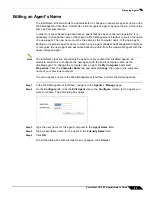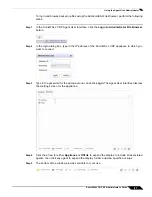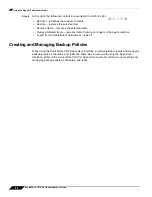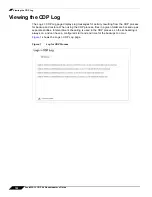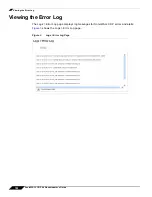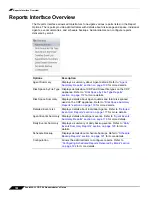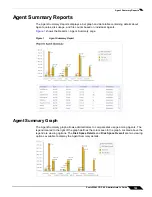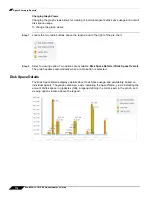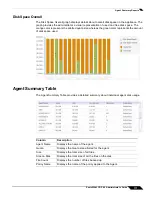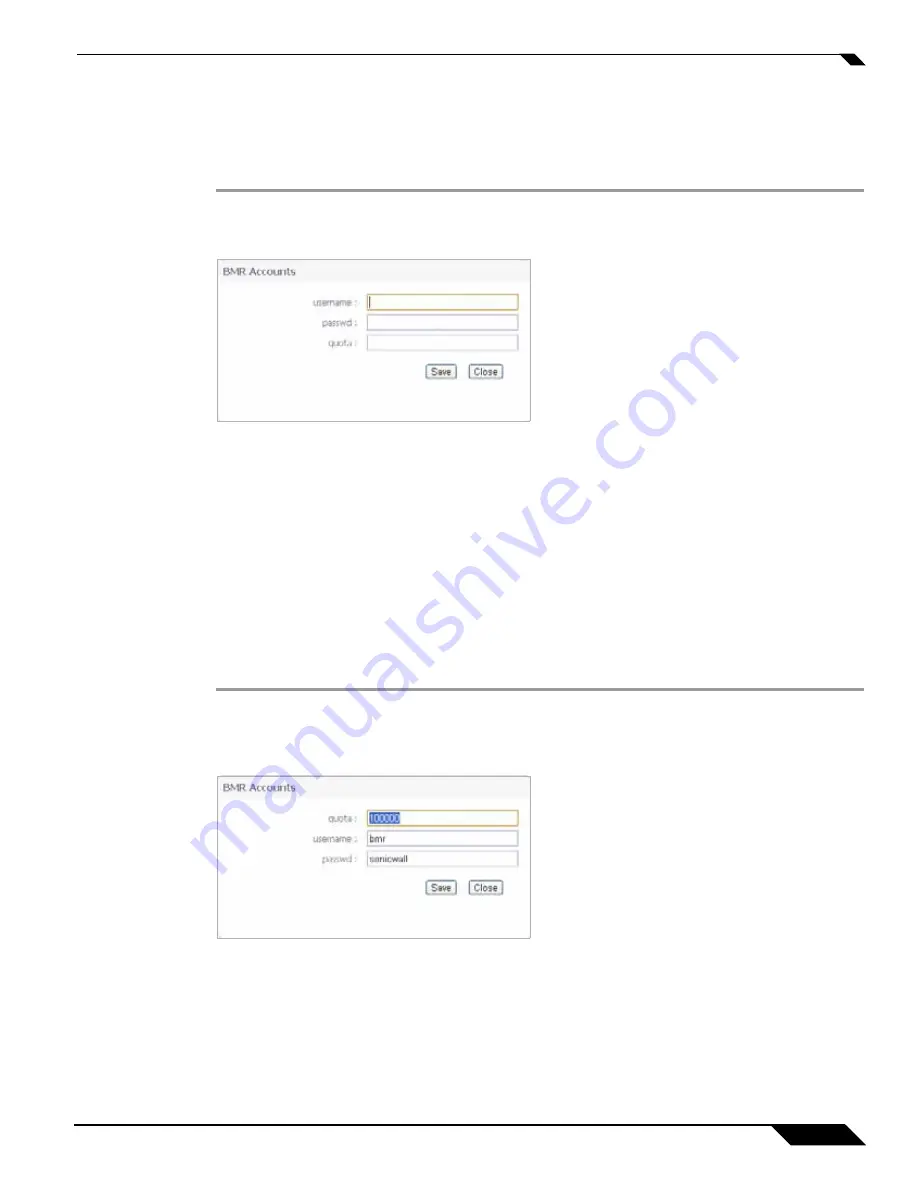
Configuring Bare Metal Recovery Accounts
101
SonicWALL CDP 6.0 Administrator’s Guide
Adding a Bare Metal Recovery Account
To add an account that can be used to access the SonicWALL CDP appliance (as an FTP
server) directly from the BMR tool, perform the following steps:
Step 1
In the Web Management Interface, navigate to the
BMR > Accounts
page.
Step 2
Click the
Add
button to open the BMR Accounts dialog box.
Step 3
Type the account username into the
username
field.
Step 4
Type the password for the account into the
password
field.
Step 5
Enter the number of megabytes that this account can use on the SonicWALL CDP appliance
into the
quota
field.
Step 6
Click
Save
.
To exit the dialog box without saving, click
Close
.
Editing a Bare Metal Recovery Account
To edit an existing account, perform the following steps:
Step 1
In the Web Management Interface, navigate to the
BMR > Accounts
page.
Step 2
Click the
Edit Entry
icon in the
Configure
column for the account you want to edit. The BMR
Accounts dialog box opens.
Step 3
Make the desired changes in the
quota
,
username
, or
password
fields.
Step 4
Click
Save
.
To exit the dialog box without saving, click
Close
.
Summary of Contents for CDP 6.0
Page 15: ...xiv SonicWALL CDP 6 0 Administrator s Guide...
Page 99: ...Creating a Global Policy 84 SonicWALL CDP 6 0 Administrator s Guide...
Page 215: ...Recovering Data from Microsoft SQL Server 200 SonicWALL CDP 6 0 Administrator s Guide...
Page 229: ...Replacing the Downstream CDP Appliance 214 SonicWALL CDP 6 0 Administrator s Guide...
Page 267: ...Contributors 252 SonicWALL CDP 6 0 Administrator s Guide...